


|

|
|
|
|
Installing the BEA eLink OSI TP Product
This section covers the following information:
Pre-Installation Considerations
Complete the following tasks prior to installing the eLink OSI TP product:
Warning: If you fail to install the correct patch level of Tuxedo, the application may not work correctly. Refer to the BEA eLink OSI TP Release Notes for information on the correct patch level.
Configuring the Environment to Install eLink OSI TP
Before installing the eLink OSI TP product, you must ensure that the BEA Tuxedo system is installed and configured properly for your environment. Refer to your Tuxedo documentation for more information about setting the Tuxedo environment variables. In addition to the Tuxedo environment variables, the BEA eLink OSI TP system requires an additional environment variable, OSIRUNDIR, before you can boot the gateway or run the osiadmin utility. Refer to the BEA eLink OSI TP User Guide for more information about the osiadmin utility. If you do not set the OSIRUNDIR environment variable before you boot the gateway, you will receive a message telling you to set OSIRUNDIR. This environment variable specifies the path that the eLink gateway uses for runtime files. You can set the OSIRUNDIR environment variable through a script, a command line entry, or, for Windows 2000 operating systems, through the Windows System Properties in the Control Panel. The variable value should include the path and directory as appropriate for your operating system.
Upgrading from eLink OSI TP 1.3
If you are upgrading from eLink OSI TP 1.3 to 4.1 or 4.2, you must modify your existing dmconfig file to be compatible with the new eLink OSI TP format. The osiadmin utility performs this upgrade automatically with the importcfg command. It is recommended that you use the osiadmin utility, but you may also upgrade by manually editing your dmconfig file. Refer to the BEA eLink OSI TP User Guide for more information about using the osiadmin utility and about manually editing the dmconfig file.
BEA eLink OSI TP 4.1 or 4.2 is a full replacement for eLink OSI TP 1.3 and the Unisys Protocol Stack (OSI TP and ULS). ULS on UNIX-based systems and eLink OSI TP 4.1 or 4.2 both use port 102 by default. Consider this default setting when configuring the port number of your updated dmconfig file. Beginning with eLink OSI TP 4.1, you can configure a port number other than 102. This option allows you to run your eLink OSI TP 1.3 gateway while you are upgrading. If you will be using port 102 in your version 4.1 or 4.2 dmconfig file, you must shutdown ULS before attempting to tmboot eLink OSI TP 4.1 or 4.2. If you are running eLink OSI TP 1.3, uninstall eLink OSI TP and the Unisys OSI TP protocol stack including the Unisys Upper Layer Services.
When you are upgrading from a previous release of the eLink OSI TP product, you must shut down all Domain administrative and gateway servers within an application domain, particularly the following:
Upgrading from eLink OSI TP 4.0
If you are upgrading from eLink OSI TP 4.0, you need not modify your udmconfig input file. Perform a dmloadcf of the udmconfig file to create the dmconfig binary file, BDMCONFIG. If you are running eLink OSI TP 4.0, uninstall eLink OSI TP 4.0
Note: Beginning with eLink OSI TP 4.1, the version 4.0 udmloadcf utility, the BUDMCONFIG binary file and the eLink OSI TP Administrative Server UDADM no longer exist. The function performed by the version 4.0 udmloadcf command is now done by the version 4.1 or 4.2 dmloadcf command. The information contained in the version 4.0 BUDMCONFIG file is now incorporated within the version 4.1 or 4.2 BDMCONFIG file. If your ubbconfig contains the UDMADM Server, delete it and perform a tmloadcf of the modified ubbconfig file.
Installing BEA eLink OSI TP on a UNIX-Based Operating System
This section explains how to install the BEA eLink OSI TP product on the following execution platforms:
To install the eLink OSI TP product, you run the install.sh script. This script installs all the necessary software components.
Warning: For UNIX-based operating systems, if you are installing in silent mode the BEA Tuxedo system should be installed first and the eLink OSI TP product should be installed within the same directory. Use the mkdir command to create the directory where you wish to install BEA Tuxedo and the eLink OSI TP product BEFORE you perform your installations. If you do not create the directory first, you will receive an Installation Complete message after you install BEA Tuxedo, but Tuxedo will not be installed. Make sure that you have installed the Tuxedo 8 license before you install the eLink OSI TP product.
Perform the following steps to install the eLink OSI TP product on a supported UNIX platform:
# ls -1 /dev/cdrom
total 0
brw-rw-rw- 1 root sys 22, 0 January 5 10:55 c1b0t010
# mount -r -F cdfs /dev/cdrom/c1b0t0l0 /mnt
# cd /mnt
# ls
install.sh hp ibm sun5x uw windows
# sh ./install.sh
Listing 1-1 Install.sh Script Prompts for an AIX Installation
sh install.sh
01) hp/hpux11 02) ibm/aix43 03) sun5x/sol8 04) uw/uw7
Install which platform's files? [01- 3, q to quit, l for list]: 2
** You have chosen to install from ibm/aix43 **
BEA eLink OSI TP Release 4.2
This directory contains BEA eLink OSI TP for
AIX 4.3 on RS/6000.
Is this correct? [y,n,q]: y
To terminate the installation at any time
press the interrupt key,
typically <del>, <break>, or <ctrl+c>.
The following packages are available:
1 ositp BEA eLink OSI TP
Select the package(s) you wish to install (default: 1) [?,??,q]: 1
BEA eLink OSI TP
(rs6000) Release 4.2
Copyright (c) 2002 BEA Systems, Inc.
All Rights Reserved.
Distributed under license by BEA Systems, Inc.
BEA eLink is a trademark of BEA Systems, Inc.
Directory where OSI TP files are to be installed
(Enter your Tuxedo directory path) [?,q]: /work/cmadm/tux8
Using /work/cmadm/tux8 as the OSI TP base directory
Determining if sufficient space is available ...
9904 blocks are required
1865988 blocks are available to /work/cmadm/tux8
Unloading /mnt/sun5x/sol8/ositp/OSITPT80.Z ...
bin/GWOSITP
bin/getulogpfx
bin/lic.sh
bin/osiadmin
bin/osiltmain
bin/portproxy
bin/prdebuginfo
bin/setPROXYpriv
lib/libgwo.so
lib/libnwunisys.so
lib/libtasn1.so
locale/C/LIBGWO.text
locale/C/LIBGWO_CAT
locale/C/libnwunisys.cat
udataobj/gbebc2u.fld
udataobj/jbis82u.fld
udataobj/ksc2u.fld
udataobj/u2gbebc.fld
udataobj/u2jbis8.fld
udataobj/u2ksc.fld
9760 blocks
... finished
The $TUXDIR/bin/portproxy executable listens on privileged ports
(< 1024)on behalf of GWOSI TP. The script $TUXDIR/bin/setPROXYpriv is used to set the appropriate permissions.
If you know the root password, you may run setPROXYpriv now.
Run the setPROXYpriv script? [y/n]: y
root's Password:
Owner for /work/cmadm/tux8/bin/portproxy changed to root.
Mode for /work/cmadm/tux8/bin/portproxy changed to 4555.
Changing file permissions...
... finished
If your license file is accessible, you may install it now.
Install license file? [y/n]: n
Please don't forget to use lic.sh located in your product bin directory to install the license file from the enclosed floppy.
Refer to your product Release Notes for details on how to do this.
Installation of BEA eLink OSI TP was successful
Please don't forget to fill out and send in your registration card
Note: The following message may also appear during installation on HP machines:
Listing 1-2 Warning Message
=================================================
You do NOT HAVE required HP Patches for Tuxedo 8
Please refer to the Tuxedo 8 Installation Guide
or http://download.oracle.com/docs/cd/E13203_01/tuxedo/tux80/install/inspds.htm#1318335
for more information.
Continue Installation? [y/n]:
If you receive this warning, enter n to exit installation and refer to your Tuxedo 8.0 Installation Guide for more information.
Distribution Libraries and Executables for AIX
The eLink OSI TP CD-ROM contains the following libraries and executable programs for the AIX 4.3.3 operating system:
Distribution Libraries and Executables for HP-UX The eLink OSI TP CD-ROM contains the following libraries and executable programs for the HP-UX 11 operating system:
Distribution Libraries and Executables for Solaris The eLink OSI TP CD-ROM contains the following libraries and executable programs for the Solaris 7 or Solaris 8 operating system:
Distribution Libraries and Executables for UnixWare The eLink OSI TP CD-ROM contains the following libraries and executable programs for the UnixWare 7.1.1 operating system:
Installing BEA eLink OSI TP on Windows NT or Windows 2000
Caution: Be sure to review the Pre-Installation Considerations section before you start your installation of the BEA eLink OSI TP Version 4.2 product.
Perform the following steps to install the eLink OSI TP product on a Windows NT or Windows 2000 operating system:
Warning: For Windows operating systems, the BEA Tuxedo system should be installed first and the eLink OSI TP product should be installed within the same directory.
Figure 1-1 Welcome Window
Figure 1-2 License Agreement Window
Figure 1-3 User Information Window
Figure 1-5 Select License File Source Directory Window
Figure 1-6 Choose Folder Pop-up Window
Figure 1-7 Setup Complete
Distribution Libraries and Executables for Windows NT or Windows 2000
The eLink OSI TP CD-ROM contains the following libraries and executable programs for Windows operating systems. After installing the eLink OSI TP product, verify that these files and programs are installed on your system.
Uninstalling eLink OSI TP Product on Windows 2000 Perform the following steps to uninstall eLink OSI TP on a Windows NT system: Note: Make sure that BEA eLink OSI TP is shut down before you uninstall.
Figure 1-8 Remove Programs From Your Computer Screen
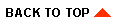
|

|
|
|
|
Copyright © 2002 BEA Systems, Inc. All rights reserved.
|