HOME | SEARCH | CONTACT | PDF FILES | WHAT'S NEW
TABLE OF CONTENTS | PREVIOUS TOPIC |
|
BEA eLink Data Integration Option 1.2 Information Center | |
|
HOME | SEARCH | CONTACT | PDF FILES | WHAT'S NEW |
||
|
TABLE OF CONTENTS | PREVIOUS TOPIC | |
||
This worksheet will assist you in setting up your data mapping environment properly.
The following products must be installed and operational during the execution of a data mapping service request. Install these products in the following order.
Step 1: Install Products
Directory location: ______________________________________________
Note:
Use the SERIAL number from the eLink DIO license key when prompted for a Serial number during the Mercator Open Edition Client installation.
Directory location: ______________________________________________
Directory location: ______________________________________________
Directory location: ______________________________________________
Directory location: ______________________________________________
Set the following environment variables:
Step 2: Set TUXEDO Environment Variables
Before developing your data maps on Windows NT, you must put the Mercator Open Edition Client in your system path. Select Program>Settings>Control Panel>System Properties to access properties page. Select the Environment tab and enter the path for Mercator Open Edition Client under User Variables. The default installation directory is Step 3: Put Mercator in the System Path
C:\mercator.
Step 4: Transfer Source Files to Windows NT
Use the following table to track the location and names of these files.
| FML Field Definition Files | FML Group Format Files | non-FML Source Files |
|---|---|---|
|
|
|
|
|
|
|
|
|
|
|
|
|
|
|
|
|
|
|
|
|
|
|
|
The following configurations must be modified for data mapping service requests to process correctly.
Step 5: UBBCONFIG File Definitions
| GROUP Parameters | Arguments |
|---|---|
|
|
|
|
|
|
|
|
|
Define the elinkmerc server in the SERVER section of the UBBCONFIG file. The elinkmerc server is responsible for the data mapping operation. Use the following table to plan for the server information that needs to be specified.
| SERVER Parameters | Arguments |
|---|---|
|
|
|
|
|
|
|
|
|
|
|
|
Define the gateway server in the SERVER section of the UBBCONFIG file. Use the following table to plan for the server information that needs to be specified.
| SERVER Parameters | Arguments |
|---|---|
|
|
|
|
|
|
|
|
|
|
|
|
Define the advertised data mapping services in the SERVICES section of the UBBCONFIG file. Use the following table to plan for the server information that needs to be specified.
| SERVICES Parameters | Arguments |
|---|---|
|
|
|
|
|
|
The following configurations are optional and must be modified for data mapping service requests to process correctly when using the BEA eLink for Mainframe product.
| DM_LOCAL_SERVICES Parameters | Arguments |
|---|---|
|
|
|
|
|
|
|
|
|
| DM_REMOTE_SERVICES Parameters | Arguments |
|---|---|
|
|
|
|
|
|
|
|
|
For information about how to create an FML type tree file, refer to "Create an FML Type Tree File Using the FML and View Importer".
For information about how to create a non-FML type tree file, refer to "Create a non-FML Type Tree File Using Importers".
For information about how to create a Mercator map file, refer to "Create a Mercator Map File".
If your execution platform is HP-UX, AIX, or SUN Solaris, you must port the Mercator map
files to these platforms. To port the map, access the Mercator Map Editor and select Map>Port and then select the platform from a list. When the port is complete, the files will be renamed with a platform-specific extension, such as *.hp.
Note:
After transferring these ported files to the execution environment you must rename these files with the *.mmc extension again. The execution environment will not recognize the ported files with the extensions such as *.hp.
Note:
This step is optional and not required when specifying the -NOMTI option in the CLOPT parameter of the server configuration.
You must have a copy of the Meta-Type Information (sample.mti) file saved as the Mercator map name (FML2COB.mti and COB2FML.mti).
To obtain this file, copy the FML Meta-Type Information (.mti) file and rename it using the file name of both map files. For example, the FML type tree file is sample.mti and the Mercator map file is FML2COB.mmc. Copy sample.mti and rename it FML2COB.mti. The other map file is COB2FML.mmc. Then copy the sample.mti file and rename it to the COB2FML.mti.
For information about transferring files, refer to "Transfer Files to APPDIR in the Execution Environment".
For information about how to start BEA TUXEDO and BEA eLink for Mainframe products, refer to the specific product online documentation.
For information about setting up service requests, refer to the BEA TUXEDO online documentation.