


|

|
||
|
| |||
The eLink Adapter for Vantive software runs on HP-UX, Solaris, AIX, and Windows NT. Complete the following tasks prior to installing the eLink Adapter for Vantive:
Pre-Installation Considerations
The current BEA eLink Platform leverages the BEA TUXEDO infrastructure because it is based on a service-oriented architecture. Both BEA TUXEDO and BEA eLink communicate directly with each other and with other applications through the use of services. Multiple services are grouped into "application servers" or "servers". The terms, TUXEDO services/servers and eLink services/servers can be used interchangeably. Because this document is specifically addressing the eLink family, the term "eLink service" and "eLink server" is used throughout.
Before installing the eLink Adapter for Vantive, you must configure the environment properly. Ensure that BEA TUXEDO is configured properly.
The eLink Adapter for Vantive software will run on HP-UX, Solaris, AIX, and Windows NT. Refer to the following section for installation instructions.
To install the eLink Adapter for Vantive software, you run the Perform the following steps to install the eLink Adapter for Vantive software on a supported HP-UX, Solaris, or AIX platform.
Configuring the Environment to Install the eLink Adapter for Vantive
Installing BEA eLink Adapter for Vantive
Installing on a UNIX Platform
install.sh script. This script installs all the necessary software components.
$ su -
Password:
# ls -1 /dev/cdrom
total 0
brw-rw-rw- 1 root sys 27, 0 September 27 10:55 c1b0t010
# mount -r -F cdfs /dev/cdrom/c1b0t010 /mnt
# cd /mnt
# ls
install.sh hp ibm sun5x
# sh ./install.sh
Listing 2-1
Install.sh Example
01) hp/hpux1020 02) hp/hpux11 03) ibm/aix43
04) sun5x/sol26 05) sun5x/sol7
Install which platform's files? [01-5, q to quit, l for list]: 2
** You have chosen to install from evan **
Is this correct? [y,n,q]: y
To terminate the installation at any time
press the interrupt key,
typically <del>, <break>, or <ctrl+c>.
The following packages are available:
1 evan BEA eLink Adapter for Vantive
Select the package(s) you wish to install (or 'all' to install
all packages) (default: all) [?,??,q]: all
BEA eLink Adapter for Vantive
(9000) Release 1.1
Copyright (c) 2000 BEA Systems, Inc.
All Rights Reserved.
Distributed under license by BEA Systems, Inc.
BEA eLink is a trademark of BEA Systems, Inc.
Directory where Vantive Adapter files are to be installed
(Enter your eLink Platform directory path) [?,q]: /bea/work/mytuxUsing /bea/work/mytux as the Vantive Adapter base directory
Determining if sufficient space is available ...
200 blocks are required
5080010 blocks are available to /bea/work/mytux
Unloading /cmhome/dist/ant-1/hp/hpux11/evan/EVANT65.Z ...
bin/ELINKVANO
bin/lic.sh
eLink/vantive/simpvantive/ReadCust
eLink/vantive/simpvantive/UpdateCust
eLink/vantive/simpvantive/elinkvantive.cfg
eLink/vantive/simpvantive/elinkvantive.env
eLink/vantive/simpvantive/elinkvantive.ubb
eLink/vantive/simpvantive/readme.txt
eLink/vantive/simpvantive/setenv.bat
eLink/vantive/simpvantive/setenv.sh
eLink/vantive/simpvantive/vam_clnt.c
lib/libadk.sl
udataobj/elinkvantive.fml
340 blocks
...finishedChanging file permissions...
...finishedIf your license file is accessible, you may install it now.
Install license file? [y/n]:nPlease don't forget to use lic.sh located in your product bin directory to install the license file from the enclosed floppy.
Refer to your product Release Notes for details on how to do this.
Installation of BEA eLink Adapter for Vantive was successful
Please don't forget to fill out and send in your registration card
Perform the following steps to install the eLink Adapter for Vantive software on the Windows NT platform.
winnt directory and select the Setup.exe program. Click OK to
run the executable and begin the installation. The following Welcome screen
displays. Click Next to continue with the installation.
Figure 2-1 Welcome Screen
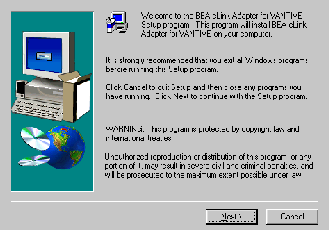
Figure 2-2 BEA Software License Agreement Screen
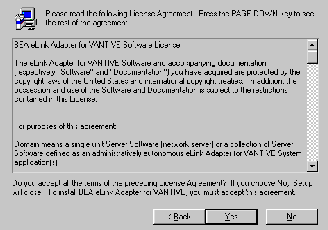
Figure 2-3 User Information Screen
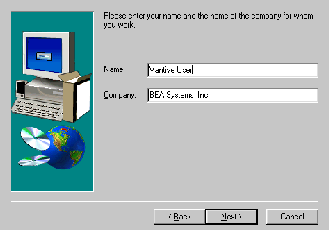
Figure 2-4 Install License File? Screen
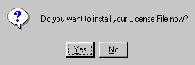
tuxedo/udataobj directory.
If you entered a valid directory path, click Next to continue with the installation. Go to Step 7. If you entered an invalid directory path, go to Step 6.
Figure 2-5 Select License File Source Directory Screen
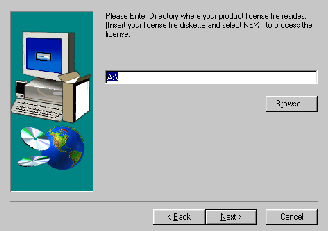
Note:
If you select No, the installation continues but an error is generated in the ulog.mm/dd/yy file indicating that the product is unlicensed. Please refer to the "Using the License Key" section of the BEA eLink Adapter for Vantive Release Notes for instructions on using the license file.
Once you have entered a valid directory path, click Next to continue with the installation. Go to Step 7.
Figure 2-6 Invalid License File Directory Dialog Box
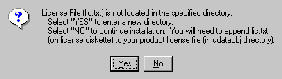
Perform the following steps to uninstall the eLink Adapter for Vantive on a Windows NT system.
The eLink Adapter for Vantive CD-ROM contains the following libraries and executable programs. After installing the eLink Adapter for Vantive software, verify that these libraries and programs are installed on your system.
Verify that the following files are installed by the eLink Adapter for Vantive software.
| Directory | Files |
|---|---|
|
/bin |
ELINKVANO lic.sh |