


|

|
|
|
|
Installing the eLink Adapter for BroadVision
This chapter contains the following topics:
Installation Prerequisites
Refer to the BEA eLink Adapter for BroadVision Release Notes for information on prerequisite software that must be installed and operational prior to installing the eLink Adapter for BroadVision software.
Note: BEA eLink Platform must be installed prior to installing the eLink Adapter for BroadVision component for your execution environment.
Installing on the Windows NT Platform
Perform the following steps to install the eLink Adapter for BroadVision software on a Windows NT system:
Figure 2-1 Welcome
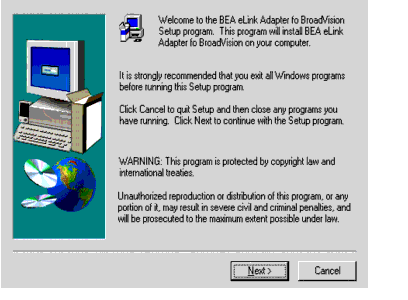
Figure 2-2 License Agreement
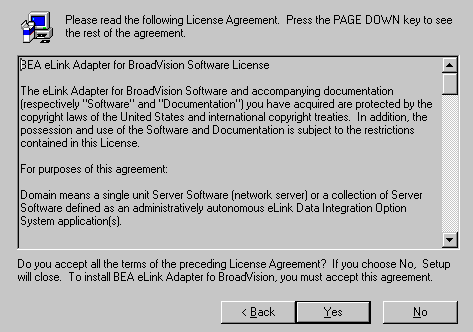
Figure 2-3 User Information
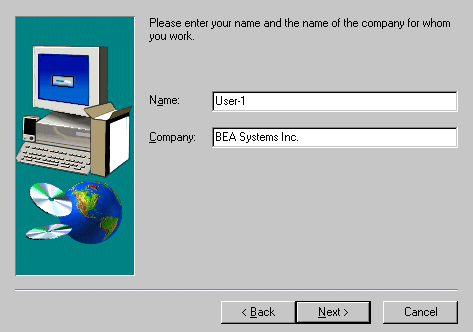
Figure 2-4 Install License Key Pop-Up Window
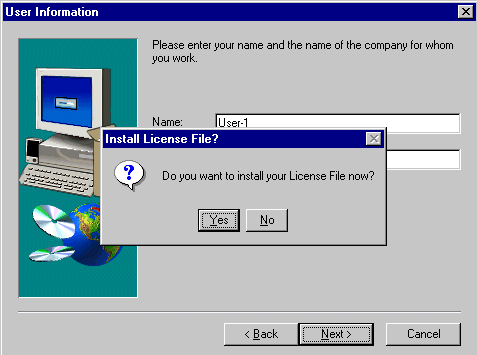
Note: For additional license key information, refer to the eLink Adapter for BroadVision Release Notes.
Figure 2-5 License File Browser Window
Click Yes in the Install License File pop-up window as shown in Figure 2-4 to
install the license file. Click Browse to locate the License file as shown in
Figure 2-5. Click Next to continue with the installation process.
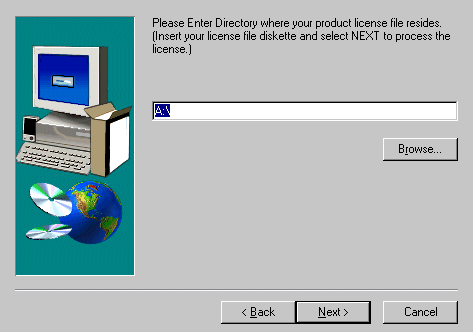
A progress bar displays the status of the installation. You may abort the installation process any time prior to completion by clicking the Cancel button.
Click No in the Install License File pop-up window as shown in Figure 2-4 to
bypass the installation of the license file now. Be sure to install the license file
prior to initializing the software.
A progress bar displays the status of the installation. You may abort the installation process any time prior to completion by clicking the Cancel button.
Note: If you select No, the installation continues but an error is generated in the ulog.mm/dd/yy file indicating that the product is unlicensed. Please refer to the "Using the License Key" section of the BEA eLink Adapter for BroadVision Release Notes for instructions on using the license file.
If BEA eLink Platform is installed and detected on your system, the installation
begins and a progress bar displays the status. The eLink Adapter components
install into the eLink Platform directory. You may abort the installation process
anytime prior to completion by clicking the Cancel button.
When the installation completes, the Setup Complete window shown in Figure 2-7 notifies you that the eLink Adapter software is installed on your system.
If eLink Platform is NOT already installed on your system:
If BEA eLink Platform is not installed on your system, the following Error pop-up window displays as shown in Figure 2-6. Click OK on the pop-up window to terminate the installation process. Install eLink Platform on your system (see warning above). Re-initiate the installation process starting with step one of these installation instructions.
Figure 2-6 eLink Platform Installation Error Pop-Up Window
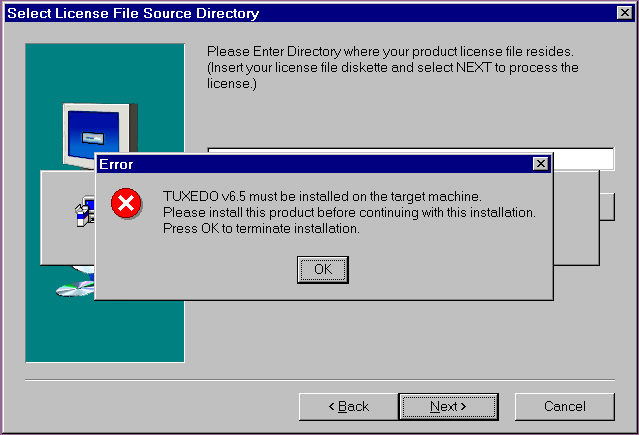
Figure 2-7 Setup Complete
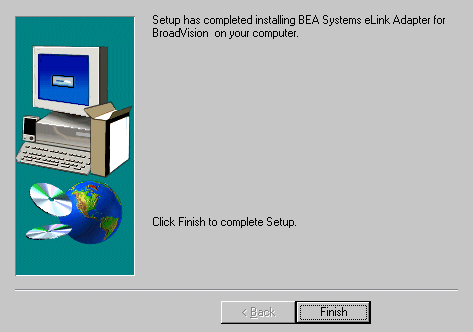
Installing on the UNIX Platform
The installation of the eLink Adapter for BroadVision requires a small change to the BroadVision's configuration. To install on the UNIX platform, you must perform these tasks:
Modify the BroadVision Configuration File
The BroadVision configuration file (bv1to1.conf) has an entry that lists which directories should be searched for shared libraries. This entry must be modified to include the directory that contains the eLink Platform libraries ($TUXDIR/lib). The bv1to1.conf file exists in the etc subdirectory of the bv1to1 user. To modify this file, follow the instructions below:
login bv1to1
Password:
vi etc/bv1to1.conf
Listing 2-1
#-----------------------------------------------------------
# Library path
# Extend this to include directories that hold your component or
# dynamic object libraries.
BV_LD_LIBRARY_PATH=$getenv(BV1TO1) + "/lib"
+ ":" + $getenv(BV1TO1) + "/lib/objects"
+ ":" + $getenv(BV1TO1) + "/lib/components"
+ ":" + $getenv(BV1TO1) + "/orbix/lib"
+ ":" + $getenv(BV1TO1) + "/rogue/lib"
+ ":" + "/bea/work/mytux/lib"
+ ":" + $getenv(BV_DB_LIB_PATH)
bvconf shutdown
bvconf execute
Log In as User with the Correct Permissions
In order in install the adapter, you must be logged in as a user who has write permissions to the directory ${BV1TO1}/lib/components. Log in as the appropriate user before proceeding.
Set the BV1TO1 Environment Variable
The installation of the eLink Adapter for BroadVision installs the library libTuxAdapter.sl into the Broadvision components subdirectory. It is necessary to set the environment variable BV1TO1 to point to the directory where you have installed BroadVision. The installation script of the adapter uses the setting of the BV1TO1 environment variable in order to install the adapter library. Listing 2-2 shows an example of how to set the environment variable:
Listing 2-2 A Sample Environment Variable
BV1TO1=/opt/bv1to1
export BV1TO1
It is necessary to shut down BroadVision before installing the eLink Adapter for BroadVision. Once BroadVision has been shut down, use the install.sh script to install the eLink Adapter for BroadVision as shown in Listing 2-3.
Listing 2-3
cmadm@dalsun4:/cmhome/dist/blank-1 ls
hp install.sh sun5x
cmadm@dalsun4:/cmhome/dist/blank-1 sh install.sh
01) hp/hpux11 02) sun5x/sol26
Install which platform's files? [01- 2, q to quit, l for list]: 2
** You have chosen to install from sun5x/sol26 **
BEA eLink Adapter for BroadVision Release 1.1
This directory contains the BEA eLink Adapter for BroadVision System for
SunOS 5.6 (Solaris 2.6) on SPARC.
Is this correct? [y,n,q]: y
To terminate the installation at any time
press the interrupt key,
typically <del>, <break>, or <ctrl+c>.
The following packages are available:
1 bvis BEA eLink Adapter for BroadVision
Select the package(s) you wish to install (or 'all' to install
all packages) (default: all) [?,??,q]:
BEA eLink Adapter for BroadVision
(sparc) Release 1.1
Copyright (c) 2000 BEA Systems, Inc.
All Rights Reserved.
Distributed under license by BEA Systems, Inc.
BEA eLink is a trademark of BEA Systems, Inc.
Directory where BroadVision Adapter files are to be installed
(Enter your eLink Platform directory path) [?,q]: /work/cmadm/tux65
Using /work/cmadm/tux65 as the BroadVision Adapter base directory
Determining if sufficient space is available ...
1384 blocks are required
612226 blocks are available to /work/cmadm/tux65
Unloading /cmhome/dist/blank-1/sun5x/sol26/bvis/BVIST65.Z ...
bin/lic.sh
eLink/bvision/simpbvis/broadway/bea_start.html
eLink/bvision/simpbvis/broadway/bw_frameset.jsp
eLink/bvision/simpbvis/broadway/bw_login.jsp
eLink/bvision/simpbvis/broadway/bw_menu.jsp
eLink/bvision/simpbvis/broadway/executeasync.jsp
eLink/bvision/simpbvis/broadway/getreply.jsp
eLink/bvision/simpbvis/broadway/testexecute.jsp
eLink/bvision/simpbvis/broadway/testexecuteasync.jsp
eLink/bvision/simpbvis/broadway/tux_asyncsearch.jsp
eLink/bvision/simpbvis/broadway/tux_executesearch.jsp
eLink/bvision/simpbvis/broadway/tux_reconfigure.jsp
eLink/bvision/simpbvis/broadway/tux_search.jsp
eLink/bvision/simpbvis/sales/bvtux.conf
eLink/bvision/simpbvis/sales/fieldtable
eLink/bvision/simpbvis/sales/makefile.sh
eLink/bvision/simpbvis/sales/readme.txt
eLink/bvision/simpbvis/sales/sales.data
eLink/bvision/simpbvis/sales/setenv.sh
eLink/bvision/simpbvis/sales/testsalesvr.c
eLink/bvision/simpbvis/sales/ubbsales
eLink/bvision/simpbvis/sales/udRdAirBill
eLink/bvision/simpbvis/startup/elink.js
eLink/bvision/simpbvis/startup/elinkconst.js
lib/libTuxAdapter.so
lib/libadk.so.1.10
1340 blocks
... finished
Changing file permissions...
... finished
If your license file is accessible, you may install it now.
Install license file? [y/n]: n
Please don't forget to use lic.sh located in your product bin directory
to install the license file from the enclosed floppy.
Refer to your product Release Notes for details on how to do this.
Installation of BEA eLink Adapter for BroadVision was successful
Please don't forget to fill out and send in your registration card
cmadm@dalsun4:/cmhome/dist/blank-1
Distribution Libraries and Executables
The eLink Adapter for BroadVision CD-ROM contains the following libraries and executable programs. After installing the eLink Adapter for BroadVision software, verify that these libraries and programs are installed on your system. Verify that the following files are installed by the eLink Adapter for BroadVision software. These files should be installed in the listed subdirectories relative to the BroadVision installation directory $BV1TO1.
Table 2-1 HP-UX 11.00 Installed Files
|
Directory |
Files |
|---|---|
|
/lib/components |
libTuxAdapter.sl |
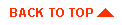
|

|
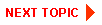
|
|
|
|
Copyright © 2000 BEA Systems, Inc. All rights reserved.
|