


|

|
|
|
|
Installing BEA eLink Adapter for R/3 ALE
This topic describes how to install BEA eLink Adapter for R/3 ALE ALE on UNIX and Windows NT systems. It covers the following main sections:
Installing eLink Adapter for R/3 ALE on UNIX systems requires the three main steps:
A UNIX user with non-administrative privileges should be created on the R/3 application server to provide a context in which to run both TUXEDO and BEA eLink Adapter for R/3 ALE. This user should be used to run TUXEDO and BEA eLink Adapter for R/3 ALE only so that processes associated with TUXEDO and BEA eLink Adapter for R/3 ALE can be identified easily.
BEA suggests that you use conr3 for the user name. This document refers to this UNIX user as conr3 . If your organization uses a different user name, then substitute your user name whenever you encounter a reference to conr3 in this document.
Note: BEA strongly recommends that you do not use the UNIX R/3 administration user (nnnadm, where nnn represents the R/3 system identifier) to run TUXEDO and BEA eLink Adapter for R/3 ALE.
Logging In as con3
After creating the conr3 user name, log in as that user.
Running install.sh
Run the install.sh script to install the BEA eLink Adapter for R/3:
If your system is not already configured to access data from a CD-ROM directory, you will need to create a mount directory (for example, mkdir /cdrom ) and mount the CD-ROM device (with the mount command).
Change directories to your CD-ROM directory using the following command:
cd /cdrom
The CD should contain the following files and directories:
HPUX/ IBM/ install.sh readme.txt SUN5X/ WINNT/
sh ./install.sh
Press Enter.
This invokes the installation script.
The UNIX system installation script provides a set of step-by-step instructions to help you quickly install the BEA eLink Adapter for R/3. This script lets you specify your platform, operating system, and the directory where you want to install. The installation script prompts you through the entire installation process. You can cancel the installation at any time by pressing CTRL-C simultaneously.
01) HP/HPUX1020 02) HP/HPUX1100 03) IBM/AIX414
04) IBM/AIX421 05) IBM/AIX43 06) SUN5X/SOL251
07) SUN5X/SOL26
Install which platform's files? [01-5, q to quit, l for list]: 2
Press Enter.
** You have chosen to install from HP/HPUX1100 **
BEA eLink Adapter for R/3 ALE Release 1.5
This directory contains the BEA eLink Adapter for R/3 ALE for
HP-UX 11.0 on 9000/800 series.
Is this correct? [y,n,q]: y
The following packages are available:
1 eLinkR3ALE BEA eLink Adapter for R/3 ALE
Select the package(s) you wish to install (or 'all' to install
all packages) (default: all) [?,??,q]: 1
The following copyright information is displayed about the product you are about to install:
BEA eLink Adapter for R/3 ALE Release BEA eLink Adapter for R/3 ALE Release 1.5
Copyright (c) 1999 BEA Systems, Inc.
All Rights Reserved.
Distributed under license by BEA Systems, Inc.
BEA and eLink are trademarks of BEA Systems, Inc.
Note: It is recommended that you install BEA eLink Adapter for R3 under a directory named eLink . The host machine where you install and the prefix path to the eLink directory is up to you. For this example, we install on /home/miller/elink/ .
Directory where eLink files are to be installed [?,q]: /home/miller/elink
Creating /home/miller/elink
Using /home/miller/elink as the eLink base directory
Creating /home/miller/elink/adapters
Creating /home/miller/elink/adapters/sapr3_ale
Determining if sufficient space is available ...
5320 blocks are required
720596 blocks are available to /home/miller/elink/adapters/sapr3_ale
Using /home/miller/elink/adapters/sapr3_ale
as the eLink Adapter for R/3 ALE install directory
Unloading /cdrom/HP/HPUX1100/ELINKR3/ELINKR3.Z ...
bin/cr3alein
bin/cr3aleout
bin/cr3tidmanager
config/cr3_queues.sh
config/cr3_tlog.sh
config/cr3aleout.sh
config/setenv.sh
config/cr3alein.env
config/cr3_ale.ubb
config/cr3_ale.fml
config/sideinfo
5320 blocks
... finished
Installation of BEA eLink Adapter for R/3 ALE was successful
The following packages are available:
1 eLinkR3ALE BEA eLink Adapter for R/3 ALE
Select the package(s) you wish to install (or 'all' to install
all packages) (default: all) [?,??,q]: q
Please don't forget to fill out and send in your registration card #
Table 4-1 describes the files and directories that are installed for BEA eLink Adapter for R3 on a UNIX system.
|
File or Directory Name |
Description |
|---|---|
|
bin/cr3alein |
ALE eLink to R/3 executable |
|
bin/cr3aleout |
ALE R/3 to eLink executable |
|
bin/cr3tidmanager |
TID manager executable |
|
config/cr3_queues.sh |
Semi-configured script for creating the TUXEDO queue space and queues |
|
config/cr3_tlog.sh |
Semi-configured script for creating the TUXEDO TLOG file |
|
config/cr3aleout.sh |
Semi-configured startup script for ALE R/3 to eLink |
|
config/setenv.sh |
Semi-configured setup file for generic eLink for R/3 environment variables |
|
config/cr3alein.env |
Environment file for ALE eLink to R/3 |
|
config/cr3_ale.ubb |
TUXEDO UBB configuration file |
|
config/cr3_ale.fml |
CR3 FML field table |
|
configsideinfo |
Example R/3 sideinfo file |
Installing on a Windows NT System
The BEA eLink Adapter for R/3 product install program for the Windows NT platform is located in the winnt\setup.exe file on the CD-ROM.
To install the product, insert the CD into the CD-ROM drive and double click on the winnt\setup.exe file to launch the installation wizard.
When the installation program launches, follow the prompts shown in the windows as described.
Figure 4-1 Welcome to BEA eLink Adapter for R3 Setup Program
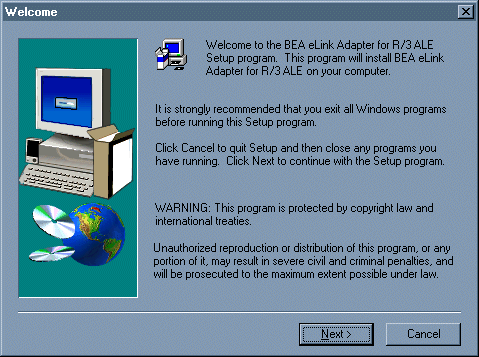
Figure 4-2 License Agreement
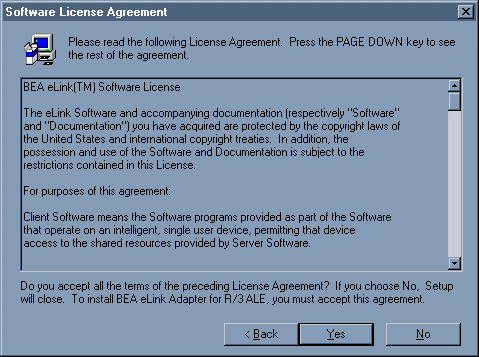
Figure 4-3 Provide User Information
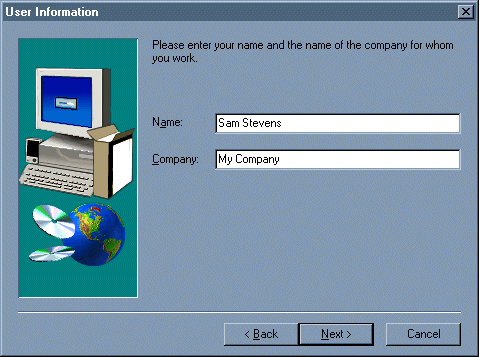
Figure 4-4 Choose Directory Location for Product Installation
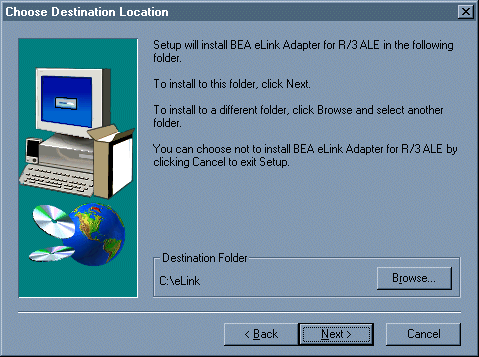
If you want to install the BEA eLink product in a folder other than the default, click the Browse button to get the file browser. Use the file browser to locate the directory in which you want to install the BEA eLink product and click OK to specify this new path name as the Destination Folder.
Note: It is recommended that you install BEA eLink Adapter for R/3 under a directory named eLink . The host machine where you install and the prefix path to the eLink directory is up to you. For this example, we install on C:\eLink\ .
Figure 4-5 File Browser for Choosing an Install Location
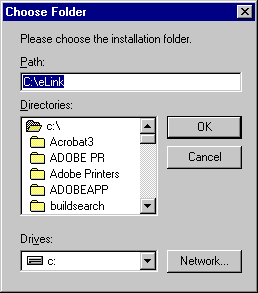
If you do change the Destination Folder to something other than the default, you should now see the new path name reflected in the Choose Folder window.
Figure 4-6 Select a Program Folder
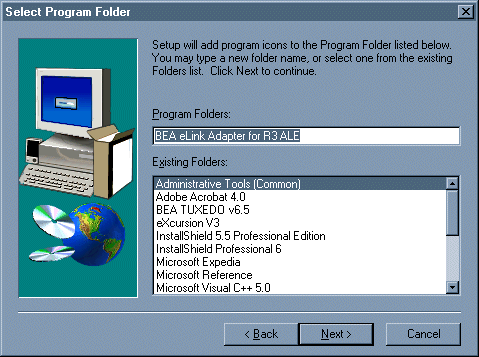
Figure 4-7 Current Settings
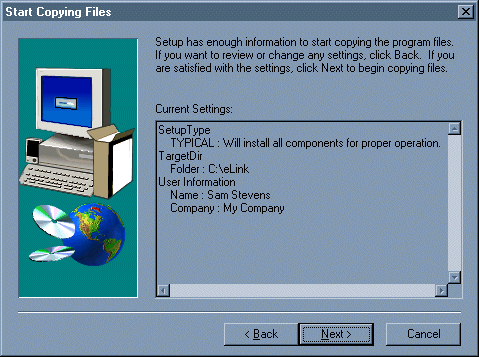
Figure 4-8 Setup Complete
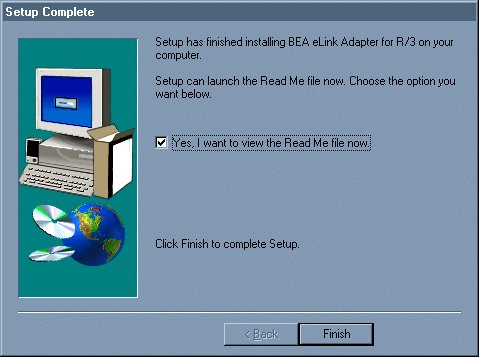
Table 4-2 describes the files and folders that are installed for BEA eLink Adapter for R3 on a Windows NT system.
|
File or Folder Name |
Description |
|---|---|
|
eLink\bin\ |
Directory containing executables |
|
eLink\bin\cr3alein.exe |
ALE eLink to R/3 executable |
|
eLink\bin\cr3aleout.exe |
ALE R/3 to eLink executable |
|
eLink\bin\cr3rfcin.env |
Environment file for RFC eLink to R/3 |
|
eLink\bin\cr3tidmanager.exe |
TID manager executable |
|
elink\bin\librfc.dll |
R/3 RFC Dynamic Link Library |
|
eLink\config |
Directory containing configuration files |
|
eLink\config\cr3_queues.nt |
Semi-configured makefile for creating TUXEDO queue space and queues |
|
eLink\config\cr3_tlog.nt |
Semi-configured makefile for creating the TLOG file |
|
eLink\config\setenv.bat |
Semi-configured setup file for generic eLink for R3 environment variables |
|
eLink\config\cr3aleout.bat |
Semi-configured startup script for ALE R/3 to eLink |
|
eLink\config\cr3alein.env |
Environment file for ALE eLink to R/3 |
|
eLink\config\cr3rfcin.exe |
RFC eLink to R/3 executable |
|
eLink\config\cr3_ale.ubb |
TUXEDO UBB configuration file |
|
eLink\config\cr3_ale.fml |
CR3 FML field table |
|
eLink\config\sideinfo |
Example R/3 sideinfo file |
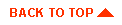
|
|
|
Copyright © 2000 BEA Systems, Inc. All rights reserved.
|