







|
If you are using a customized version of Node Manager in a pre-9.2 environment, you can use the WebLogic Upgrade Wizard to upgrade Node Manager for use in a WebLogic Server 9.2 application environment.
The following sections describe how to use the WebLogic Upgrade Wizard for this purpose:
| Note: | Before proceeding, make sure you have performed the prerequisite steps described in Prepare to Upgrade. |
For more information about Node Manager, see "Using Node Manager to Control Servers" in Managing Server Startup and Shutdown at
http://download.oracle.com/docs/cd/E13222_01/wls/docs92/server_start/nodemgr.html.
During a Node Manager upgrade, you specify the home directory of the Node Manager that you want to upgrade. The WebLogic Upgrade Wizard performs the following tasks:
nodemanager.properties file and converts the NodeManagerSerializedSystemIni.dat to nm_data.properties.weblogic-nodemanager-backup.zip.Any existing Node Manager files are overwritten during the upgrade process.
You are prompted to specify the username and password that will be used for Node Manager authorization when upgrading the domain. For more information, see Enter Node Manager Credentials. The listen port number used by Node Manager in the pre-9.2 installation is maintained during the upgrade process.
| Note: | When installing the 9.2 product, you should, if possible, set the Node Manager listen port to the same port number used in the pre-9.2 installation. The default listen port for Node Manager is 5556. |
Once the upgrade process is complete, perform the following:
You must upgrade each instance of Node Manager that you want to run in the WebLogic Server 9.2 environment. Specifically, you must upgrade Node Manager on every machine in the domain. You perform an upgrade using the WebLogic Upgrade Wizard in either of the following modes:
You must upgrade Node Manager on each machine in the domain.
The following sections describe how to upgrade Node Manager, including:
The following sections describe how to upgrade Node Manager using the WebLogic Upgrade Wizard in graphical mode:
| Note: | The console from which you are running the Upgrade Wizard in graphical mode must support a Java-based GUI. If you attempt to start the Upgrade Wizard in graphical mode on a system that cannot support a graphical display, the invocation fails and an error message is displayed. |
| Note: | Before proceeding, make sure you have performed the prerequisite steps described in Prepare to Upgrade. |
To start the WebLogic Upgrade Wizard in graphical mode and upgrade Node Manager:
WL_HOME/common/nodemanager (where WL_HOME specifies the root directory of the WebLogic Server installation), copy the contents of the Node Manager directory to the 9.2 installation directory. In this case, you will need to upgrade the copy Node Manager in the 9.2 installation directory.
| Note: | Make sure you maintain the current directory structure. You do not need to copy the log (.log) files to the new location. |
If the Node Manager directory resides outside of the pre-9.2 installation directory, you can skip this step.
java weblogic.Upgrade -type nodemanager [-out file]
The -out argument is optional. It allows you to designate a file in which you want all standard output (stdout) and error messages to be written. By default, these messages are written to the command window and a summary of them is displayed at the end of the upgrade process.
After you run the command, the WebLogic Upgrade Wizard opens, as shown in the following figure.
The following table summarizes the steps in the procedure to upgrade Node Manager using the WebLogic Upgrade Wizard.
Select a home directory for the instance of Node Manager to be upgraded by navigating the local directory hierarchy.
The Node Manager home directory contains the
nodemanager.properties file, logs, and other related files. The exact set of files generated by Node Manager varies between releases and service packs.
By default, the Node Manager home directory is
WL_HOME/common/nodemanager, where WL_HOME specifies the root directory of the WebLogic Server installation, as shown in the following example.
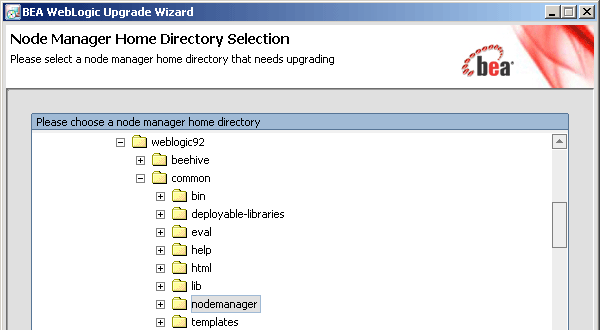
|
|||
Review progress of the wizard as it saves the upgraded configuration and deletes any temporary files that were created during the upgrade process. Progress messages are displayed in the window, as shown in the following example.
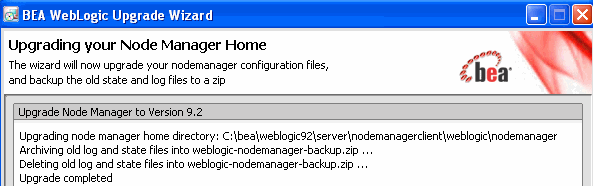
|
|||
Review the upgrade results, including any important messages that require further consideration, such as those shown in the following example.
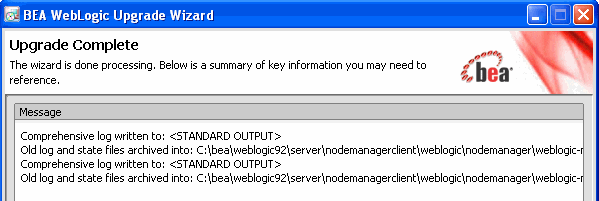
|
In some circumstances, for example, when Node Manager resides on a remote machine, it is not practical to use the WebLogic Upgrade Wizard in graphical mode. In such situations, you can use the wizard in silent mode to upgrade Node Manager.
| Note: | Before proceeding, make sure you have performed the prerequisite steps described in Prepare to Upgrade. |
To start the WebLogic Upgrade Wizard in silent mode and upgrade Node Manager:
WL_HOME/common/nodemanager (where WL_HOME specifies the root directory of the WebLogic Server installation), copy the contents of the Node Manager directory to the 9.2 installation directory. In this case, you will need to upgrade the copy of Node Manager in the 9.2 installation directory.
| Note: | Make sure you maintain the current directory structure. You do not need to copy the log (.log) files to the new location. |
If the Node Manager directory resides outside of the pre-9.2 installation directory, you can skip this step.
java weblogic.Upgrade -mode silent -type nodemanager [-responsesxmlfile] [-outfile]
Two arguments are optional: -responses and -out. Include these arguments if you want to override the default values for the following:
-responses option, the wizard uses the default values during the upgrade process. For more information about the format of the XML file and the default values, see Silent Upgrade XML Script Reference.stdout) and error messages are written. If you do not specify a file with the -out argument, these messages are written to the command window.| Note: | Before using Node Manager, you must enroll the machine, as described in Before using Node Manager, you must enroll the machine, as described in Step 4: Enroll the Machine with Node Manager. This step should be performed after you complete the WebLogic domain upgrade process. |


|