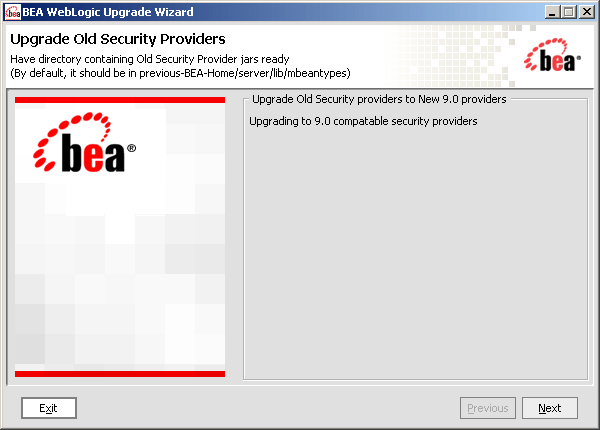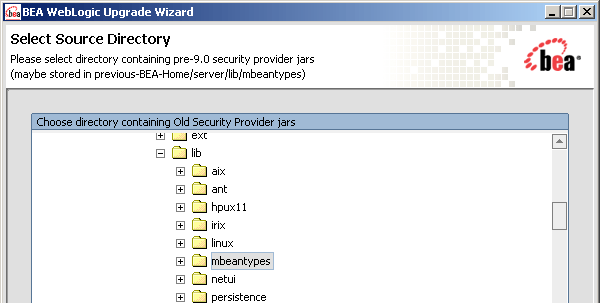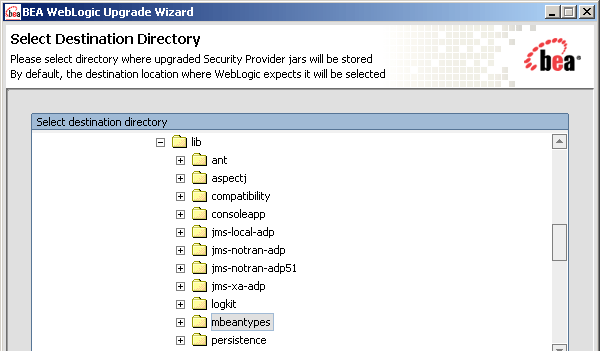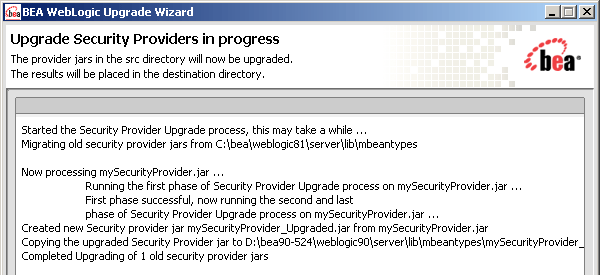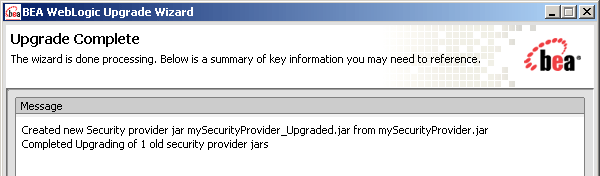Upgrading WebLogic Application Environments
|
|
Upgrading a Security Provider
If you are using a custom security provider in a WebLogic Server 7.0 or 8.1 environment, you can use the WebLogic Upgrade Wizard to upgrade your security provider for use in a WebLogic Server 9.0 application environment.
Note: Custom security providers were not supported in WebLogic Server 6.1.
The following sections describe how to use the WebLogic Upgrade Wizard for this purpose:
For information about developing custom security providers, see Developing Security Providers for WebLogic Server at http://download.oracle.com/docs/cd/E13222_01/wls/docs90/dvspisec/index.html.
What Happens During a Security Provider Upgrade
For a security provider upgrade, you specify the source and destination directories for the upgrade, and the WebLogic Upgrade Wizard upgrades the existing JARs so that the security provider can run in a WebLogic Server 9.0 application environment.
Note: The security provider JAR must contain the appropriate MBean Definition File (MDF) that defines the MBean. An MDF is used to generate the .java files for a particular MBean type. For more information about creating MDFs, see Developing Security Providers for WebLogic Server at http://download.oracle.com/docs/cd/E13222_01/wls/docs90/dvspisec/index.html. If an MDF is not located in the JAR file, the upgrade process will fail for that specific security provider.
If an MDF contains undocumented tags, warnings will be generated during the upgrade process. These warnings will not affect the upgrade, and can be ignored. To avoid any further such warnings, however, you may want to remove undocumented tags from the MDF.
Security realms defined in pre-9.0 configurations must define a lockout manager (UserLockoutManagerMBean), and must conform to the following naming convention for JMX objects: Security:Name=name. Otherwise, the upgrade process will fail for the security provider.
During the upgrade, the Upgrade Wizard performs the following tasks:
- Adds required classes to the security provider JAR. These classes include
MBeanImplelements, schema files, and so on. - Reads the MDF and creates the necessary schemas, MBean Implementation, and Binder classes.
- Stores the upgraded JARs for the security provider in the specified location.
- Appends
_Upgradedto the security provider name to make the upgraded JARs distinct from the existing security provider JARs, which are maintained. - Ignores security provider JARs that are shipped with BEA products, or JARs with names that contain
_Upgraded, indicating that they have been upgraded already.
Upgrading a Security Provider
You must upgrade each custom security provider that you want to run in the WebLogic Server 9.0 environment.
Note: If you are installing WebLogic Server 9.0 into an existing BEA Home directory that contains an installation of WebLogic Server 7.0 or 8.1, all custom security providers that reside in the default location, WL_HOME\server\lib\mbeantypes, where WL_HOME specifies the root directory of the pre-9.0 installation, are upgraded automatically. (Custom security providers were not supported in 6.1 environments.) If all of your custom security providers reside in the default location, then you do not have to perform the security provider upgrade step described in this section.
To verify that a custom security provider has been upgraded, locate the upgraded security provider, security_provider_name_Upgraded, in the WL_HOME\server\lib\mbeantypes directory, where WL_HOME specifies the root directory of the 9.0 installation, and security_provider_name specifies the name of the security provider.
You can upgrade a security provider using the WebLogic Upgrade Wizard in one of the following modes:
- Graphical—For upgrading a security provider interactively, using the graphical user interface.
- Silent—For upgrading a security provider silently, by specifying upgrade requirements in a file.
You must upgrade a security provider on each machine in the domain.
The following sections describe how to upgrade a security provider:
Upgrading a Security Provider in Graphical Mode
The following sections describe how to upgrade a security provider by using the WebLogic Upgrade Wizard in graphical mode:
- Starting the WebLogic Upgrade Wizard in Graphical Mode to Upgrade a Security Provider
- Procedure for Upgrading a Security Provider
Note: The console from which you are running the Upgrade Wizard in graphical mode must support a Java-based GUI. If you attempt to start the Upgrade Wizard in graphical mode on a system that cannot support a graphical display, the invocation fails and an error message is displayed.
Starting the WebLogic Upgrade Wizard in Graphical Mode to Upgrade a Security Provider
Note: Before proceeding, make sure you have performed the prerequisite steps described in Prepare to Upgrade.
To start the WebLogic Upgrade Wizard in graphical mode and upgrade the security provider:
- Open an MS-DOS command prompt window (on Windows) or a command shell (on UNIX) and set up the environment as described in Step 5: Set Up the Environment.
java weblogic.Upgrade -type securityproviders [-outfile]The
-outargument is optional. It allows you to designate a file in which you want all standard output (stdout) and error messages to be written. By default, these messages are written to the command window and a summary of them is displayed at the end of the upgrade process.After you run the command, the WebLogic Upgrade Wizard opens, as shown in the following figure.
Procedure for Upgrading a Security Provider
The following table summarizes the steps in the procedure to upgrade a security provider using the WebLogic Upgrade Wizard.
|
Select the directory that contains the security provider JARs that need to be upgraded. By default, the selected directory is the current directory. By default, security providers are located in Note: The security provider JARs must contain the MBean Definition File (MDF) for the associated MBean. For more information about creating MDFs, see Developing Security Providers for WebLogic Server at |
|
|
Select the directory in which you want to save the new security provider JAR files. The default directory is Note: To ensure the success of the domain upgrade, you must target the upgraded security providers to the default destination directory, |
|
|
Review progress of the wizard as it saves the upgraded JARs and deletes any temporary files that were created during the upgrade process. Progress messages are displayed in the window, as illustrated in the following illustration. The security provider JAR must contain the MBean Definition File (MDF) for the associated MBean. For more information about creating MDFs, see Developing Security Providers for WebLogic Server at
If an MDF contains undocumented tags, warnings are generated during the upgrade process. These warnings do not affect the upgrade; they can be ignored. To avoid further such messages, you may want to remove undocumented tags from the MDF. If the wizard locates a security provider JAR that was installed with the product, that has been upgraded already, or that is invalid, it does not upgrade that JAR. For example:
|
|
|
Review the upgrade results, including any important messages that require further consideration, such as the messages shown in the following example. |
Upgrading a Security Provider in Silent Mode
In some circumstances, for example, when the security provider resides on a remote machine, it is not practical to use the WebLogic Upgrade Wizard in graphical mode. In such situations, you can use the wizard in silent mode to upgrade a security provider.
Note: Before proceeding, make sure you have performed the prerequisite steps described in Prepare to Upgrade.
To start the WebLogic Upgrade Wizard in silent mode and upgrade a security provider:
- Open an MS-DOS command prompt window (on Windows) or a command shell (on UNIX) and set up the environment as described in Step 5: Set Up the Environment.
- (Optional) Create an XML script to define the upgrade requirements. For more information, see Silent Upgrade XML Script Reference.
Two arguments are optional:
-responsesand-out. Include these arguments if you want to override the default values for the following:- The location of an XML file that defines the upgrade requirements. If you do not specify a file with the
-responsesoption, the wizard uses the default values during the upgrade process. For more information about the format of the XML file and the default values, see Silent Upgrade XML Script Reference. - The output file in which all standard output (
stdout) and error messages are written. If you do not specify a file with the-outargument, these messages are written to the command window.
java weblogic.Upgrade -mode silent -type securityproviders [-responsesxmlfile] [-outfile]