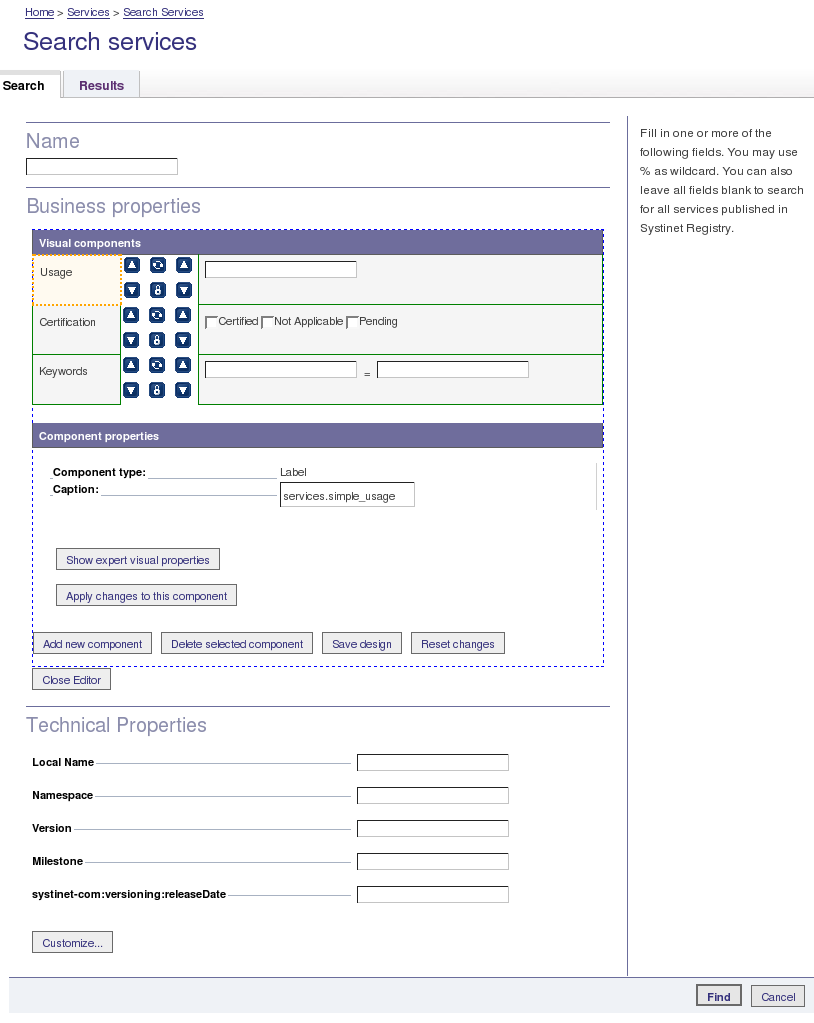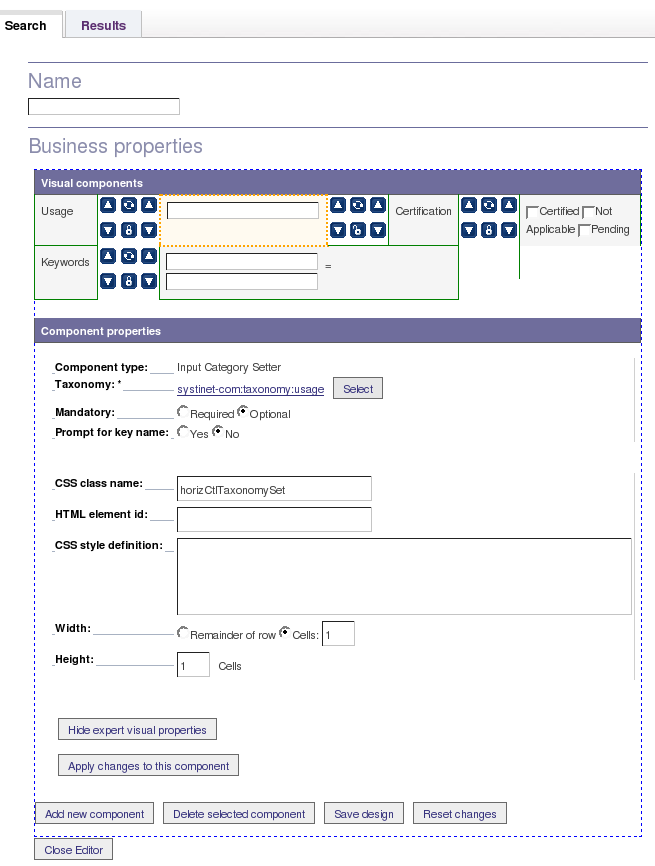Customizing Individual Pages Locate
Administrators can customize individual pages of the Business Service Console wherever a Customize button appears. Pages sometimes have more than one composite area, in which case each can have its own Customize button.
![[Note]](../images/note.gif) | Note |
|---|---|
The Customize buttons on individual pages take precedence over the Customizable Taxonomies settings discussed above. This allows registry administrators to further customize individual pages to best meet their needs. | |
For example, Figure 44 shows a page with two composite areas:
Business Properties
Technical Properties
The user (an administrator) has clicked the Customize button in the Business Properties area.
The result is that the Business Properties are displayed in the customization editor, whereas the Technical Properties are displayed as usual in this page.
The customization editor displays:
Visual Components in a table, one row line. In this case there are 2 components in each line but see below. One component is selected and in this case it is the label Usage;
Component Properties shows the properties of the selected component;
Under Visual Components each pair of adjacent components has a number of buttons between them. In this case there is only one set of buttons per line because there are only two components per line. The tool-tip for each button shows what it does. You can:
Swap the positions of a pair of adjacent components horizontally;
Move the component down or up, swapping it with the component below or above;
Link a pair of adjacent components together so that when they are moved up or down the are moved together. Or you can unlink components that are linked;
Some of the details under Component Properties depend on the type of component. If you click Show expert visual properties it is possible to change the number of rows or columns occupied by a component - its Height and Width. The last component on the line has Remainder of the row checked. If you check Cells instead then the row is joined with the following row to make one line. For example, in Figure 45 the first two lines have been joined into one line of 4 components.
It is possible to perform the following actions by clicking the buttons provided:
Add a new component;
Delete the selected component;
Save the design;
Reset the changes you have made;
Close the customization editor;