









|
Many of the tasks described in the document are performed using the ALES Administration Console. This chapter describes how to access the console and provides a brief introduction to the console interface.
For more detailed information about using the Administration Console, consult its help system.
To access the Administration Console, make sure the Administration Server is running. Then enter: https://<hostname>:<port>/asi
When the login page appears, enter the username (initially, system) and password (initially, weblogic) and click Sign In.
Figure 4-1 shows the Administration Console home page.
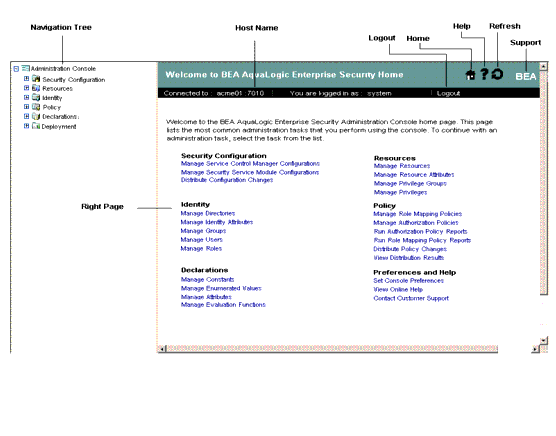
To customize display in the Administration Console, access the Preferences tab by clicking on the top node in the navigation tree named Administration Console. The page allows you to specify a filter string and page size for each node in the navigation tree.


|