









|
Before you install ALDSP, you need to verify that your system meets minimum requirements. This chapter provides information about supported platforms, system hardware and software requirements, and describes installation prerequisites. It also provides an overview of the ALDSP components that get installed.
The following sections are included:
| Note: | ALDSP was initially named Liquid Data. Some instances of the original name remain in the product, installation path, and components. |
This section provides a high-level overview of the steps required to install ALDSP, illustrated in Figure 1-1.
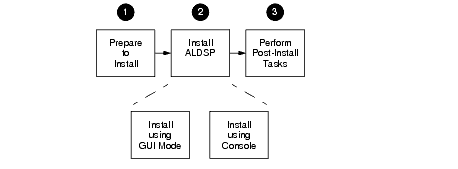
| Note: | The Uninstall option does not remove any ALDSP or other Workshop projects that you have created. |
You can install ALDSP either in GUI mode, featuring an easy to use graphical installer application, or in interactive Console mode, suitable on UNIX systems without a graphics (windowing) workstation. Alternatively, you can choose to install ALDSP on Windows and UNIX systems using Silent mode, which reads an installer properties file to determine the install options.
For more information about using GUI mode, see Installing ALDSP Using GUI Mode. For more information about using Console mode and Silent mode, see Installing ALDSP Using Console or Silent Mode.
Step 3: Perform post-installation tasks
After installation, you can verify that the installation was successful, and explore Windows shortcuts and UNIX paths to key components. For more information, see Post-Installation Tasks.
Supported operating systems, DBMS vendors, and other configurations are described under Supported Configurations.
Additional software needs to be installed with ALDSP including:
A supported version of WebLogic Server 9.2, Workshop for WebLogic 9.2 (WebLogic Platform 9.2) or Eclipse 3.2.2/WTP 1.5.4.
Latest JRockit version ( JRockit version 5.0 R27.4 JDK) to ensure higher ALDSP performance.
| Note: | ALDSP 3.0 includes Data Services Studio, which can run either under Eclipse 3.2.2/WTP 1.5.4 or Workshop for WebLogic 9.2 or 10.1. |
By default, Workshop for WebLogic 9.2 and Eclipse version 3.2.2 is installed with ALDSP. However, if you have previously installed versions of Workshop for WebLogic 9.2 or Eclipse 3.2.2 and want to continue using that instance to work with ALDSP, then specify the Workshop for WebLogic 9.2 or Eclipse home directory path during installation. ALDSP installer will use the same instance for installation.
WebLogic Platform 9.2 components may be obtained from the BEA Download Center:
| Note: | If you are using Windows 2000, the maximum classpath size can be exceeded. For this reason it is recommended that when you install ALDSP, you install it into <beahome> directory with a directory name of four characters or less such as <bea>. |
Table 1-1 provides a list of components that get installed after you successfully complete installing ALDSP.
When you install ALDSP, a valid evaluation license is automatically included with the installation.
The full ALDSP installation provides a preconfigured samples domain, as shown in Table 1-2.
| Note: | <bea_home> is the home directory for installing ALDSP and <BEA Products> is the root location of the ALDSP instllation. |
For a detailed explanation of domains, see Creating WebLogic Configurations Using the Domain Control Wizard in the WebLogic Platform documentation.
ALDSP is internationalized and supports multi-byte data from the underlying data sources. Specifically, ALDSP works with Japanese character sets, where the underlying databases are running in Japanese locales.


|