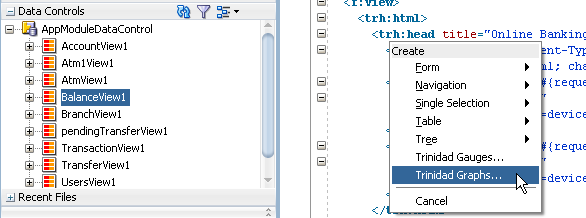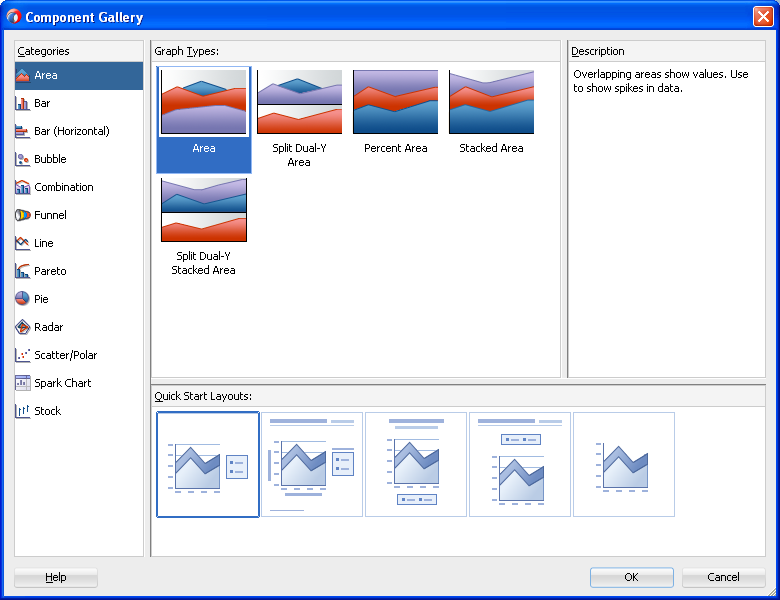3 Component Support
This chapter describes the Apache MyFaces Trinidad components that are supported by ADF Mobile browser.
This chapter includes the following sections:
3.1 About Apache My Faces Trinidad Components
ADF Mobile browser supports more than 60 of the Apache MyFaces Trinidad components, enabling you to build applications with a rich component set that renders appropriately to the screens of mobile devices. For more information, refer to the Apache MyFaces Trinidad site (http://myfaces.apache.org/trinidad/).
3.1.2 Partial Page Rendering
The high-latency and low-bandwidth of networks in mobile environments decrease application responsiveness for mobile users. Screens refresh slowly, diminishing the mobile user experience. ADF Mobile browser's support of Partial Page Rendering (PPR) compensates for the negative impact that slow connections have on screen updates by minimizing the amount of data requested from the server; using PPR, mobile device screen updates do not require a full refresh. Browsers that do not support AJAX (Asynchronous JavaScript and XML) use full-page rendering instead of PPR. For example, a page submission on basic HTML browsers (which do not support JavaScript) results in the refresh of a full page.
Note:
Browsers for BlackBerry 4.5 (and earlier versions) do not support PPR. Specifying theautosubmit attribute on certain form-related components results in the submission of the page after the user exits the field. A full, not partial, refresh of the page then follows.3.1.3 Dialogs
ADF Mobile browser supports dialogs, pages used by applications to obtain user input. Because mobile browsers cannot open a new window that contains a dialog (a pop-up window), they present dialogs as new pages within the main browser window after they automatically preserve the state of the current page.
3.1.4 Rendering Specific to the BlackBerry Browser 4.5 and Earlier Versions
On browsers for BlackBerry 4.5 and earlier versions, the bullets in a list sublevel (such as those in a tr:panelList component) appear large and are not indented. BlackBerry's table handling may affect complex layouts, as its browser does not allow horizontal scrolling. Instead, it wraps a table row onto multiple display lines which may disturb the layout. For more information, see Chapter 6, "Design Guidelines for BlackBerry 4.2 to 4.5."
3.2 Input Components
ADF Mobile browser supports input text fields and lists, core components that support user input.
3.2.1 Creating Input Text Fields
You can create input fields using the following components:
-
tr:inputColorNote:
Mobile browsers do not support an inlinechooseColoror acolordialog for thetr:inputColorcomponent. -
tr:inputDate -
tr:inputHidden -
tr:inputTextNote:
Basic HTML browsers do not support theautosubmitattribute of thetr:inputTextcomponent.Note:
Trinidad optimizes thetr:inputTextcomponent for narrow-screen devices (that is, devices with screen width measuring less than 240 pixels). For more information see Chapter 7, "Narrow Screen Support and User Agent Details Support."
3.2.2 Creating Lists
You can create lists using the following components:
-
tr:panelChoice -
tr:panelList -
tr:selectBooleanCheckBox -
tr:selectBooleanRadio -
tr:selectItemNote:
Mobile browsers do not support thedisabledattribute for thetr:selectItemcomponent. -
tr:selectManyCheckBox -
tr:selectManyListBox -
tr:selectOneChoice -
tr:selectOneListBox -
tr:selectOneRadio -
tr:resetButton
Note:
Basic HTML browsers do not support theautosubmit attribute for the tr:resetButton component.3.3 Output Components
ADF Mobile browser uses the Apache MyFacesTrinidad core components that support output on mobile device applications. These components include those for displaying text and images and also components for displaying, or hiding, text.
3.3.1 Displaying Text
The following components enable you to display text:
-
tr:iterator -
tr:message -
tr:messagesNote:
Component-specific messages do not display on a mobile browser in the same manner as they do in a desktop browser. Instead, they display in the region where the message component (tr:messageortr:messages) is placed on the web page. -
tr:outputDocument -
tr:outputForwarded -
tr:outputLabel -
tr:outputText
3.3.2 Displaying Images
The following components enable you to display images:
-
tr:icon -
tr:image -
tr:panelTip
3.3.3 Showing (or Hiding) Components
The following components enable showing or hiding items:
-
tr:panelAccordionNote:
Mobile browsers only support a full-page update; they do not support thepartialTriggersattribute of thetr:panelAccordioncomponent. -
tr:panelTabbedNote:
To conserve space within mobile browsers, the renderer intentionally prevents the display of tab bars on both the top and bottom of thetr:panelTabbedcomponent. Valid values for the attribute positions aretopandbottom. Ifbothis specified, then the renderer displays the tabs on top. -
tr:showDetailNote:
For thetr:showDetailcomponent, the disclosure arrow does not display; the [+] and [-] symbols display instead. -
tr:showDetailHeaderNote:
For thetr:showDetailHeadercomponent, the disclosure arrow does not appear on mobile browsers. -
tr:showDetailItemNote:
For thetr:showDetailItemcomponent, the disclosure arrow does not appear on mobile browsers itsflexattribute is not supported.
3.4 Layout Components
The layout components supported by ADF Mobile browser include those for managing the page itself (such as tr:document and tr:form) as well as components for laying out the sections of a page, such as tr:group, tr:panelFormLayout, and tr:panelGroupLayout.
3.4.1 Managing the Page
The following components enable you to manage the page:
-
tr:document -
tr:formNote:
ADF Mobile browser does not support thedefaultCommandattribute of thetr:formcomponent. -
tr:page
Note:
ADF Mobile browser does not support thetr:page facet of the tr:page component.3.4.2 Laying Out Sections of the Page
The following ADF Faces core tags support page layout for mobile device applications:
-
tr:group -
tr:panelBorderLayoutNote:
Only thetopandbottomfacets are supported for thetr:panelBorderLayoutcomponent. ADF Mobile browser does not support the following facets:-
left -
right -
start -
end -
innerLeft -
innerRight -
innerStart -
innerEnd
The
tr:panelBorderLayoutcomponent does not render if you use any of these unsupported facets. -
-
tr:panelBox -
tr:panelFormLayout -
tr:panelGroupLayout -
tr:panelHeader -
tr:panelHorizontalLayoutNote:
ADF Mobile browser does not support thehalign=endattribute definition for thetr:panelHorizontalLayoutcomponent. -
tr:panelLabelAndMessageNote:
Trinidad optimizes thetr:panelLabelAndMessagecomponent for narrow-screen devices (that is, devices with a screen width measuring less than 240 pixels). For more information see Section 7.1, "Determining Narrow Screen Support." -
tr:panelPage -
tr:panelPageHeaderNote:
ADF Mobile browser only supports the following facets of thetr:panelPageHeadercomponent:-
branding -
brandingApp -
navigation1 -
navigation2
-
-
tr:panelRadioNote:
Trinidad optimizes thetr:panelRadiocomponent for narrow-screen devices (that is, devices with a screen width measuring less than 240 pixels). For more information see Section 7.1, "Determining Narrow Screen Support." -
tr:panelCaptionGroup
3.4.3 Inserting Spaces
The following components control the space allocation on pages:
-
tr:separator -
tr:spacer -
tr:subform
3.5 Navigation Components
ADF Mobile browser supports such components as buttons, links, and breadcrumbs that enable users to navigate to other pages of the application, or to external locations.
3.5.1 Creating Buttons
ADF Mobile browser supports the following button types:
-
tr:commandButtonNote:
Because thetextattribute cannot display if theiconattribute has been set, you can define buttons as text or as an image, but not both. If you set thedisabledattribute totrue, then atr:commandButtoncomponent with aniconattribute renders as a static image with no links. -
tr:goButton
See Chapter 8, "Extending ADF Mobile Browser Applications" for information on how to use the tr:goButton component to integrate e-mail, telephony, and Google maps into an application.
3.5.2 Creating Links
ADF Mobile browser supports the following components for creating hyper-links:
-
tr:commandLinkNote:
Because thetr:commandLinkcomponent renders as an input element in basic mobile HTML browsers, its child components cannot render. For more information on input elements in basic mobile HTML browsers, see Section 5.2, "Developing Applications for Basic HTML Mobile Browsers." -
tr:goLink
See Chapter 8, "Extending ADF Mobile Browser Applications" for information on how to use the tr:goLink component to integrate e-mail, telephony, and Google maps into an application.
3.5.3 Navigation Components
ADF Mobile browser supports the following navigation components:
-
tr:breadcrumbsNote:
Trinidad optimizes thetr:breadcrumbscomponent for narrow-screen devices (that is, devices with a screen width measuring less than 240 pixels). For more information see Chapter 7, "Determining Narrow Screen Support." -
tr:commandNavigationItemNote:
tr:commandNavigationItemdoes not render when you set thedisabledattribute totruefor the following:-
tr:selectOneListBox -
tr:selectOneChoice -
tr:processChoiceBar -
tr:navigationPanewith hint,"choice" -
tr:selectRangeChoiceBar
-
-
tr:navigationPaneNote:
tr:navigationPane hint = "choice"with a destination value is not supported for basic HTML browsers.Note:
Trinidad optimizes thetr:navigationPanecomponent for narrow-screen devices (that is, devices with a screen width measuring less than 240 pixels). For more information see Chapter 7, "Determining Narrow Screen Support." -
tr:trainNote:
Thetr:traincomponent appears as x of y instead of listing each item. This is a display-only component for ADF Mobile browser; users cannot navigate through the application by clicking the x of y component. To enable navigation, you must add a separate link or button. -
tr:processChoiceBarNote:
Trinidad optimizes thetr:processChoiceBarcomponent for narrow-screen devices (that is, devices with a screen width measuring less than 240 pixels). For more information see Section 7.1, "Determining Narrow Screen Support." -
tr:selectRangeChoiceBarNote:
Trinidad optimizes thetr:selectRangeChoiceBarcomponent for narrow-screen devices (that is, devices with a screen width measuring less than 240 pixels). For more information see Chapter 7, "Determining Narrow Screen Support."
3.6 Data Visualization (Graphs and Gauges)
ADF Mobile browser supports data visualization tools (DVTs), described in the "Creating Databound ADF Data Visualization Components" section in Oracle Fusion Middleware Developing Fusion Web Applications with Oracle Application Development Framework.
ADF Mobile browser supports the following types of graphs:
-
area
-
bar
-
bar (horizontal)
-
bubble
-
combination (horizontal bar and line)
-
funnel
-
line
-
pareto
-
pie
-
radar
-
scatter/polar
-
spark
-
stock
ADF Mobile browser supports the following types of gauges:
-
dial
-
status meter
-
status meter (vertical)
-
LED
Because Oracle JDeveloper incorporates DVTs, you can quickly add graphs and gauges. To add these components to an application, first move a data control into the editor window using a drag-and-drop operation and then select Trinidad Gauges or Trinidad Graphs from the context menu. For example, Figure 3-1 illustrates the context menu that appears when you drag a collection into the editor.
After you select either the Trinidad Graphs or Trinidad Gauges options, the DVT wizard appears and opens to the Component Gallery page, shown in Figure 3-2. You select the DVT type from this page.
Note:
ADF Mobile browser supports only static graphs and gauges, which are rendered as PNG images. Any mobile device that supports this image format can display graphs and gauges.3.7 Tables and Trees
ADF Mobile browser applications can display structured data in the rows and columns of a table or hierarchically in and trees.
3.7.1 Creating Tables
ADF Mobile browser supports tables comprised of the following components:
-
tr:tableNote:
ADF Mobile browser does not support theallDetailsEnabledattribute for thetr:tablecomponent; this attribute is always set tofalse. -
tr:columnNote:
When you nesttr:columntags to create column groups, the header facets do not render for the column groups.
Creating a single-column table optimizes how tables display on mobile devices.
3.7.2 Creating Trees
ADF Mobile browser supports the tr:tree component.
Note:
tr:tree may not render on basic HTML browsers.3.8 Generating HTML <meta> Tags
The <meta> tag designates how pages display within a browser. Example 3-1 illustrates examples of <meta> tag usage that include setting an application to display in full-screen mode and setting the viewport width for such devices as the Apple iPhone and iPad. This example also includes a <meta> tag used to designate how a page reloads after a given number of sections.
Example 3-1 Using the <meta> Tag to Set Page Behavior
<meta name="viewport"
content="width=device-width, user-scalable=no">
<meta name="apple-mobile-web-app-capable"
content="yes">
<meta http-equiv="refresh"
content="2;url=./test/index.jspx">
For more information on the use of the <meta> tag in applications running on Apple devices, see the descriptions of the Apple-specific meta tag keys in the "Supported Meta Tags" section of Safari HTML Reference, which is available through the iOS Developer Library (http://developer.apple.com/library/ios/navigation/).
3.8.1 Using <trh:meta> to Generate HTML <meta> Tags
The <trh:meta> component tag generates an HTML <meta> tag. Example 3-2 shows using this component to:
-
Configure the viewport dimensions on mobile devices.
-
Disable user resizing of the viewport on mobile devices.
-
Enable the home screen bookmark of the web page to launch it in its own process rather than in Safari on iOS devices.
-
Configure the page to navigate to another page after two seconds.
Example 3-2 Using <trh:meta> to Generate Several HTML <meta> Tags
<af:document ...>
<f:facet name="metaContainer">
<af:group id="metaContainer">
<trh:meta name="viewport"
content="width=device-width, user-scalable=no"/>
<trh:meta name="apple-mobile-web-app-capable"
content="yes"/>
<trh:meta type="httpEquiv"
name="refresh"
content="2;url=./test/index.jspx"/>
</af:group>
</f:facet>
</af:document>
3.8.1.1 About Default Viewport Size on Mobile Devices
Web pages commonly have a hard-coded width that leaves white space on both sides of the page. While this does not interfere with pages displaying on desktop browsers, it can make the same pages appear too small on mobile devices. In addition, the display of the page controls can be too small for a user's finger tips as well, forcing the users to zoom in to interact with the page. Operating systems for Apple (iOS), Google (Android), and Microsoft (Windows Phone 7) assume a standard viewport width and render the page to fit the smaller screens, thereby causing this scaling to occur when web pages display on mobile devices .
To enable a page to display properly at the native resolution of a mobile device, you can specify the viewport dimension using the viewport meta key within the <trh:meta> tag, as illustrated in Example 3-3.
Example 3-3 Setting the Viewport Dimensions
<af:document ...>
<f:facet name="metaContainer">
<trh:meta name="viewport"
content="width=device-width"/>
</f:facet>
...
</af:document>
You can set a specific numeric value for pixels for the width property of the viewport meta key or you can use the device-width constant as shown in Example 3-3. On Apple (iOS) systems, the value set for the page's width in both the portrait and landscape orientations is the same (that is, for the landscape width, the Safari browser uses the value set for the portrait width).
Note:
The pixels on high-resolution displays, such as Retina on iPhone 4, do not have a one-to-one match to pixels on a lower-resolution devices such as iPhone 3GS. Despite this, the number of pixels defined for thewidth property for an iPhone 3GS equates to the same physical length on the iPhone 4, even though the iPhone 4 has more display pixels.3.9 Unsupported Components and Attributes
ADF Mobile browser does not support some Apache MyFaces Trinidad components or certain component attributes.
3.9.1 Unsupported Components
ADF Mobile browser does not support the following components:
-
tr:chart -
tr:chooseColor -
tr:chooseDate -
tr:inputFile -
tr:inputListOFVariables -
tr:inputNumberSpinbox -
tr:legend -
tr:media -
tr:navigationTree -
tr:panelButtonBar -
tr:panelPopup -
tr:panelSideBar -
tr:poll -
tr:progressIndicator -
tr:selectManyShuttle -
tr:selectOrderShuttle -
tr:singleStepButtonBar -
tr:statusIndicator -
tr:switcher -
tr:treeTable
3.9.2 Unsupported Attributes
ADF Mobile browser does not support the following attributes on any Apache MyFaces Trinidad component.
-
accessKey -
shortDesc (tooltip)