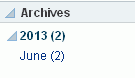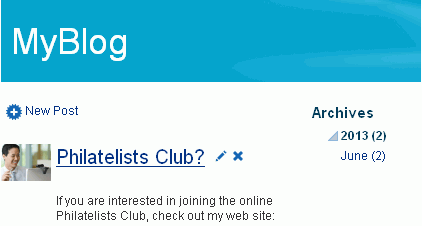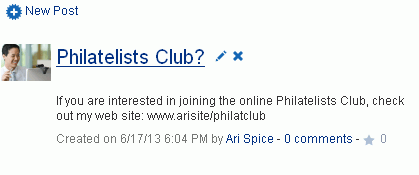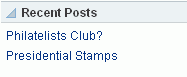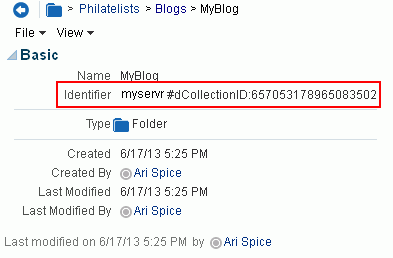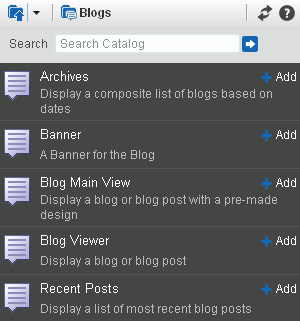38 Adding a Blog to a Portal
This chapter describes how to enable blog functionality to allow WebCenter Portal users to work with blogs and blog posts, and how to add and manage blog task flows. Viewing and managing blog posts, and creating a personal page using the Blog page style, are tasks available to the knowledge worker and described in the "Working with Blogs" chapter in Using Oracle WebCenter Portal.
This chapter includes the following topics:
Permissions:
To perform the tasks in this chapter, you need the following portal-level permissions:-
Manage Security and ConfigurationorManage Configurationro enable the Documents tool to allow for blog functionality in a portal. -
Basic Services: Edit Page Access, Structure, and Content(standard permissions) orPages: Create, Edit, and Delete Pages(advanced permissions) to create a portal page using the Blog page style, edit pages (add blog task flows), revise page properties, add page content, and delete pages from a portal. This includes delegated administration to override the page security and grant other users permissions to create subpages, edit the page, and so on, overriding any permission limits of user roles. -
Assets: Edit Assets(standard permissions) orNavigations: Edit Navigations(advanced permissions) as adding or deleting pages automatically changes the portal navigation.
Note that when a role's portal page permissions are added or revoked, WebCenter Portal does not automatically add or revoke permission to edit portal navigation for the users assigned to that role. Page and assets permissions must be explicitly added or revoked.
Viewing and managing blog posts, and creating a personal page using the Blog page style, are tasks available to the knowledge worker with permissions described in the "Working with Blogs" chapter in Using Oracle WebCenter Portal.
For more information about permissions, see Section 29.1, "About Roles and Permissions for a Portal."
38.1 About Blogs
Blogs are typically personal records of an individual user's experience and opinions. The word blog is a contraction of the term Web log. It was coined to describe the online diaries spawned in the late 1990s.
Blogs provide a useful tool for discussing and/or evangelizing any type of idea, strategy, or point of view. Blogs may be projected out to a select group of people or to a wider audience. Typically, each blog contains various blog posts, with the most recently added blog post displayed at the top. Blogs invite readers to comment on the overall concepts.
Wiki and blog functionality in WebCenter Portal requires that Content Server is the content repository. However, it is important to be aware that wikis and blogs are managed by WebCenter Portal, not by Content Server. Thus, folder settings in Content Server have no effect. For example, specifying a default profile on a Content Server folder in which wikis or blogs are stored has no effect on the creation of new wiki or blog documents in that folder.
38.2 Prerequisites for Enabling Blog Functionality
Blog functionality in WebCenter Portal relies on Content Server, the content repository that stores the blogs. For blogs to be available in WebCenter Portal, the following prerequisites must be met:
-
Content Server 11g must be configured as the default content repository for WebCenter Portal. The blog functionality is not available with Content Server 10g. Your system administrator can find information about installing and configuring Content Server 11g in the "Managing Content Repositories" chapter in Administering Oracle WebCenter Portal.
-
A connection to Content Server 11g must be established, as described in the "Configuring Content Repository Connections" section in Developing Portals with Oracle WebCenter Portal and Oracle JDeveloper.
-
The Documents tool must be enabled for the portal in which you plan to create a blog. For information, see Section 39.2, "Enabling and Disabling Tools and Services Available to a Portal."
38.3 Creating a New Blog in a Portal
In WebCenter Portal, you can create blogs to group related blogs posts. For example, you can group posts by the same author or related topics. Create a blog using either of the following methods:
-
Use Blog task flows to expose a customized blog view on a page along with other page components. See Section 38.4, "Working with Blog Task Flows." After blog task flows have been added to a page, users can work with them, as described in the "Working with Blog Posts" section in Using Oracle WebCenter Portal.
-
Create a page using the Blog page style, which is a dedicated blog page that can be either:
-
A personal page in the Home portal, selecting Blog as the page style. See the "Creating a Personal Page" section in Using Oracle WebCenter Portal.
-
A portal page in a portal, selecting Blog as the page style. See Section 12.2, "Creating Pages or Subpages in a Portal."
In both cases, the initial blog page you create looks similar to Figure 38-1. For more information, see the "Understanding the Blog Page Style" section in Using Oracle WebCenter Portal.
Figure 38-1 A New Blog Created Using the Blog Page Style

Description of ''Figure 38-1 A New Blog Created Using the Blog Page Style''
-
38.4 Working with Blog Task Flows
To understand the differences between the two methods of creating a blog, see Section 38.1, "About Blogs."
Instead of creating a dedicated blog page, you may want one or more blogs to appear along with various other components on a page. You can do this by creating a folder for a blog, and then exposing it on a page using a combination of blog task flows.
This section includes the following topics:
38.4.1 Understanding the Blog Task Flows
To include a blog on a page, along with other page components, you can use the blog task flows to add one or more elements of a blog to a page in a portal. Table 38-1 describes the blog task flows:
| Blog Task Flow | Description | Example as Exposed on a Page |
|---|---|---|
|
Archives |
Displays a composite list of blogs based on dates. |
|
|
Banner |
Displays a banner for the blog. |
|
|
Blog Main View |
Displays a blog or blog post with a default design. |
|
|
Blog Viewer |
Displays a blog or blog post. |
|
|
Blog Recent Posts |
Displays a list of most recent blog posts. |
|
38.4.2 Creating a Blog Using Blog Task Flows
To add a blog task flow to a page:
-
On the Documents page or in a Documents task flow, create a folder under the Blogs folder.
-
Right-click the newly created folder, and select Details to display the folder properties.
-
From the Identifier field, copy the value (Figure 38-2).
This value is the resource ID that uniquely identifies the folder. You will copy this resource ID to the blog task flow properties to expose the folder as a blog.
-
Create a new page (see Section 12.2.2, "Creating a Page or Subpage in an Existing Portal") or opening an existing page in edit mode (see Section 12.4.3, "Opening a Page in the Page Editor (Composer)").
Note:
By default, the view switcher is set to and Composer displays the page in Design view showing the inline resource catalog.
and Composer displays the page in Design view showing the inline resource catalog. -
Navigate to the section of the resource catalog that provides access to the blog task flows.
Tip:
The presence or location of this section depends on how the resource catalog is configured. For example, in the Default Portal Catalog, open the Social and Communication, then open the Blogs folder to expose the blogs task flows. -
Click Add next to the blog task flow that you want to add to your page (Figure 38-3). See Section 38.4.1, "Understanding the Blog Task Flows."
The selected blog task flow is added to the page, displaying a message that the resource ID is missing or invalid (Figure 38-4).
Figure 38-4 Blog Task Flow Added to a Page

Description of ''Figure 38-4 Blog Task Flow Added to a Page''
-
Click the Edit icon.
-
In the Component Properties dialog, on the Parameters tab, paste the resource ID that you copied in Step 3 into the Resource Id field (Figure 38-5).
Figure 38-5 Component Properties Dialog of a Blog Viewer Task Flow
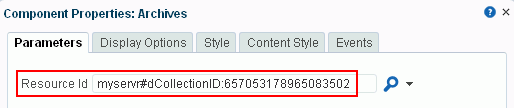
Description of ''Figure 38-5 Component Properties Dialog of a Blog Viewer Task Flow''
For information about the other blog properties that you can set in the Component Properties dialog, see Section 38.4.3, "Setting Blog Task Flow Properties."
-
Click OK.
The new blog task flow is added to the page (Figure 38-6).
After adding a blog task flow, you can perform blog actions provided by the task flow, such as adding blog posts, as described in the "Working with Blog Posts" section in Using Oracle WebCenter Portal.
38.4.3 Setting Blog Task Flow Properties
The blog task flows have associated properties, which users with sufficient privileges can access through the Component Properties dialog in Composer.
The following sections provide information about properties of the blog task flows and Blog page style and describe the properties on the Parameters tab for each blog task flow:
-
Section 38.4.3.2, "Setting Blog Archives Task Flow Properties"
-
Section 38.4.3.3, "Setting Blog Banner Task Flow Properties"
-
Section 38.4.3.4, "Setting Blog Main View Task Flow Properties"
-
Section 38.4.3.5, "Setting Blog Viewer Task Flow Properties"
-
Section 38.4.3.6, "Setting Recent Posts Task Flow Properties"
38.4.3.1 About Blog Task Flow Properties
The properties on the Parameters tab of the Component Properties dialog control the default task flow content. These properties are unique to the task flow type. For some task flows, parameters on this tab facilitate the wiring of the task flow to page parameters and page definition variables. For more information, see Chapter 19, "Wiring Pages, Task Flows, Portlets, and ADF Components."
Changes to the properties on the Display Options, Style, and Content Style tabs affect the appearance and behavior of the task flow for all users. These properties are common to all task flows. For more information, see Section 14.3, "Modifying Component Properties."
The contents of the Events tab depend on the events supported by the task flow. For more information, see Section 14.3.7, "Working with Component Contextual Events."
All properties on the Parameters and Display Options tabs provide access to an Expression Language (EL) editor, which you can use to select or specify a variable value instead of a constant value. Click the Edit icon next to a property field to open the editor. For more information about using the editor and for descriptions of common EL expressions, see Appendix A, "WebCenter Portal Pretty URLs."
Note:
When you enter EL on the generic Display Options tab in the Component Properties dialog, the parser reports an error only if it detects invalid syntax, such as a missing closing bracket. Validation is performed only on syntax, not on the expression value. Generic Display Options are those cataloged in Table 14-1, "Display Options Properties".EL validation is not performed on non-generic display options.
If you need EL assistance, an application developer can provide an EL expression; see the "Expression Language Expressions" appendix in Developing Portals with Oracle WebCenter Portal and Oracle JDeveloper.
38.4.3.2 Setting Blog Archives Task Flow Properties
The blog Archives task flow displays a composite list of blogs based on dates.
Properties that are unique to the Archives task flow are shown on the Parameters tab of the Component Properties dialog (Figure 38-7).
Tip:
For information about accessing the Component Properties dialog, see Section 14.3, "Modifying Component Properties."Figure 38-7 Blog Archives Task Flow Properties
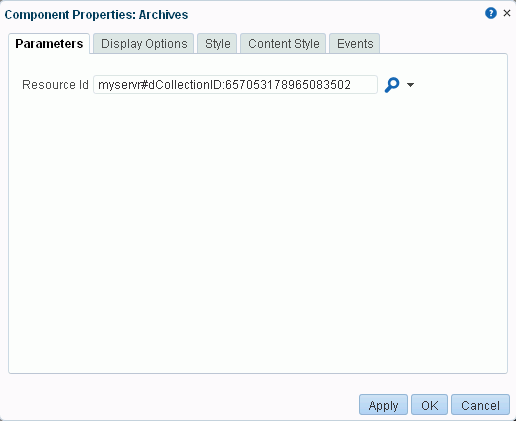
Description of ''Figure 38-7 Blog Archives Task Flow Properties''
For information about the properties on the other tabs, which are common to all WebCenter Portal components, see Section 14.3, "Modifying Component Properties."
38.4.3.2.1 Blog Archives Task Flow Parameters
Table 38-2 describes the parameters that are unique to the blog Archives task flow.
Table 38-2 Blog Archives Task Flow Parameters
| Parameter | Description |
|---|---|
|
|
The resource ID of the blog folder (see Figure 38-2), which can be specified in the following formats
|
38.4.3.3 Setting Blog Banner Task Flow Properties
The blog Banner task flow displays a banner for the blog.
Properties that are unique to the blog Banner task flow are shown on the Parameters tab of the Component Properties dialog (Figure 38-8).
Tip:
For information about accessing the Component Properties dialog, see Section 14.3, "Modifying Component Properties."Figure 38-8 Blog Banner Task Flow Properties
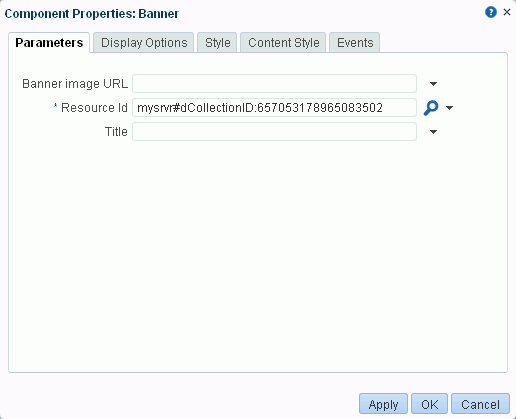
Description of ''Figure 38-8 Blog Banner Task Flow Properties''
For information about the properties on the other tabs, which are common to all WebCenter Portal components, see Section 14.3, "Modifying Component Properties."
38.4.3.3.1 Blog Banner Task Flow Parameters
Table 38-3 describes the parameters that are unique to the blog Banner task flow.
Table 38-3 Blog Banner Task Flow Parameters
| Parameter | Description |
|---|---|
|
|
(Optional) The background image to be used in the blog banner. When not specified, the background image will default to an image provided by the current skin. |
|
|
The resource ID of the blog folder (see Figure 38-2), which can be specified in the following formats
|
|
|
(Optional) The title to be used for the blog banner. Default: The blog folder name. |
38.4.3.4 Setting Blog Main View Task Flow Properties
The Blog Main View task flow displays a blog or blog post with a default design.
Properties that are unique to the Blog Main View task flow are shown on the Parameters tab of the Component Properties dialog (Figure 38-9).
Tip:
For information about accessing the Component Properties dialog, see Section 14.3, "Modifying Component Properties."Figure 38-9 Blog Main View Task Flow Properties
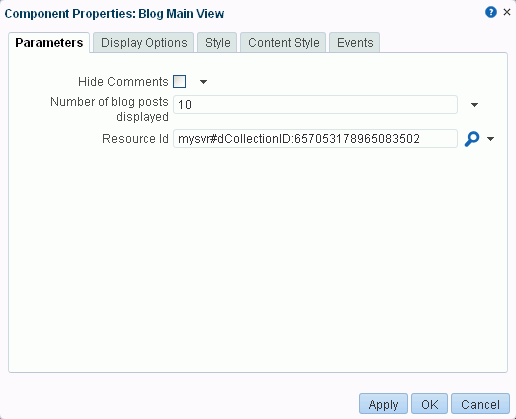
Description of ''Figure 38-9 Blog Main View Task Flow Properties''
For information about the properties on the other tabs, which are common to all WebCenter Portal components, see Section 14.3, "Modifying Component Properties."
38.4.3.4.1 Blog Main View Task Flow Parameters
Table 38-4 describes the parameters that are unique to the Blog Main View task flow.
Table 38-4 Blog Main View Task Flow Parameters
| Parameter | Description |
|---|---|
|
|
Specifies whether the Comments feature is exposed:
|
|
|
The number of blog posts displayed in the Blog Main View before the Next and Previous icons are enabled. Default: |
|
|
The target blog resource to display. This can be either a folder ID (Figure 38-2), in which case the blog listing for this folder will display, or a document ID, in which case the blog post will display. A folder can be specified in the following formats:
Note: To allow users to add new blog posts (by clicking New Post in the task flow), the specified folder must have a security group assigned in Content Server. |
38.4.3.5 Setting Blog Viewer Task Flow Properties
The Blog Viewer task flow displays a blog or blog post.
Properties that are unique to the Blog Viewer task flow are shown on the Parameters tab of the Component Properties dialog (Figure 38-10).
Tip:
For information about accessing the Component Properties dialog, see Section 14.3, "Modifying Component Properties."Figure 38-10 Blog Viewer Task Flow Properties
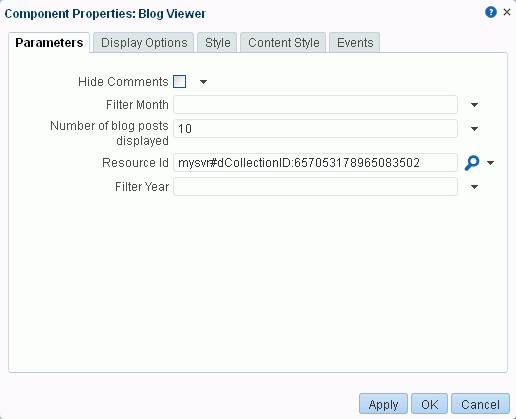
Description of ''Figure 38-10 Blog Viewer Task Flow Properties''
For information about the properties on the other tabs, which are common to all WebCenter Portal components, see Section 14.3, "Modifying Component Properties."
38.4.3.5.1 Blog Viewer Task Flow Parameters
Table 38-5 describes the parameters that are unique to the Blog Viewer task flow.
Table 38-5 Blog Viewer Task Flow Parameters
| Parameter | Description |
|---|---|
|
|
Specifies whether the Comments feature is exposed:
|
|
|
A number from 1 to 12 specifying the target month used to filter blog entries. For this parameter to take effect, the Filter Year parameter must also be specified. Example: |
|
|
The number of blog posts displayed in the Blog Digest Viewer before the Next and Previous icons are enabled. Default: |
|
|
The target blog resource to display. This can be either a folder ID (Figure 38-2), in which case the blog listing for this folder will display, or a document ID, in which case the blog post will display. A folder can be specified in the following formats:
Note: To allow users to add new blog posts (by clicking New Post in the task flow), the specified folder must have a security group assigned in Content Server. |
|
|
A four-digit number specifying the target year used to filter blog entries. Example: |
38.4.3.6 Setting Recent Posts Task Flow Properties
The Recent Posts task flow displays a list of most recent blog posts.
Properties that are unique to the Recent Posts task flow are shown on the Parameters tab of the Component Properties dialog (Figure 38-11).
Tip:
For information about accessing the Component Properties dialog, see Section 14.3, "Modifying Component Properties."Figure 38-11 Recent Posts Task Flow Properties
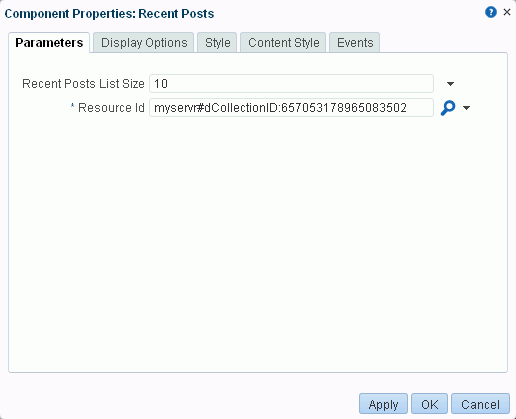
Description of ''Figure 38-11 Recent Posts Task Flow Properties''
For information about the properties on the other tabs, which are common to all WebCenter Portal components, see Section 14.3, "Modifying Component Properties."
38.4.3.6.1 Recent Posts Task Flow Parameters
Table 38-6 describes the parameters that are unique to the Recent Posts task flow.
Table 38-6 Recent Posts Task Flow Parameters
| Parameter | Description |
|---|---|
|
|
The number of recent posts to display. Default: |
|
|
The resource ID of the blog folder (see Figure 38-2), which can be specified in the following formats
|