Enable Vulnerability Detection and Patching
Once all prerequisites and permissions have been completed, you can enable the Vulnerability Detection and Patching service on your environment. This service can be enabled via the Database Management Overview, or via the Database Management Administration.
Once a database is registered as an OCI resource, enable Lifecycle Management either from the Database Management Overview page or from the Database Management, Managed Databases page as follows:
Via Database Management Overview
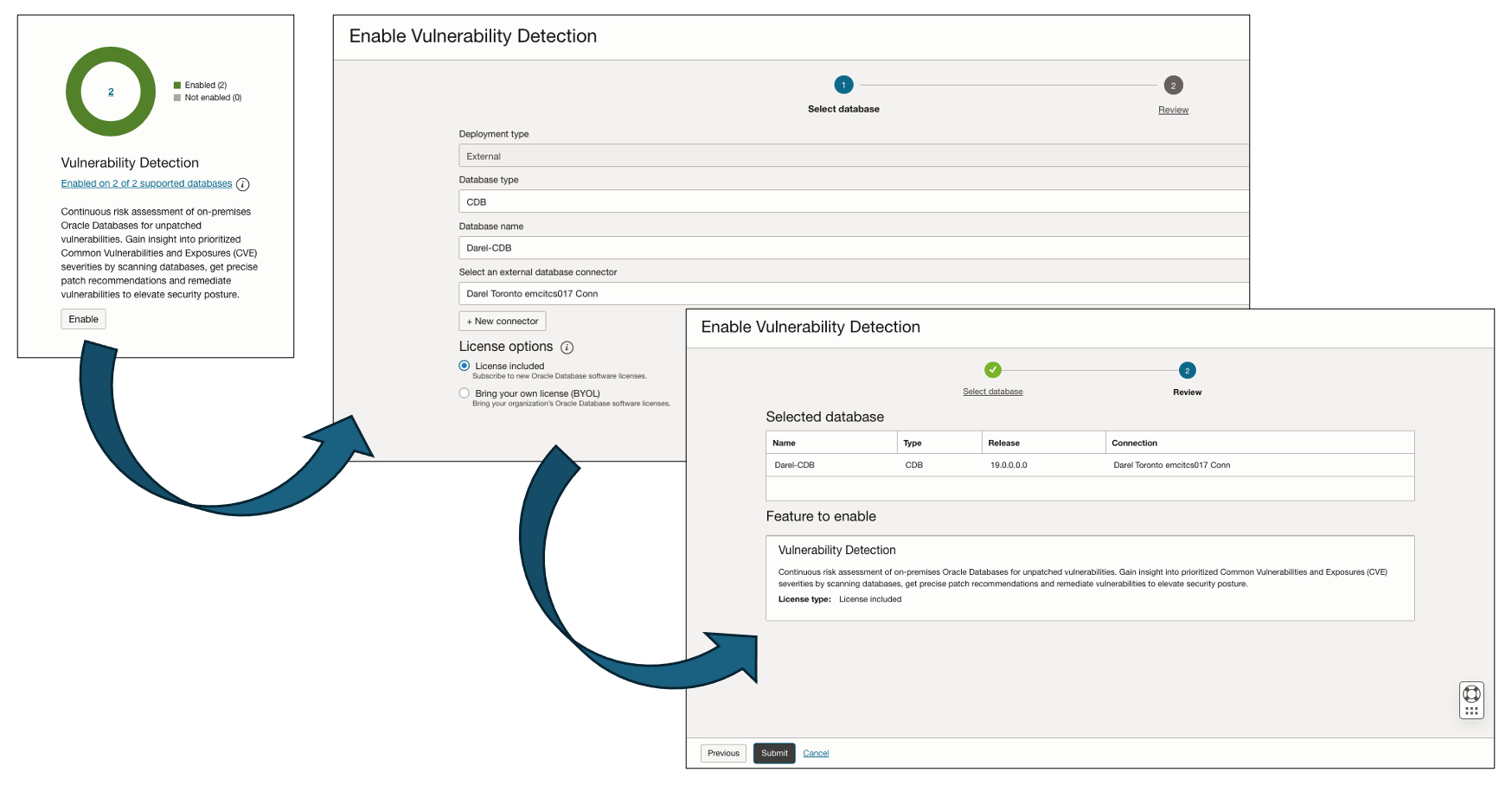
When enabling the Vulnerability Detection and Patching service you enable both components at the same time.
- Sign in to the Oracle Cloud Infrastructure console.
- Open the navigation menu, click on Observability & Management , then locate Database Management, and click on Overview.
- On the left pane, select the right compartment from the Compartment drop-down list.
- On the top right corner, select the Region, and click on Oracle Databases.
- In the Oracle Databases screen, click the Enable button under Vulnerability Detection and Patching.
- Enter the required information for: Deployment Type, Database Type (External database), Database name, and Database connector (if blank). Once complete click on + New collector to create the new collector.
- Review the information for the selected database and feature to be enabled, if the information is correct click Submit.
Via Database Management Administration
Figure 1-1 Vulnerability Detection and Patching Enabled

- Sign in to the Oracle Cloud Infrastructure console.
- Open the navigation menu, click on Observability & Management , then locate Database Management, and click on Administration.
- On the left pane, select a compartment from the Compartment drop-down list, and select Externalfrom the Deployment type drop-down list.
- On the top right corner, select the Region, click on Administration, and then click the Managed Databases button.
- Under the Managed Databases screen, select Discover Systems and register the external databases.
- In the Oracle Databases screen, click the Enable button under Vulnerability Detection and Patching.
- Enter the required information for: Deployment Type (External database), Database Type, Database name, and Database connector (if blank). Once complete click on + New collector to create the new collector.
- Review the information for the selected database and feature to be enabled. If the information is correct, click Submit.
Once enabled, the database registration status will indicate Enabled.
Disable Vulnerability Detection and Patching
When disabling the Vulnerability Detection and Patching service you disable both components at the same time.
The Vulnerability Detection and Patching service can be disabled for any specific environment via the Database Management Administration menu. Navigate to the Database Management Administration page and select the environment you wish to disable the service. Click on the action menu, select View features. In the View Features window click the Disable button.
Once the chosen environment has been disabled, the environment will be removed from Vulnerability Detection and Patching dashboards.