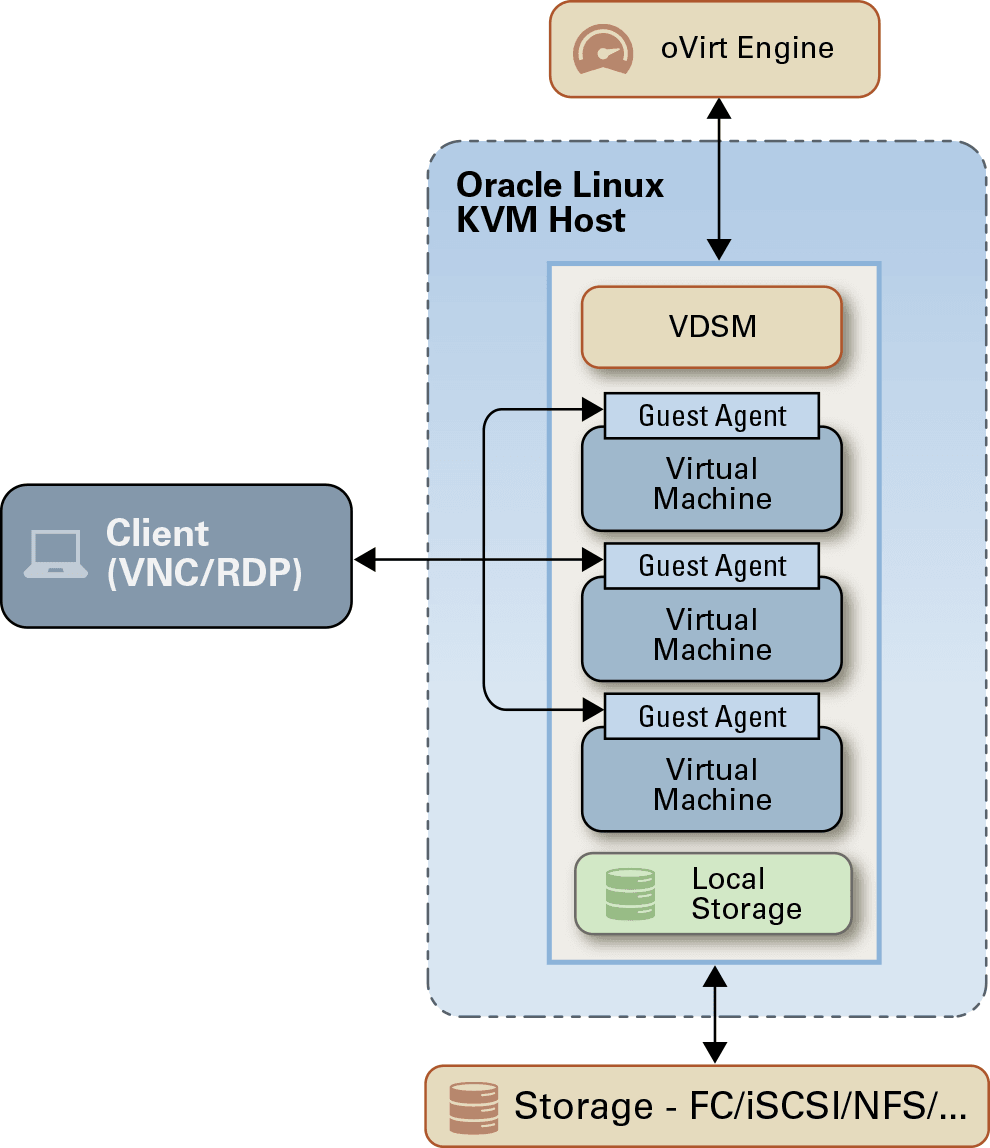Consoles
- VNC
- When the VNC connection protocol is selected, the following options are available in the Console Options window.
Console Invocation
- Native Client: When you connect to the console of the virtual machine, a file download dialog provides you with a file that opens a console to the virtual machine via Remote Viewer. If you want to use a locally installed remote-viewer application, you can install the application using your package manager (yum or dnf install virt-viewer) or download it from Virtual Machine Manager.
- noVNC: When you connect to the console of the virtual machine, a browser tab is opened that acts as the console. noVNC access does not require a separate VNC client and bcan be used with any standard web browser.
If you want to use a browser-based console clients, the certificate authority must be imported in your browser since the communication is secured. You can download the certificate authority by navigating to
https://<your engine address>/ovirt-engine/services/pki-resource?resource=ca-certificate&format=X509-PEM-CA. - RDP (Windows only)
-
RDP is only available when you access virtual machines from a Windows machine on which the Microsoft Remote Desktop application has been installed. You must also set up remote sharing on the virtual machine and ensure the firewall is configured to allow remote desktop connections before you can connect to a Windows virtual machine using RDP.
Important:
See Windows Virtual Machines Lose Functionality Due To Deprecated Guest Agent in the Known Issues section of the Oracle Linux Virtualization Manager: Release Notes.
For more information see Installing Remote Viewer on Client Machine in the Oracle Linux Virtualization Manager: Administration Guide.
Figure 2-4 Client Consoles Connected to Linux KVM Host