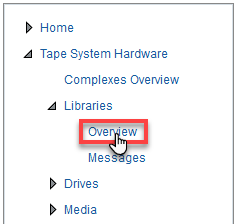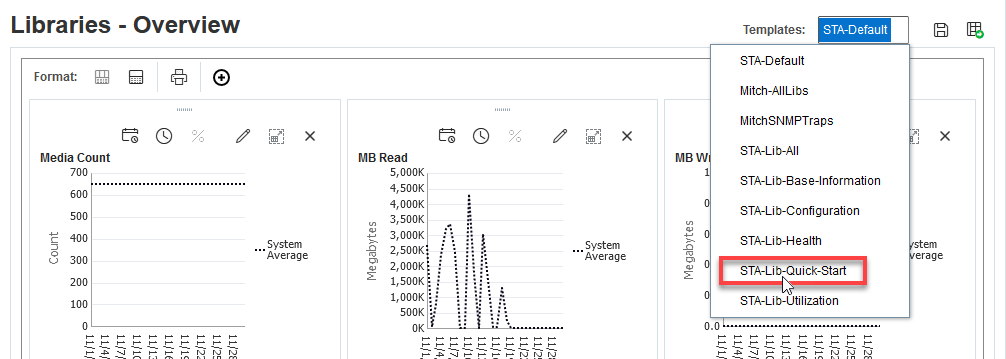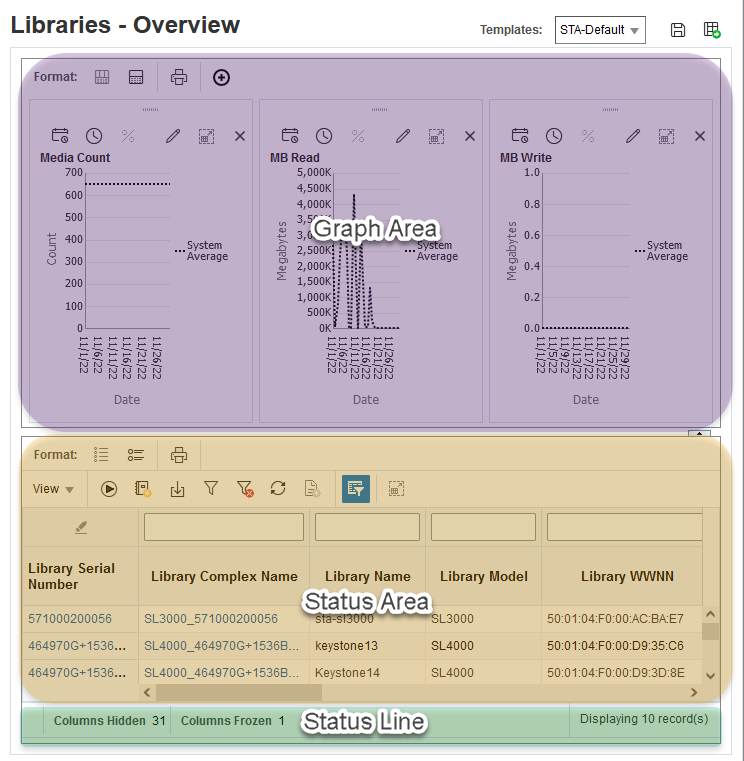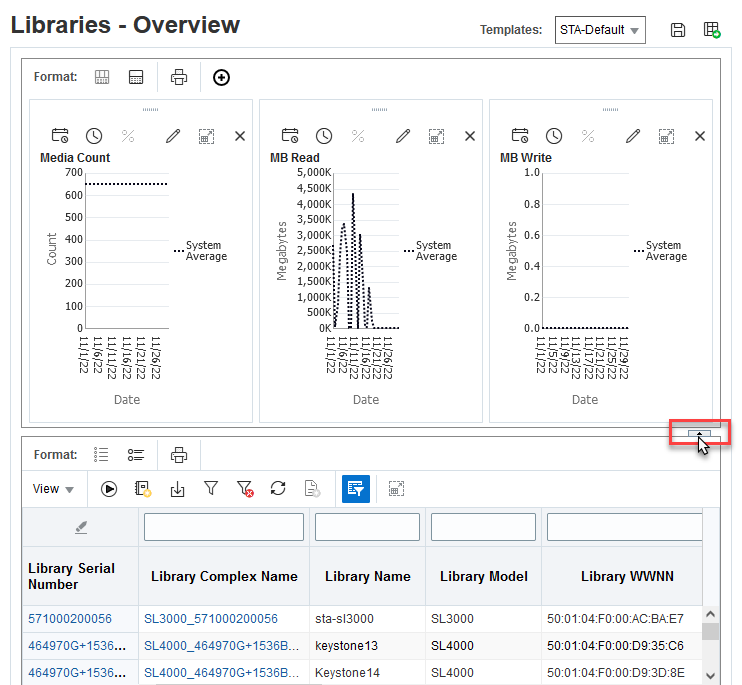Understand the General Screen Layout
STA "Overview" screens have three main areas: Graph, Table, and Status Line. Understanding this general STA screen layout can help you better interpret the data that STA provides.
In the example below, we will use the Libraries Overview page to see an example of a common STA screen layout.