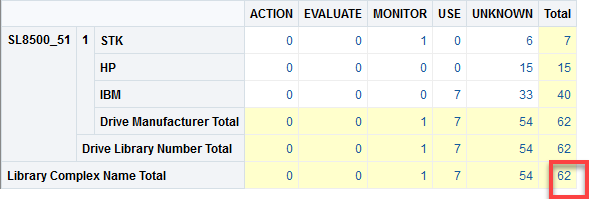Determine Number of Libraries, Drives, or Media in the System
Use the Dashboard, Overview, or Analysis screens to determine how many libraries, drives, or media are in your tape system environment.
Hover Over Dashboard Items to View Resource Totals
- In the left navigation, expand Home, then select Dashboard.
- Use the Library Status, Library Media, and Library Drive Bays to view total for various types of resources.
- Hover over an item to get a count for the particular resource.
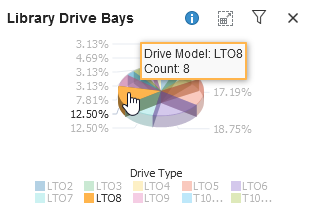
- Optionally, click a section of the chart to link to the Overview screen for that resource.
Use Record Totals within Overview Tables to Get Total Resources
- In the left navigation, expand Tape System Hardware and select an overview (such as Drives Overview).
- Click Reset Filter
 to removal all filtering and view totals for the entire system.
to removal all filtering and view totals for the entire system.
- In the lower-right of the table, the number of records indicates the total number of resources (such as drives).

Use the Analysis Screen to View an Aggregated Total