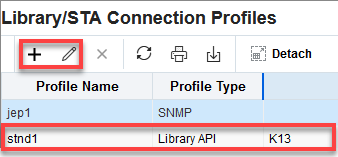Configure SCI (for SL4000)
The SL4000 library uses the StorageTek Control Interface (SCI) to communicate with STA.
STA will automatically configure both SCI and outbound SCI (OSCI) connections once you add the SL4000 to the list of Monitored Libraries. You must provide the correct SL4000 library IP address and credential information.