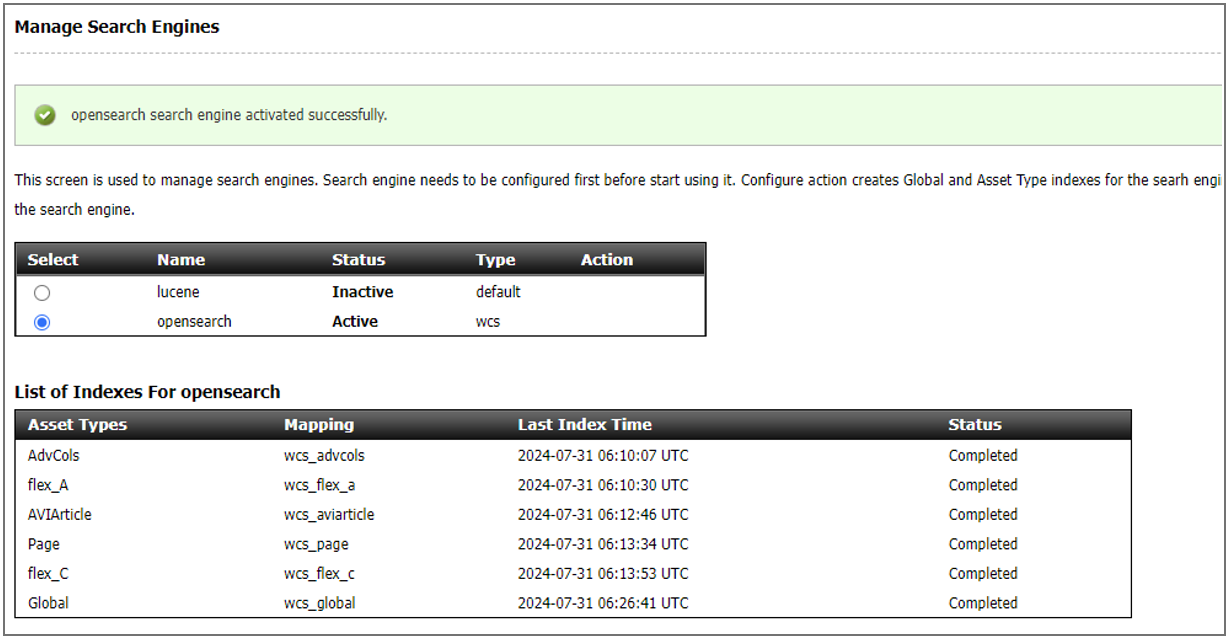36 Configure OpenSearch in WebCenter Sites
WebCenter Sites uses Lucene search engine by default. You can optionally use OpenSearch as the search engine.
Step 1: Add OpenSearch Configuration
- In the Admin UI under External Integrations tree tab, add a new configuration of OpenSearch type.
- Fill your OpenSearch cluster details. Enter name, instance name, host name, port, dashboard port, protocol, username, password, etc. and click Save.
The instance name is used as a prefix when creating the indexes.
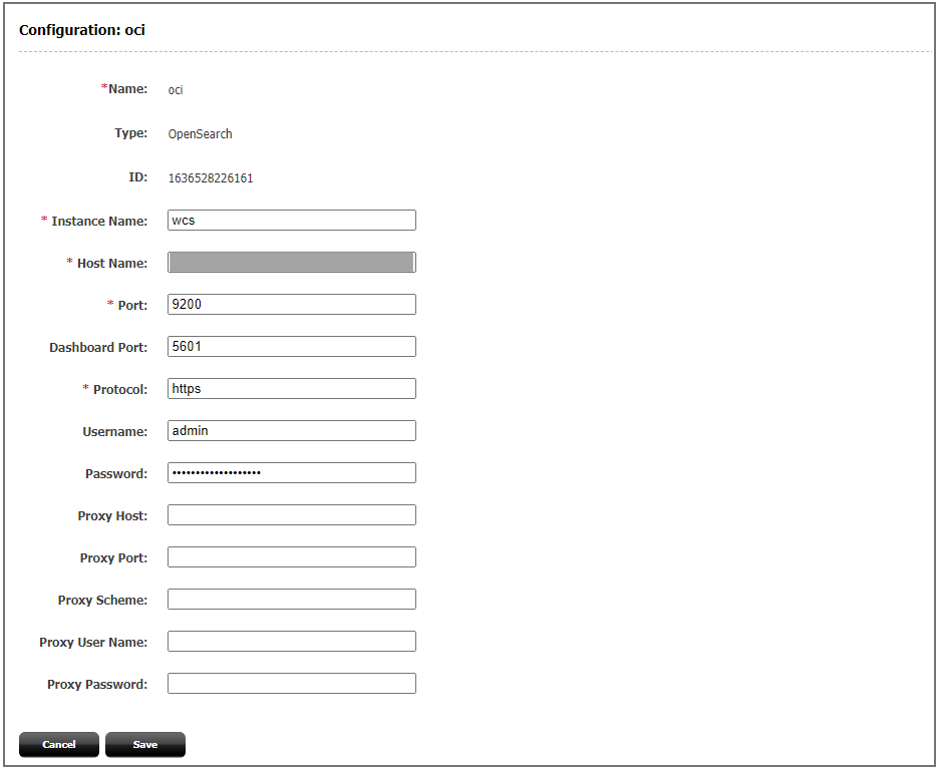
Step 2: Create OpenSearch Indexes
To create all the existing indexes in OpenSearch engine:
- Navigate to the Admin tab, Search, and then the Manage Search Engine page. Here, the Lucene search engine will be in Active status by default.
- Select the opensearch option. It will show you the list of indexes to be created for OpenSearch.
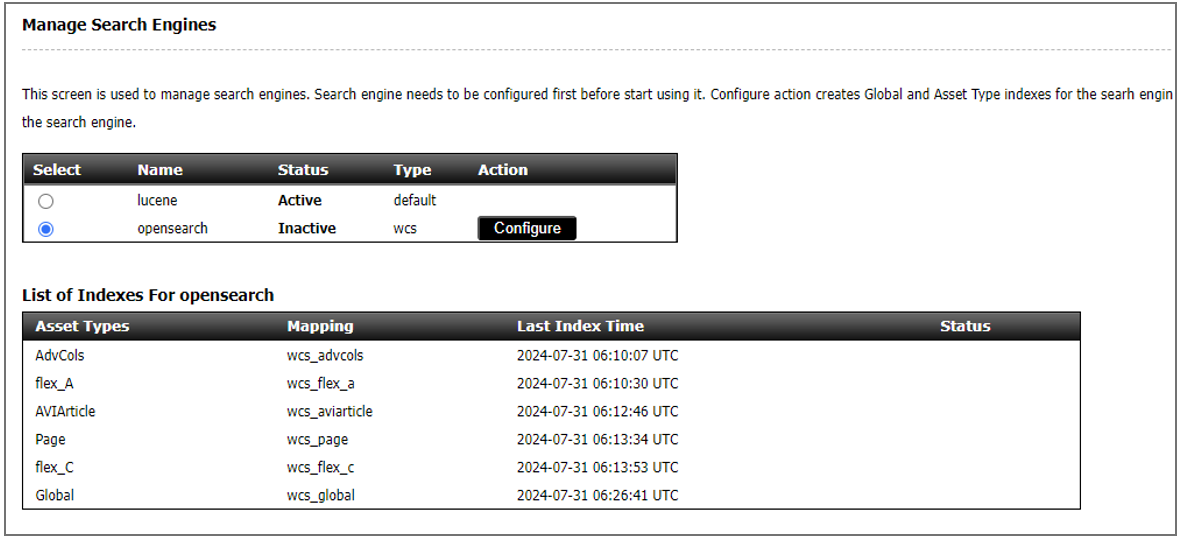
- Click the Configure button to start creating indexes in the OpenSearch cluster.
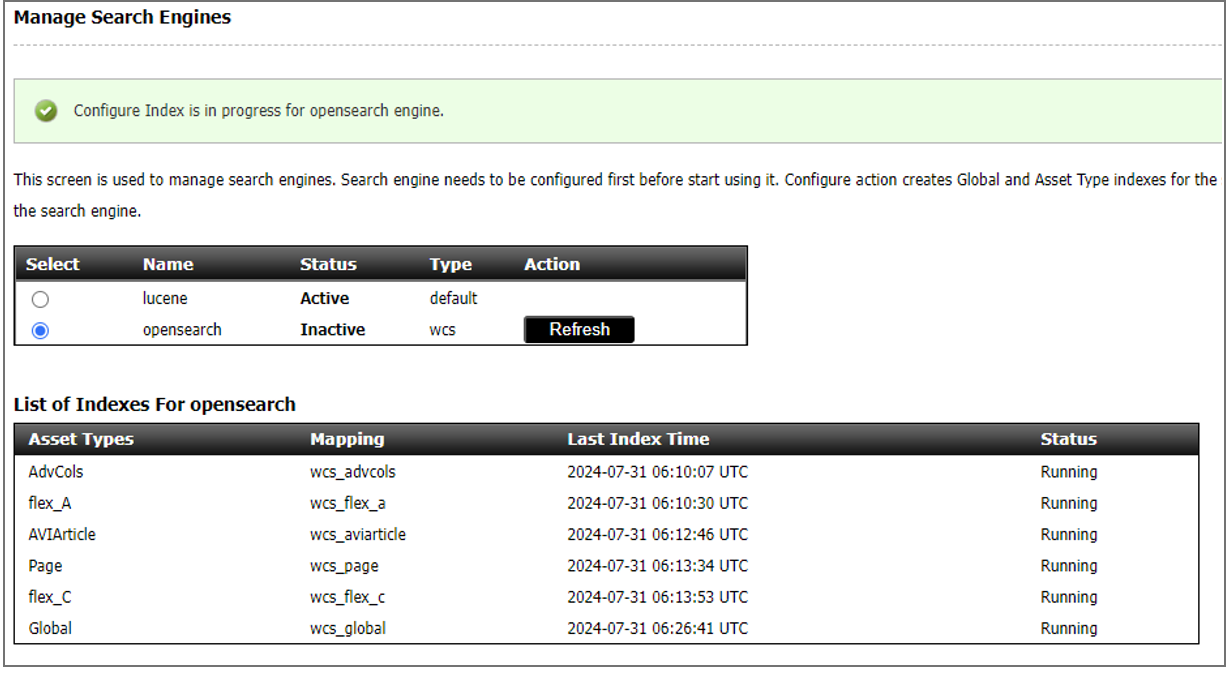
Wait till the configuration status of all the asset types shows Completed status. Click the Refresh button to refresh the table.
- Once all the asset types are in Completed status, click the Activate button to switch to the OpenSearch engine.
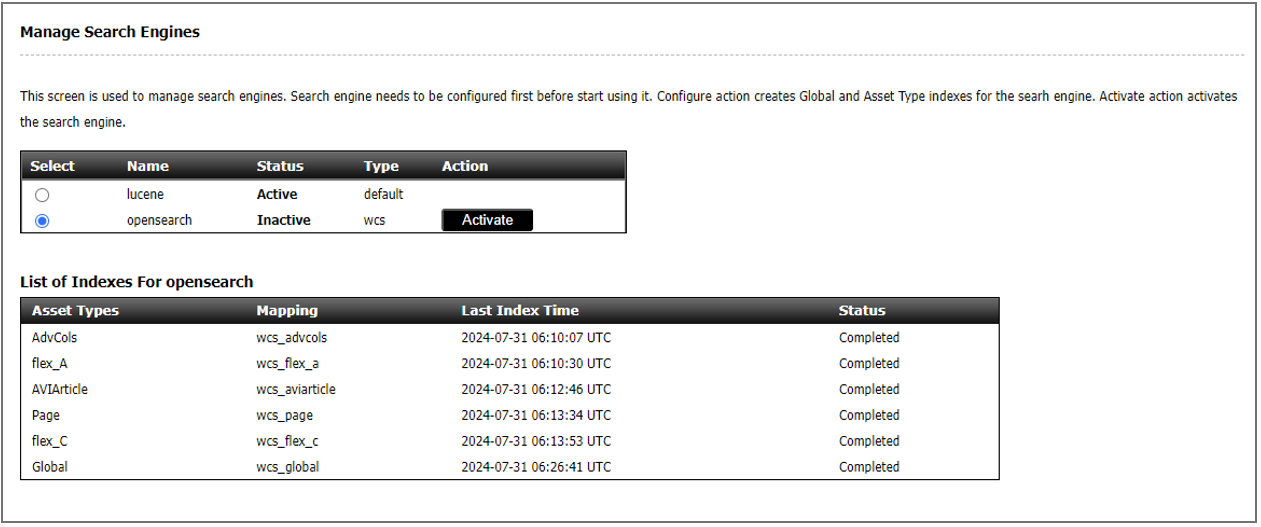
- Now, the OpenSearch engine is active.