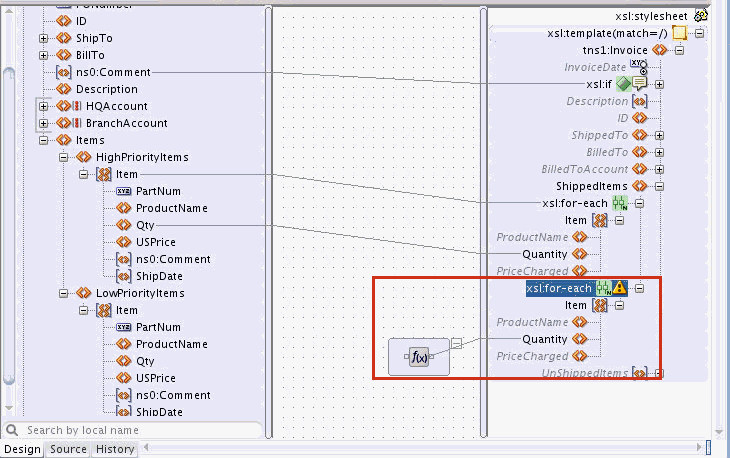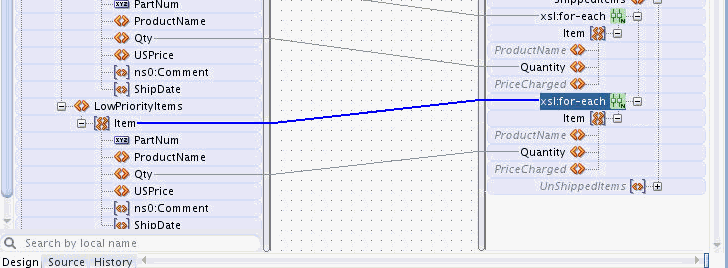Example: Modifying the Mapping by Deleting and Re-Creating It
To modify the mapping for the for-each statement, you can also choose to remove the mapping and re-create it. The following steps illustrate the process to modify the mappings for the duplicate for-each statement:
-
Right-click the duplicate xsl:for-each node and select Delete Mapping from the context menu that appears.
The Refactor XPaths dialog appears asking if you want to refactor the XPath expressions under the for-each statement.
-
Click No to refactoring. This keeps the relative paths, as you plan to apply these relative paths to a different loop. After you click No, the lines underneath the for-each statement become temporarily disconnected from the source tree.
In the preceding figure, the relative XPath expression assigned to the
Quantityfield isQty.Without the XPath expression on the for-each statement, the relative path has noItemnode to be relative to, and consequently, no reference is found in the source tree.Note:
In general, XPath expressions that cannot be resolved to nodes in the source tree are represented in the center panel. This can sometimes indicate an issue, as in the preceding case. There is a relative path that cannot be resolved because of a missing for-each expression above it.
An XPath expression can also be represented in the center pane if the expression is too complex to determine a source reference node at design time.
-
Drag and drop a line from the LowPriorityItems/Item node in the source tree to the duplicate xsl:for-each statement.
The mapping to the
Quantityfield automatically reconnects to theQtyfield under theLowPriorityItems/Itemnode, as shown in the following figure.