Create a REST Binding
To create a REST binding:
-
In Oracle JDeveloper, right-click in the project design window (in the External References swimlane), select Insert, then REST.
-
In Step 1 of the REST Binding Configuration Wizard, enter a name for the REST binding.
-
Click Next.
-
In Step 2 of the REST Binding Configuration Wizard, select the integration in one of two ways:
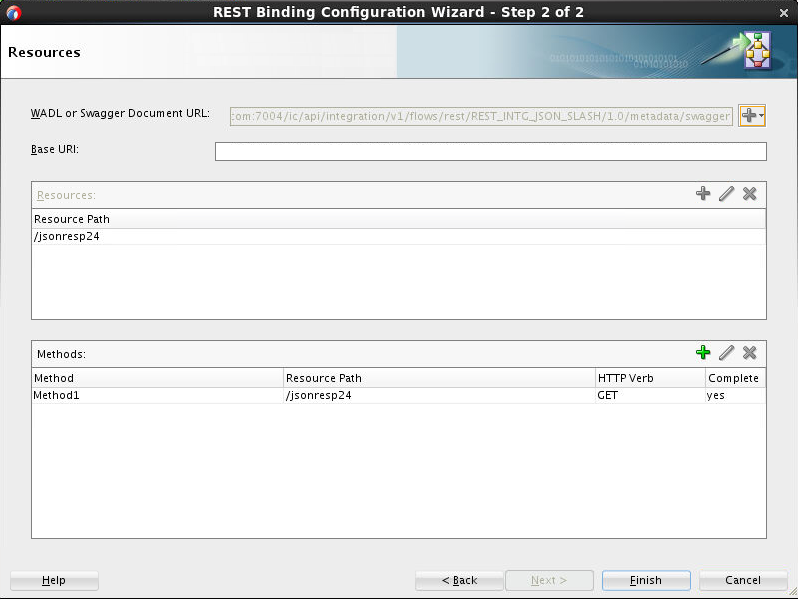
Description of the illustration rest-binding-configuration-wizard-2.png- Create a REST binding by selecting an integration:
-
In the WADL or OpenAPI Chooser dialog, with the Oracle Integration Connect plugin highlighted, select the connection that you created for the Oracle Integration instance.
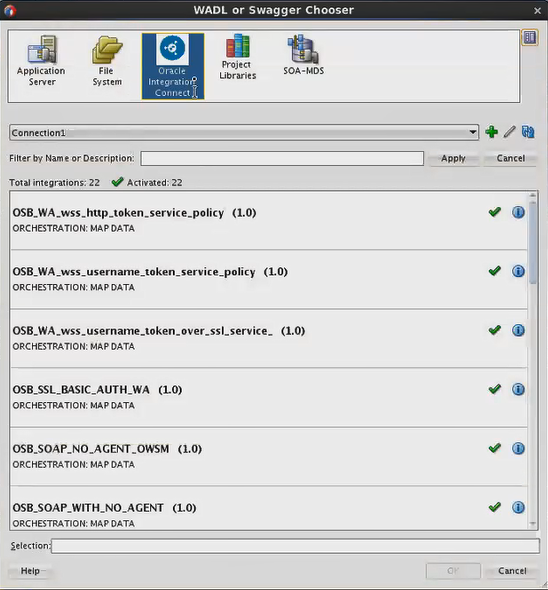
Description of the illustration rest-binding-configuration-select-flows.pngIf a connection does not exist for the Oracle Integration instance you need, you can create a new connection. To create a connection, either click the Create new connection
 icon or follow the steps in Create an Oracle Integration Connection to open the Create Oracle Integration Connection dialog.
icon or follow the steps in Create an Oracle Integration Connection to open the Create Oracle Integration Connection dialog.
-
Select the integration you want to use.
Click the Information
 icon to display details about the integration, including name, version, description, and a View OpenAPI button to view the OpenAPI document for the integration.
icon to display details about the integration, including name, version, description, and a View OpenAPI button to view the OpenAPI document for the integration.
-
Click OK.
-
Click Finish in the wizard.
-
- Create a REST binding using the OpenAPI Document URL:
-
In the OpenAPI URL field, enter the URL of the OpenAPI document for the integration you want to use.
You can find this URL by selecting the integration in the OpenAPI Chooser dialog; the OpenAPI document URL is displayed in the Selection field at the bottom of the wizard. You can also obtain the OpenAPI URL in external Oracle Integration Generation 2 and Oracle Integration 3 by clicking the How to run icon next to the integration name, and clicking the Endpoint URL link.
The wizard fetches the contents of the OpenAPI document, converts it into WADL, and displays the resources.
-
Click Finish.
-
- Create a REST binding by selecting an integration: