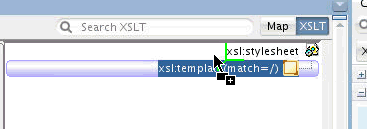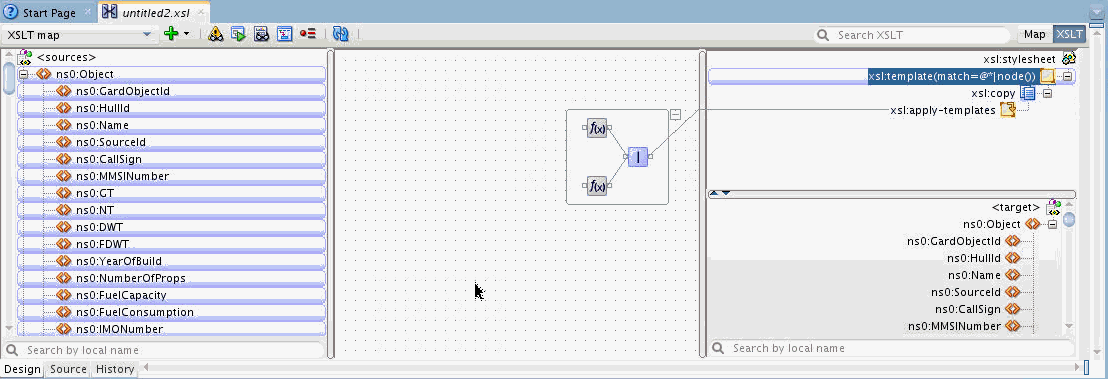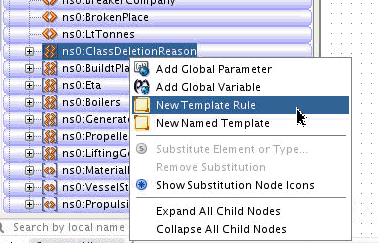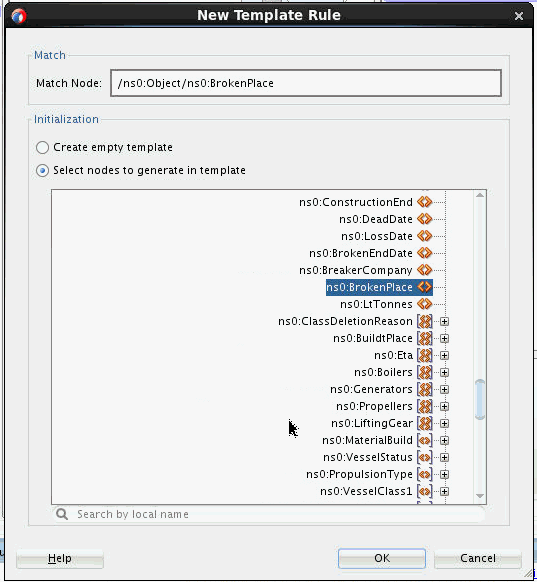Your display would look something like the following:
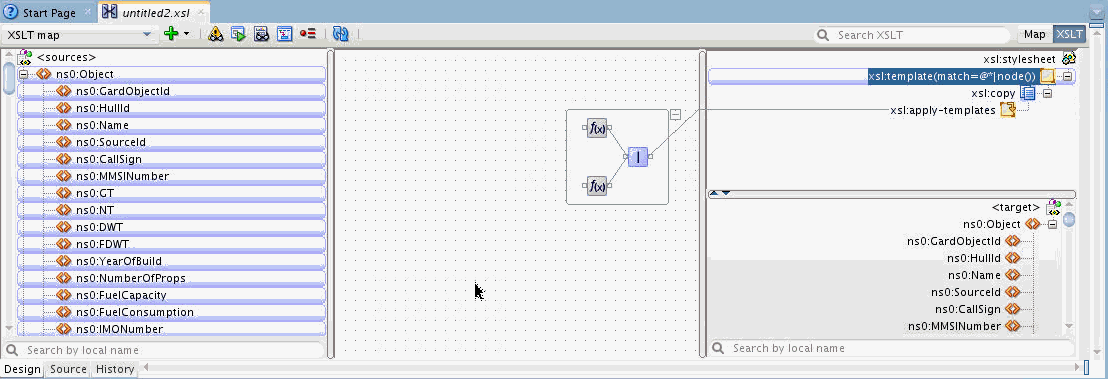
Every node in the input document will be processed by the identity template. This is indicated by the bubble highlighting on each node of the source tree that indicates the context nodes for the selected template. When each node is processed, the xsl:copy statement will execute to copy the node to the output. The apply-templates statement tells the processor to continue processing any child nodes of the current context node being processed. This will then copy the entire input document.
Additional templates can then be added to make modifications to the tree while it is being copied. For instance, suppose we need to simply remove a node from the input tree. We can do this by adding an empty template for the node we want to remove from the output. In other words, when we process this node, we will output nothing, which will effectively remove the node from the tree.
To add an empty template for a node, right-click the source node and select New Template Rule.
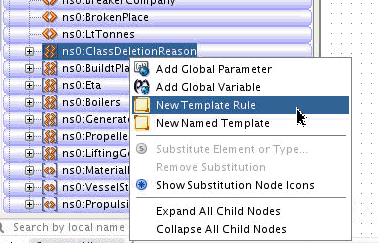
Click OK on the New Template Dialog that follows. The template is added. Note the difference in the display for the node when the identity template is selected. It is no longer bubble highlighted, indicating it is no longer processed by the identity template.

Selecting the new empty template will now highlight this node, showing that this template will process the node and output nothing when it is processed.

Now, suppose we also want to upper-case some text in another node. We can create another template to explicitly process that node to perform the upper-case. We create a template with the New Template Rule option selected from the BrokenPlace node in the source tree. When the New Template Rule dialog appears, we select the node we want to create in the template.
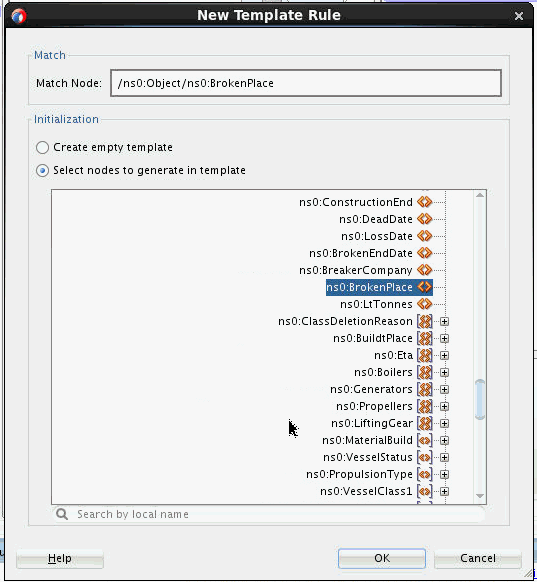
Click OK and the template and the node will be created. We then assign an upper-case function to the node.

When this node is created in the output, its text will be upper-cased.
In this manner, you can copy and modify a large input XML with very few XSLT statements.