Configuring SMS Challenge in the Oracle Advanced Authentication Self-Service Portal.
Introduction
This tutorial shows you how to use the Self-Service Portal to configure an SMS Challenge with Oracle Advanced Authentication (OAA), for the purposes of multi-factor authentication.
Objectives
In this tutorial you will configure the SMS challenge factor in the Self-Service Portal.
Prerequisites
Before starting this tutorial ensure you have met these requirements:
-
An Oracle Advanced Authentication deployment is available with Factor Verification enabled. See, Configuring Factor Verification.
-
The Oracle Advanced Authentication deployment is configured for use with the SMS messaging provider. See, Configuring Oracle UMS Server for Email and SMS and Customizing E-Mail and SMS Messaging Provider
-
You have access to the Self-Service Portal and can login with your user credentials.
Note: You can still follow this tutorial if factor verification is disabled, but you will not be able to verify if the factor is working.
Configure SMS Challenge in the Self-Service Portal
-
Access the OAA Self-Service Portal. For example,
https://oaa.example.com/oaa/rui. -
Enter your user credentials. For example,
testuser/<password>. -
In the left navigation menu, select My Authenticators.
-
Select Add Authentication Factor and from the drop down menu select SMS Challenge:
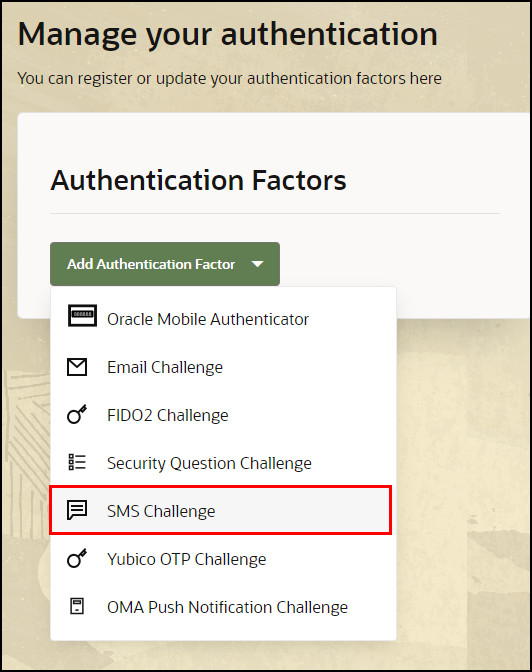
-
In the Setup Security Code via SMS screen, enter a Friendly Name and your Phone number. For example:
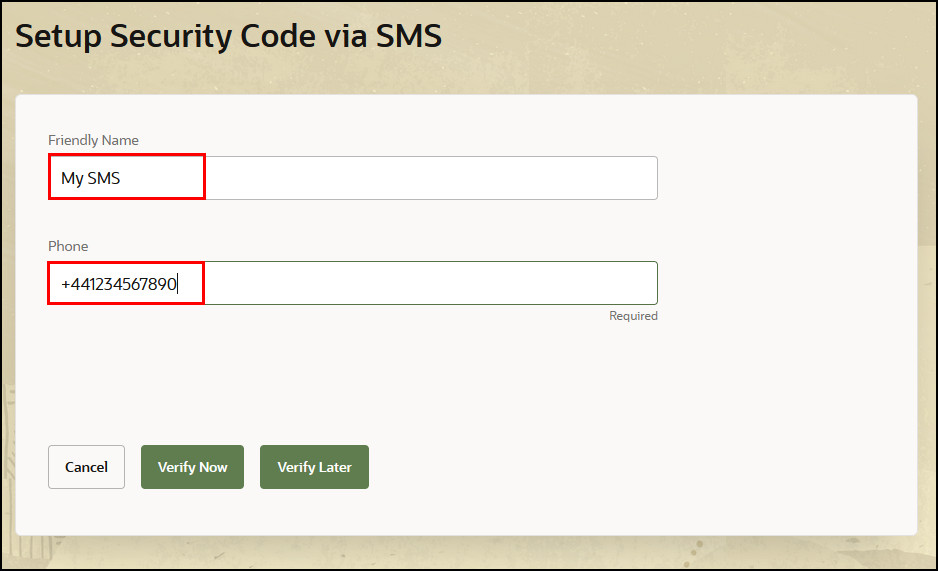
-
Click Verify Now:
Note: If factor verification isn’t enabled, Verify Now and Verify Later will not show. Instead, click Save.
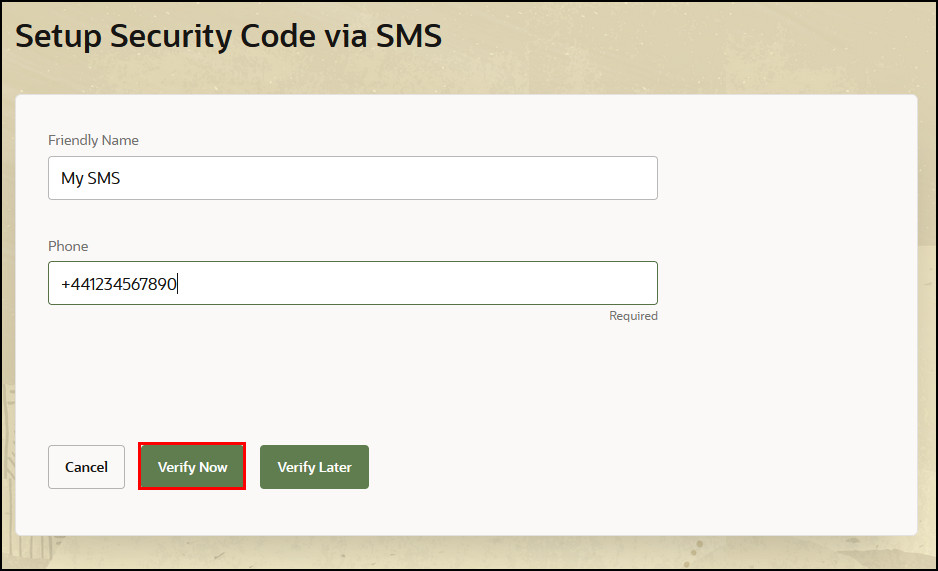
-
You will receive a One Time Passcode (OTP) on your mobile device. Enter this OTP in the Verification code field. Click Verify and Save:
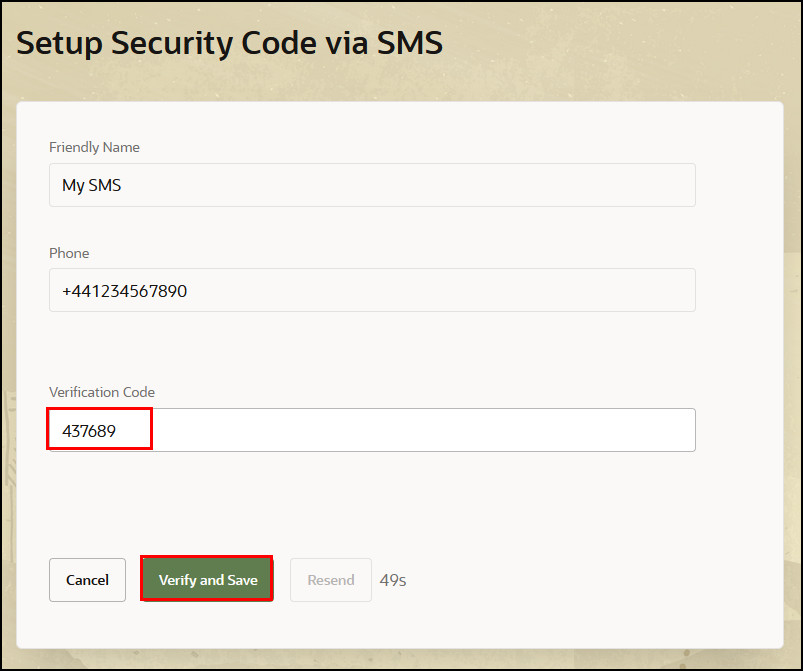
-
If the verification is successful, the Self-Service Portal will show the factor has been added:
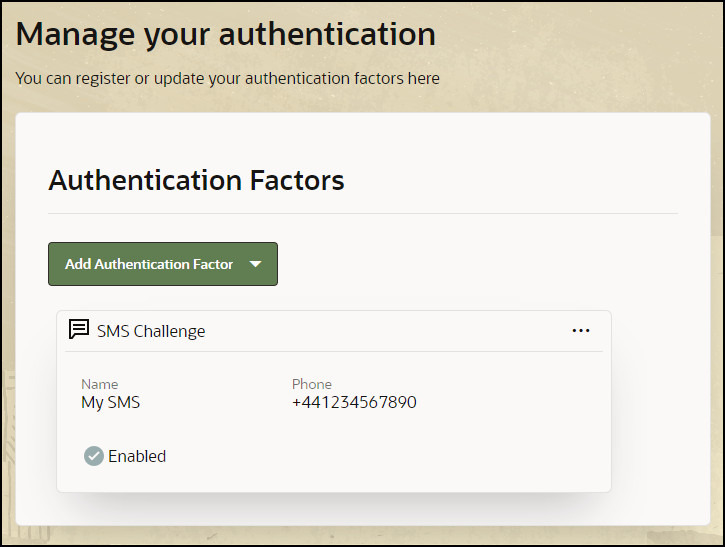
Learn More
- To learn how to use factors with Windows device authentication and Oracle Universal Authenticator, see Configuring Device Authentication on Windows Using Oracle Access Management and Multi-Factor Authentication.
- To learn how to use factors when accessing an OAM protected application with MFA, see Integrate Oracle Access Management with Oracle Advanced Authentication.
Feedback
To provide feedback on this tutorial, please contact idm_user_assistance_ww_grp@oracle.com.
Acknowledgements
- Author - Russ Hodgson
More Learning Resources
Explore other labs on docs.oracle.com/learn or access more free learning content on the Oracle Learning YouTube channel. Additionally, visit education.oracle.com/learning-explorer to become an Oracle Learning Explorer.
For product documentation, visit Oracle Help Center.
Configuring SMS Challenge in the Oracle Advanced Authentication Self-Service Portal
F96205-02
Copyright ©2025, Oracle and/or its affiliates.