Enable the Configuration Service
Configuration Service can be enabled using the OGGCA utility.
To enable the Configuration Service using OGGCA, use the following steps:
-
Run the OGGCA utility and after setting the other options for the Service Manager, select the Configuration Service button, as shown in the following image:
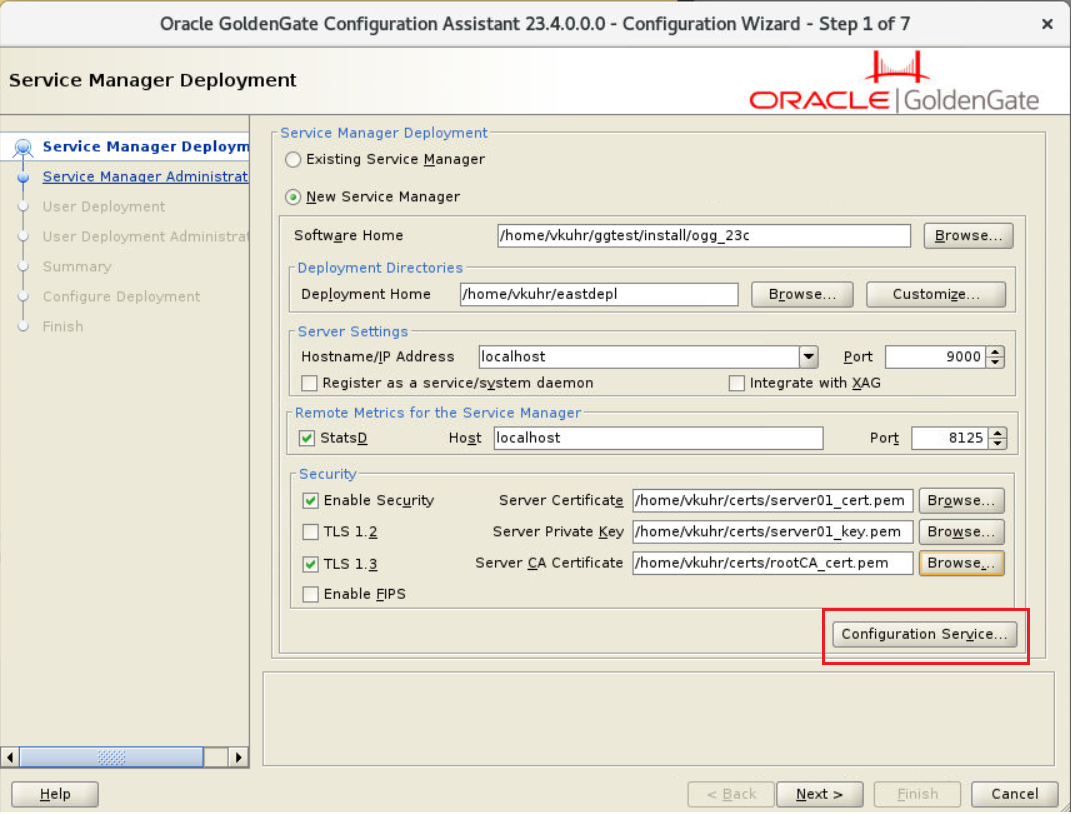
-
When you click the Configuration Service button, the Configuration Service dialog box appears.
-
Select the Enable Configuration Service check box and set up the back end options. The default option is Filesystem. You can also choose to use an Oracle Database.
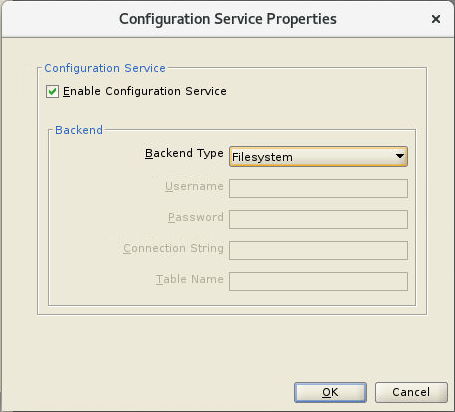
-
If you select the Oracle Database option, specify the login credentials and connection details for the database server, shown in the following image.
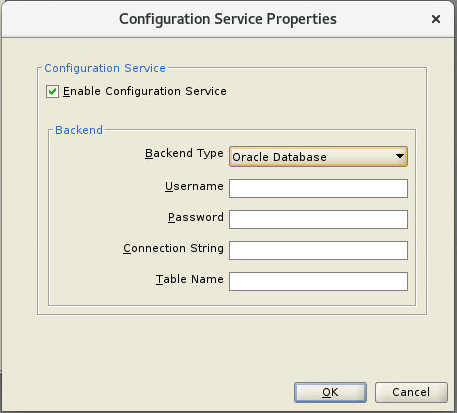
If you choose the Oracle Database option, you can either use the source/target database being used for data replication or a different database outside the replication. Configure the following options for Oracle database:-
Username: The username of the database user.
-
Password: Password for the database user login.
-
Connection String: The URL used to connect to the database. This is the backend connection string. The connection string can use the data source in the format:
host [:port]/service_nameor aTNS_ALIAS.For example, localhost:1523/cdb1_pdb1.rdbms.oracle.com is an example of hostname, port number, and service name format.
-
Table Name: Database backend table name where the configuration files would be stored. The backend table might be in any schema. In this example, the Oracle GoldenGate Admin schema (ggadmin) is used.
Example:
ggadmin.ggs_backendtable.
-
For details about the OGGCA utility, see Add a Deployment.