3 Upgrading SOA Suite and Business Process Management
Note:
Oracle strongly recommends that you create a copy of your actual production environment, upgrade the cloned environment, verify that the upgraded components work as expected, and then (and only then) upgrade your production environment.
Identifying potential upgrade issues in a cloned environment can eliminate unnecessary downtime of your production environment.
About the SOA Suite and BPM Upgrade Process Flow
The steps you take to upgrade your existing domain will vary depending on how your domain is configured and which components are being upgraded. Follow only those steps that are applicable to your deployment.
Figure 3-1 Upgrade Process Flowchart for SOA Suite and BPM
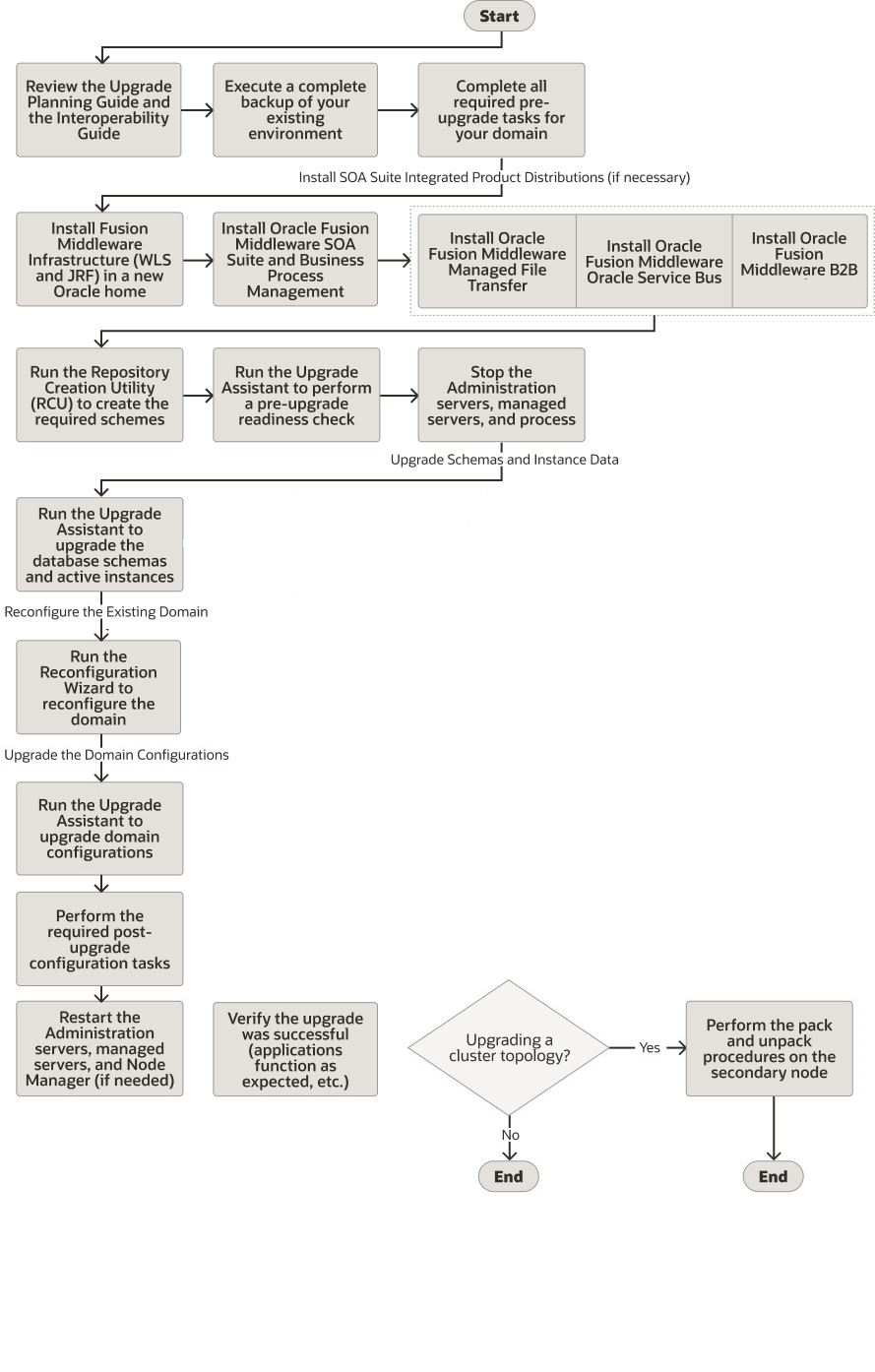
Description of "Figure 3-1 Upgrade Process Flowchart for SOA Suite and BPM"
Table 3-1 Task Descriptions for Upgrading Oracle SOA Suite
| Description | More Information |
|---|---|
|
Required If you have not done so already, perform all of the required pre-upgrade tasks for the components you are upgrading. |
CAUTION: Be sure to create a complete backup of your existing domain before you begin the upgrade. |
|
Required Create a new 14c (14.1.2.0.0) Oracle home on the target host. |
Create a directory for the 14c (14.1.2.0.0) binaries, for
example:
|
|
Required You must install Fusion Middleware Infrastructure 14c (14.1.2.0.0) in a NEW Oracle home before you begin the upgrade. |
CAUTION: Install the product distributions but do not use the Configuration Wizard to configure the newly installed domain. You will use the Reconfiguration Wizard during the upgrade to configure the existing domain. |
|
Required Install SOA Suite and Business Process Management 14c (14.1.2.0.0) and any integrated SOA-integrated distributions (such as Oracle HTTP Server and Oracle Service Bus) in your newly created Oracle home. |
You must install the Fusion Middleware 14c (14.1.2.0.0) distributions for each SOA-integrated product you are upgrading. For example, if you are upgrading a SOA environment with Oracle Service Bus, you must acquire the Oracle Service Bus distribution as well as the Oracle SOA Suite and BPM 14c (14.1.2.0.0) distribution. |
| Optional Run a pre-upgrade readiness check with the Upgrade Assistant |
Run the Upgrade Assistant in Readiness Mode before you begin the upgrade to identify any potential issues with the pre-upgrade environment that could cause the upgrade to fail. If necessary, fix the issues and run the readiness check again. |
|
Required Stop all Administration and Managed Servers. |
WARNING: Failure to shut down your servers during an upgrade may lead to data corruption. |
|
Required Run the Upgrade Assistant to upgrade the database schemas and to migrate all active (in flight) instance data. |
The Upgrade Assistant will detect missing schemas and attempt to create them for you. These schemas are created using the default schema settings and cannot be modified. If you require specific settings for your schemas, use the Repository Creation Utility (RCU). NOTE: The upgrade of active instance data is started automatically when running the Upgrade Assistant. Once the data is successfully upgraded to the new 14c (14.1.2.0.0) environment, you can close the Upgrade Assistant. The closed instances will continue to upgrade through a background process. |
|
Required Run the Reconfiguration Wizard to reconfigure the domain and node manager. |
Use the Reconfiguration Wizard to update the existing domain to use the newly installed software. |
|
Required Run the Upgrade Assistant (again) to upgrade domain configurations. |
The Upgrade Assistant is used to update the reconfigured domain’s component configurations. |
|
Required Perform the required post-upgrade configuration tasks (if needed). |
Your components may not require any additional post-upgrade procedures. |
|
Required As part of the upgrade verification process, Oracle recommends that you start the new Administration and Managed Servers and node manager to ensure there are no issues. |
Oracle recommends that you ensure all of the upgraded components are working as expected before deleting your backups. |
| Required for Cluster Upgrades
Once you have verified that the upgrade was successful, you will need to propagate the environment to the other host. |
Propagating Domain Configuration to Another Host |
Installing the 14c (14.1.2.0.0) Product Distributions for Oracle SOA Suite and Business Process Management
Before beginning your upgrade, use the Oracle Universal Installer to install the Oracle Fusion Middleware Infrastructure distribution, the Oracle SOA Suite and Business Process Management 14c (14.1.2.0.0) distribution, and any other SOA Suite products on the target system.
Note:
When Infrastructure is required for the upgrade, you must install the Oracle Fusion Middleware Infrastructure distribution first before you install other Fusion Middleware products. If your JDK is not supported, or you do not have a JDK installed, you must download the required Java SE JDK before you begin-
You must install the 14c (14.1.2.0.0) distributions into a new Oracle home. Do not attempt to reuse the existing Oracle home for this upgrade. Upgrading to 14c (14.1.2.0.0) is not a patch release.
-
Oracle SOA Suite requires the Oracle Fusion Middleware Infrastructure (Oracle WebLogic Server and JRF).
Installing Fusion Middleware Infrastructure creates an Oracle home directory and lays supporting software to install other Fusion Middleware products.
- If your SOA domain has other SOA-integrated components, such as Oracle Service Bus, Managed File Transfer, or Oracle B2B, you must install those distributions into the same new Oracle home. Oracle Business Activity Monitoring and Business Process Management are part of the generic SOA distribution.
Note:
Running a Pre-Upgrade Readiness Check
To identify potential issues with the upgrade, Oracle recommends that you run a readiness check before you start the upgrade process. Be aware that the readiness check may not be able to discover all potential issues with your upgrade. An upgrade may still fail, even if the readiness check reports success.
About Running a Pre-Upgrade Readiness Check
You can run the Upgrade Assistant in -readiness mode to detect issues before you perform the actual upgrade. You can run the readiness check in GUI mode using the Upgrade Assistant or in silent mode using a response file.
The Upgrade Assistant readiness check performs a read-only, pre-upgrade review of your Fusion Middleware schemas and WebLogic domain configurations that are at a supported starting point. The review is a read-only operation.
The readiness check generates a formatted, time-stamped readiness report so you can address potential issues before you attempt the actual upgrade. If no issues are detected, you can begin the upgrade process. Oracle recommends that you read this report thoroughly before performing an upgrade.
You can run the readiness check while your existing Oracle Fusion Middleware domain is online (while other users are actively using it) or offline.
You can run the readiness check any number of times before performing any actual upgrade. However, do not run the readiness check after an upgrade has been performed, as the report results may differ from the result of pre-upgrade readiness checks.
Note:
To prevent performance from being affected, Oracle recommends that you run the readiness check during off-peak hours.
Starting the Upgrade Assistant in Readiness Mode
Use the -readiness parameter to start the Upgrade Assistant in readiness mode.
Upgrade Assistant Parameters
When you start the Upgrade Assistant from the command line, you can specify additional parameters.
Table 3-2 Upgrade Assistant Command-Line Parameters
| Parameter | Required or Optional | Description |
|---|---|---|
|
|
Required for readiness checks
Note: Readiness checks cannot be performed on standalone installations (those not managed by the WebLogic Server). |
Performs the upgrade readiness check without performing an actual upgrade. Schemas and configurations are checked. Do not use this parameter if you have specified the |
|
|
Optional |
Identifies the number of threads available for concurrent schema upgrades or readiness checks of the schemas. The value must be a positive integer in the range 1 to 8. The default is 4. |
|
|
Required for silent upgrades or silent readiness checks |
Runs the Upgrade Assistant using inputs saved to a response file generated from the data that is entered when the Upgrade Assistant is run in GUI mode. Using this parameter runs the Upgrade Assistant in silent mode (without displaying Upgrade Assistant screens). |
|
|
Optional |
Performs the examine phase but does not perform an actual upgrade. Do not specify this parameter if you have specified the |
|
|
Optional |
Sets the logging level, specifying one of the following attributes:
The default logging level is Consider setting the |
|
|
Optional |
Sets the default location of upgrade log files and temporary files. You must specify an existing, writable directory where the Upgrade Assistant creates log files and temporary files. The default locations are: (UNIX)
(Windows)
|
|
|
Optional |
Displays all of the command-line options. |
Performing a Readiness Check with the Upgrade Assistant
Navigate through the screens in the Upgrade Assistant to complete the pre-upgrade readiness check.
Understanding the Readiness Report
After performing a readiness check for your domain, review the report to determine whether you need to take any action for a successful upgrade.
The format of the readiness report file is:
readiness<timestamp>.txt
Where, timestamp indicates the date and time of when the readiness check was run.
A readiness report contains the following information:
Table 3-3 Readiness Report Elements
| Report Information | Description | Required Action |
|---|---|---|
| Overall Readiness Status: SUCCESS or FAILURE | The top of the report indicates whether the readiness check passed or completed with one or more errors. | If the report completed with one or more errors, search for FAIL and correct the failing issues before attempting to upgrade. You can re-run the readiness check as many times as necessary before an upgrade. |
|
Timestamp |
The date and time that the report was generated. |
No action required. |
|
Log file location
|
The directory location of the generated log file. |
No action required. |
| Domain Directory | Displays the domain location | No action required. |
|
Readiness report location
|
The directory location of the generated readiness report. |
No action required. |
|
Names of components that were checked |
The names and versions of the components included in the check and status. |
If your domain includes components that cannot be upgraded to this release, such as SOA Core Extension, do not attempt an upgrade. |
|
Names of schemas that were checked |
The names and current versions of the schemas included in the check and status. |
Review the version numbers of your schemas. If your domain includes schemas that cannot be upgraded to this release, do not attempt an upgrade. |
|
Individual Object Test Status: FAIL |
The readiness check test detected an issue with a specific object. |
Do not upgrade until all failed issues have been resolved. |
|
Individual Object Test Status: PASS |
The readiness check test detected no issues for the specific object. |
If your readiness check report shows only the PASS status, you can upgrade your environment. Note, however, that the Readiness Check cannot detect issues with externals such as hardware or connectivity during an upgrade. You should always monitor the progress of your upgrade. |
| Completed Readiness Check of <Object> Status: FAILURE | The readiness check detected one or more errors that must be resolved for a particular object such as a schema, an index, or datatype. | Do not upgrade until all failed issues have been resolved. |
| Completed Readiness Check of <Object> Status: SUCCESS | The readiness check test detected no issues. | No action required. |
Stopping Servers and Processes
Before you run the Upgrade Assistant to upgrade your schemas and configurations, you must shut down all of the pre-upgrade processes and servers, including the Administration Server and any managed servers.
An Oracle Fusion Middleware environment can consist of an Oracle WebLogic Server domain, an Administration Server, multiple managed servers, Java components, system components, and a database used as a repository for metadata. The components may be dependent on each other, so they must be stopped in the correct order.
Note:
The procedures in this section describe how to stop the existing, pre-upgrade servers and processes using the WLST command-line utility or a script. You can also use the Oracle Fusion Middleware Control and the Oracle WebLogic Server Remote Console. See Starting and Stopping Administration and Managed Servers and Node Manager.
As of release 14c (14.1.2.0.0), the WebLogic Server Administration Console has been removed. For comparable functionality, you should use the WebLogic Remote Console. For more information, see Oracle WebLogic Remote Console.
Note:
It is important that you stop the following servers in the correct order.
Step 1: Stop System Components
To stop system components, such as Oracle HTTP Server, use the stopComponent script:
-
(UNIX)
EXISTING_DOMAIN_HOME/bin/stopComponent.sh component_name -
(Windows)
EXISTING_DOMAIN_HOME\bin\stopComponent.cmd component_name
You can stop system components in any order.
Step 2: Stop Any Managed Servers
To stop a WebLogic Server Managed Server, use the stopManagedWebLogic script:
-
(UNIX)
EXISTING_DOMAIN_HOME/bin/stopManagedWebLogic.sh managed_server_name admin_url -
(Windows)
EXISTING_DOMAIN_HOME\bin\stopManagedWebLogic.cmd managed_server_name admin_url
When prompted, enter your user name and password.
Stop SOA servers and processes in this order:
-
Business Activity Monitoring (BAM) Managed Server
-
Oracle Service Bus (OSB) Managed Server
-
Service-Oriented Architecture (SOA) Managed Server
-
Oracle Web Services Manager (OWSM) Managed Server
Step 3: Stop the Administration Server
To stop the Administration Server, use the stopWebLogic script:
-
(UNIX)
EXISTING_DOMAIN_HOME/bin/stopWebLogic.sh -
(Windows)
EXISTING_DOMAIN_HOME\bin\stopWebLogic.cmd
When prompted, enter your user name, password, and the URL of the Administration Server.
Step 4: Stop Node Manager
To stop Node Manager, close the command shell in which it is running.
Alternatively, after setting the nodemanager.properties attribute QuitEnabled to true (the default is false), you can use WLST to connect to Node Manager and shut it down. See stopNodeManager in WLST Command Reference for Oracle WebLogic Server.
Upgrading Schemas with the Upgrade Assistant
If you are upgrading non-partitioned schemas, follow the steps described in Upgrading Schemas with the Upgrade Assistant. If you are upgrading partioned schemas, follow the steps described in Upgrading Partitioned Schemas.
Note:
Make sure that you select the procedure for your schema configuration. Partitioned schemas cannot be upgraded using the Upgrade Assistant.Upgrading Product Schemas
After stopping servers and processes, use the Upgrade Assistant to upgrade your 12.2.1.4.0 schemas to the 14c (14.1.2.0.0) release of Oracle Fusion Middleware.
Note:
If your domain has the WLSSchemaDataSource data
source, then you will need to verify which database user is assigned to it. If
<PREFIX>_WLS_RUNTIME is assigned to it,
then you need to change that to <PREFIX>_WLS . For
more information, see Verify the Database User for the WLSSchemaDataSource Data Source.
Note:
-
Schemas created prior to 14c (14.1.2.0.0) with editions disabled and then upgraded to 14c (14.1.2.0.0) will become editions enabled.
-
Schemas created in 14c (14.1.2.0.0) will be created with editions enabled.
The Upgrade Assistant allows you to upgrade individually selected schemas or all schemas associated with a domain. The option you select determines which Upgrade Assistant screens you will use.
Starting the Upgrade Assistant
Run the Upgrade Assistant to upgrade product schemas, domain component configurations, or standalone system components to 14c (14.1.2.0.0).
Note:
Before you start the Upgrade Assistant, make sure that the JVM character encoding is set to UTF-8 for the platform on which the Upgrade Assistant is running. If the character encoding is not set to UTF-8, then you will not be able to download files containing Unicode characters in their names. This can cause the upgrade to fail. To set the character encoding, run the following:
UNIX operating systems:
export UA_PROPERTIES="-Dfile.encoding=UTF-8 ${UA_PROPERTIES}"Windows operating systems:
set UA_PROPERTIES=-Dfile.encoding=UTF-8 %UA_PROPERTIES%- Go to the
oracle_common/upgrade/bindirectory:- (UNIX)
ORACLE_HOME/oracle_common/upgrade/bin - (Windows)
ORACLE_HOME\oracle_common\upgrade\bin
- (UNIX)
- Start the Upgrade Assistant:
- (UNIX) ./ua
- (Windows) ua.bat
For information about other parameters that you can specify on the command line, such as logging parameters, see:
Upgrade Assistant Parameters
When you start the Upgrade Assistant from the command line, you can specify additional parameters.
Table 3-4 Upgrade Assistant Command-Line Parameters
| Parameter | Required or Optional | Description |
|---|---|---|
|
|
Required for readiness checks
Note: Readiness checks cannot be performed on standalone installations (those not managed by the WebLogic Server). |
Performs the upgrade readiness check without performing an actual upgrade. Schemas and configurations are checked. Do not use this parameter if you have specified the |
|
|
Optional |
Identifies the number of threads available for concurrent schema upgrades or readiness checks of the schemas. The value must be a positive integer in the range 1 to 8. The default is 4. |
|
|
Required for silent upgrades or silent readiness checks |
Runs the Upgrade Assistant using inputs saved to a response file generated from the data that is entered when the Upgrade Assistant is run in GUI mode. Using this parameter runs the Upgrade Assistant in silent mode (without displaying Upgrade Assistant screens). |
|
|
Optional |
Performs the examine phase but does not perform an actual upgrade. Do not specify this parameter if you have specified the |
|
|
Optional |
Sets the logging level, specifying one of the following attributes:
The default logging level is Consider setting the |
|
|
Optional |
Sets the default location of upgrade log files and temporary files. You must specify an existing, writable directory where the Upgrade Assistant creates log files and temporary files. The default locations are: (UNIX)
(Windows)
|
|
|
Optional |
Displays all of the command-line options. |
Upgrading SOA Schemas Using the Upgrade Assistant
Navigate through the screens in the Upgrade Assistant to upgrade the product schemas.
WLSSchemaDataSource data source, then you must verify which
database user is assigned to it. If <PREFIX>_WLS_RUNTIME
is assigned to it, then you need to change that to
<PREFIX>_WLS. For more information see Verify the Database User for the WLSSchemaDataSource Data Source.
Verifying the Schema Upgrade
After completing all the upgrade steps, verify that the upgrade was successful by checking that the schema version in schema_version_registry has been properly updated.
If you are using an Oracle database, connect to the database as a user having Oracle DBA privileges, and run the following from SQL*Plus to get the current version numbers. Be sure to replace <PREFIX> with your schema prefix.
SET LINE 120
COLUMN MRC_NAME FORMAT A14
COLUMN COMP_ID FORMAT A20
COLUMN VERSION FORMAT A12
COLUMN STATUS FORMAT A9
COLUMN UPGRADED FORMAT A8
SELECT MRC_NAME, COMP_ID, OWNER, EDITION NAME, VERSION, STATUS, UPGRADED FROM SCHEMA_VERSION_REGISTRY where owner like '<PREFIX>_%';
In the query result:
- Verify that the
EDITION NAMEcolumn appears asORA$BASE. -
Check that the number in the
VERSIONcolumn matches the latest version number for that schema. For example, verify that the schema version number is 14.1.2.0.0.Note:
Not all schema versions will be updated. Some schemas do not require an upgrade to this release and will retain their pre-upgrade version number.
-
The
STATUSfield will be eitherUPGRADINGorUPGRADEDduring the schema patching operation, and will becomeVALIDwhen the operation is completed. -
If the status appears as
INVALID, the schema update failed. You should examine the logs files to determine the reason for the failure. -
Synonym objects owned by
IAU_APPENDandIAU_VIEWERwill appear asINVALID, but that does not indicate a failure.They become invalid because the target object changes after the creation of the synonym. The synonyms objects will become valid when they are accessed. You can safely ignore these
INVALIDobjects.
About Reconfiguring the Domain
Run the Reconfiguration Wizard to reconfigure your domain component configurations to 14c (14.1.2.0.0).
Note:
If the source is a clustered environment, run the Reconfiguration Wizard on the primary node only.
When you reconfigure a WebLogic Server domain, the following items are automatically updated, depending on the applications in the domain:
-
WebLogic Server core infrastructure
-
Domain version
Note:
Before you begin the domain reconfiguration, note the following limitations:
-
The Reconfiguration Wizard does not update any of your own applications that are included in the domain.
-
Transforming a non-dynamic cluster domain to a dynamic cluster domain during the upgrade process is not supported.
The dynamic cluster feature is available when running the Reconfiguration Wizard, but Oracle only supports upgrading a non-dynamic cluster upgrade and then adding dynamic clusters. You cannot add dynamic cluster during the upgrade process.
-
If the installation that you’re upgrading does not use Oracle Access Management (OAM), then you must edit two files to prevent the Reconfiguration Wizard from attempting to update the nonexistent OAM Infrastructure schema, which causes the upgrade to fail.
Comment out the lines in your
$DOMAIN/init-info/domain-info.xmlthat are similar to this example:<!--extention-template-ref name="Oracle Identity Navigator" version="14.1.2.0.0" location="/u01/app/oracle/product/fmw/iam111130/common/templates/applications/yourcomany.oinav_14.1.2.0.0_template.jar" symbol=""/--> <!--install-comp-ref name="oracle.idm.oinav" version="14.1.2.0.0" symbol="yourcompany.idm.oinav_14.1.2.0.0_iam141200_ORACLE_HOME" product_home="/u01/app/oracle/product/fmw/iam141200"/-->and similarly comment out the lines in
$DOMAIN/config/config.xmlthat are similar to this example:<!--app-deployment> <name>oinav#14.1.2.0.0</name> <target>AdminServer</target> <module-type>ear</module-type> <source-path>/u01/app/oracle/product/fmw/iam141200/oinav/modules/oinav.ear_14.1.2.0.0/oinav.ear</source-path> <deployment-order>500</deployment-order> <security-dd-model>DDOnly</security-dd-model> <staging-mode>nostage</staging-mode> </app-deployment-->
-
The domain version number in the
config.xmlfile for the domain is updated to the Administration Server's installed WebLogic Server version. -
Reconfiguration templates for all installed Oracle products are automatically selected and applied to the domain. These templates define any reconfiguration tasks that are required to make the WebLogic domain compatible with the current WebLogic Server version.
-
Start scripts are updated.
If you want to preserve your modified start scripts, be sure to back them up before starting the Reconfiguration Wizard.
Note:
When the domain reconfiguration process starts, you can’t undo the changes that it makes. Before running the Reconfiguration Wizard, ensure that you have backed up the domain as covered in the pre-upgrade checklist. If an error or other interruption occurs while running the Reconfiguration Wizard, you must restore the domain by copying the files and directories from the backup location to the original domain directory. This is the only way to ensure that the domain has been returned to its original state before reconfiguration.Backing Up the Domain
Before running the Reconfiguration Wizard, create a backup copy of the domain directory.
- Create a backup of the domain directory.
- Before updating the domain on each remote Managed Server, create a backup copy of the domain directory on each remote machine.
- Verify that the backed up versions of the domain are complete.
Starting the Reconfiguration Wizard
Note:
Shut down the administration server and all collocated managed servers before starting the reconfiguration process. See Stopping Servers and Processes.To start the Reconfiguration Wizard in graphical mode:
Reconfiguring the SOA Domain with the Reconfiguration Wizard
You must first reconfigure your existing domain using the Reconfiguration Wizard before running the Upgrade Assistant to configure domain component configurations.
Note:
If the source is a clustered environment, run the Reconfiguration Wizard on the primary node only. Use the pack/unpack utility to apply the changes to other cluster members in the domain.Upgrading Domain Component Configurations
After reconfiguring the domain, use the Upgrade Assistant again to upgrade the domain component configurations inside the domain to match the updated domain configuration.
Starting the Upgrade Assistant
Run the Upgrade Assistant to upgrade product schemas, domain component configurations, or standalone system components to 14c (14.1.2.0.0).
Note:
Before you start the Upgrade Assistant, make sure that the JVM character encoding is set to UTF-8 for the platform on which the Upgrade Assistant is running. If the character encoding is not set to UTF-8, then you will not be able to download files containing Unicode characters in their names. This can cause the upgrade to fail. To set the character encoding, run the following:
UNIX operating systems:
export UA_PROPERTIES="-Dfile.encoding=UTF-8 ${UA_PROPERTIES}"Windows operating systems:
set UA_PROPERTIES=-Dfile.encoding=UTF-8 %UA_PROPERTIES%- Go to the
oracle_common/upgrade/bindirectory:- (UNIX)
ORACLE_HOME/oracle_common/upgrade/bin - (Windows)
ORACLE_HOME\oracle_common\upgrade\bin
- (UNIX)
- Start the Upgrade Assistant:
- (UNIX) ./ua
- (Windows) ua.bat
For information about other parameters that you can specify on the command line, such as logging parameters, see:
Upgrade Assistant Parameters
When you start the Upgrade Assistant from the command line, you can specify additional parameters.
Table 3-5 Upgrade Assistant Command-Line Parameters
| Parameter | Required or Optional | Description |
|---|---|---|
|
|
Required for readiness checks
Note: Readiness checks cannot be performed on standalone installations (those not managed by the WebLogic Server). |
Performs the upgrade readiness check without performing an actual upgrade. Schemas and configurations are checked. Do not use this parameter if you have specified the |
|
|
Optional |
Identifies the number of threads available for concurrent schema upgrades or readiness checks of the schemas. The value must be a positive integer in the range 1 to 8. The default is 4. |
|
|
Required for silent upgrades or silent readiness checks |
Runs the Upgrade Assistant using inputs saved to a response file generated from the data that is entered when the Upgrade Assistant is run in GUI mode. Using this parameter runs the Upgrade Assistant in silent mode (without displaying Upgrade Assistant screens). |
|
|
Optional |
Performs the examine phase but does not perform an actual upgrade. Do not specify this parameter if you have specified the |
|
|
Optional |
Sets the logging level, specifying one of the following attributes:
The default logging level is Consider setting the |
|
|
Optional |
Sets the default location of upgrade log files and temporary files. You must specify an existing, writable directory where the Upgrade Assistant creates log files and temporary files. The default locations are: (UNIX)
(Windows)
|
|
|
Optional |
Displays all of the command-line options. |
Upgrading Domain Components Using the Upgrade Assistant
Navigate through the screens in the Upgrade Assistant to upgrade component configurations in the WebLogic domain.
After running the Reconfiguration Wizard to reconfigure the WebLogic domain to Oracle Analytics server, you must run the Upgrade Assistant to upgrade the domain component configurations to match the updated domain configuration.