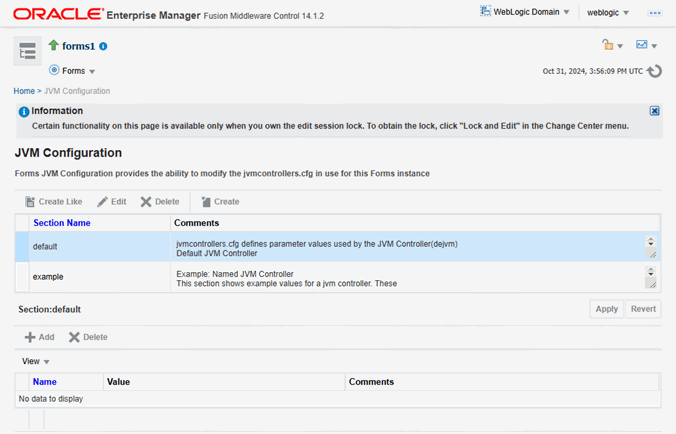Managing JVM Configuration Sections
This section describes creating, editing, duplicating, and deleting named JVM configuration sections.
Accessing the JVM Configuration Page
To access the JVM configuration page:
-
Start the Enterprise Manager Fusion Middleware Control.
-
From the Fusion Middleware Control main page, click the link to the Forms Services instance that you want to configure.
-
From the Forms menu list, select the JVM Configuration menu item. The JVM Configuration page is displayed.
Creating a New Configuration Section
You can create new configuration sections in jvmcontrollers.cfg from the JVM Configuration page of Fusion Middleware Control. These configurations can be requested in the end-user's query string of the URL that is used to run a form.
To create a new configuration section:
Editing a Named Configuration Description
You can edit the description (comments) for a named configuration from the JVM Configuration page.
To edit a named configuration description:
Duplicating a Named Configuration
You can make a copy of a named configuration for backup purposes, or create new configuration sections from existing configuration sections.
To duplicate a named configuration:
Deleting a Named Configuration
When you delete a named configuration section, you delete all the information within it. If you only want to delete specific parameters, see Managing Parameters.
To delete a named configuration:
Note:
You cannot delete the Default configuration section.