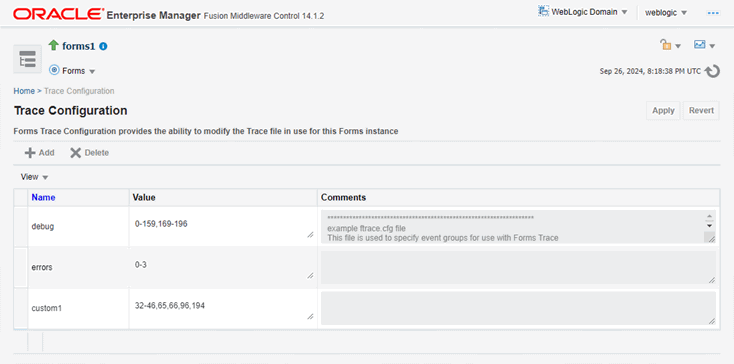Enable and Configure Forms Trace
An event is something that happens inside a Forms application as a direct or indirect result of a user action. An event set specifies a group of events that you can trace simply by specifying the event set name rather than each event number individually when you start the trace.
An example is when a user presses a button that executes a query. Use the Trace Configuration selection in the Forms menu of Fusion Middleware Control page to define the events that you want to trace. This page manages all changes in the ftrace.cfg file for you.
Note the following items when working with Forms Trace:
-
If you first switch off trace, and then switch it on again with new settings, then trace is enabled with the new trace group.
-
Backup the
ftrace.cfganddefault.envfiles before editing them with Fusion Middleware Control. -
As with most Web applications, it is easy to lose unsaved changes by switching pages. Be sure to save any changes you make through Fusion Middleware Control to Forms configuration, trace, or environment files before proceeding to other pages.
The length of time it takes for changes to be saved is affected by the number of lines you have changed. For example, an additional fifty lines of comments will take longer to save than just deleting a single entry.
For a list of events and their corresponding event numbers, see List of Traceable Events.
Configuring Forms Trace
To access the Trace Configuration page:
-
Start Fusion Middleware Control.
-
From the Fusion Middleware Control main page, click the Oracle Forms Services instance link that you want to configure.
-
From the Forms menu list, select Trace Configuration. The Trace Configuration page is displayed.
To create a new trace group:
-
From the Fusion Middleware Control main page, click the link to the Oracle Forms Services instance that you want to configure.
-
From the Forms menu list, select Trace Configuration.
The Trace Configuration page is displayed.
-
Click Add.
The Add dialog is displayed.
-
Enter the information for the new trace group:
Name: Enter a name for the trace group.
Value: See Table -41 for the values of traceable events.
Comment : Enter a comment.
-
The trace group name must not contain spaces. For example, a_b_c is an acceptable trace group name.
-
There must be a comma between each event number you specify in the Value. For example, 65,66,96,194 is an acceptable value.
-
You can use a range of numbers. For example, 32-46 is an acceptable range.
-
-
Click Add.
The new trace group is added.
-
Click Apply to save the changes, or Revert to discard them.
To delete a trace group:
-
In the Trace Configuration page, select the group you want to delete.
-
Click Delete.
The trace group is deleted and the Trace Configuration page reappears.
-
Click Apply to save the changes, or Revert to discard them.
To edit an existing trace group:
- In the Trace Configuration page, select the group you want to edit.
- Enter the value and description for the trace group.
- Click Apply to save the changes, or Revert to discard them.
Specify URL Parameter Options
The following command line parameters are used to configure Forms Trace:
Record = Tracegroup = Log = <filename>
The following table describes the parameter values:
Table -40 Forms Trace Command Line Parameters
| Parameter | Values | Description |
|---|---|---|
|
|
forms |
Enables Forms Trace. |
|
|
Name, event number, or event range |
Indicates which events should be recorded and logged.
Tracegroup=<keyword>, where <keyword> is specified in ftrace.cfg (for example, Tracegroup=MyEvents). This lets you log the events in the named set MyEvents.
|