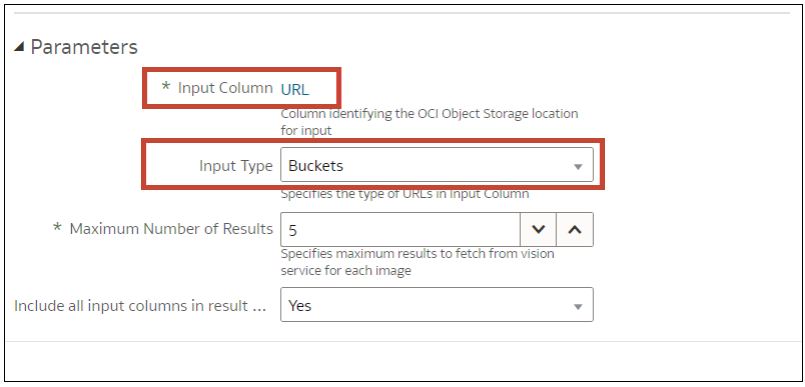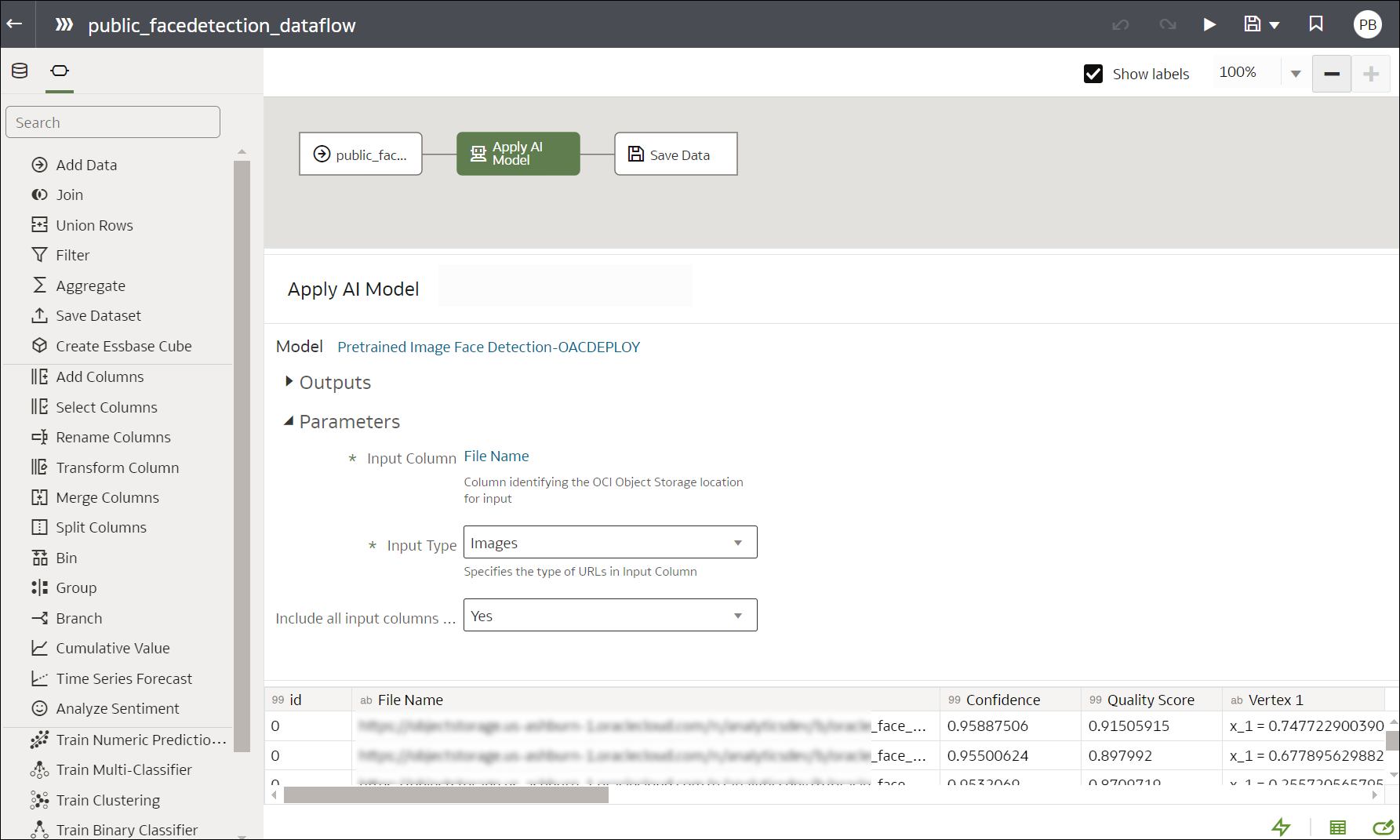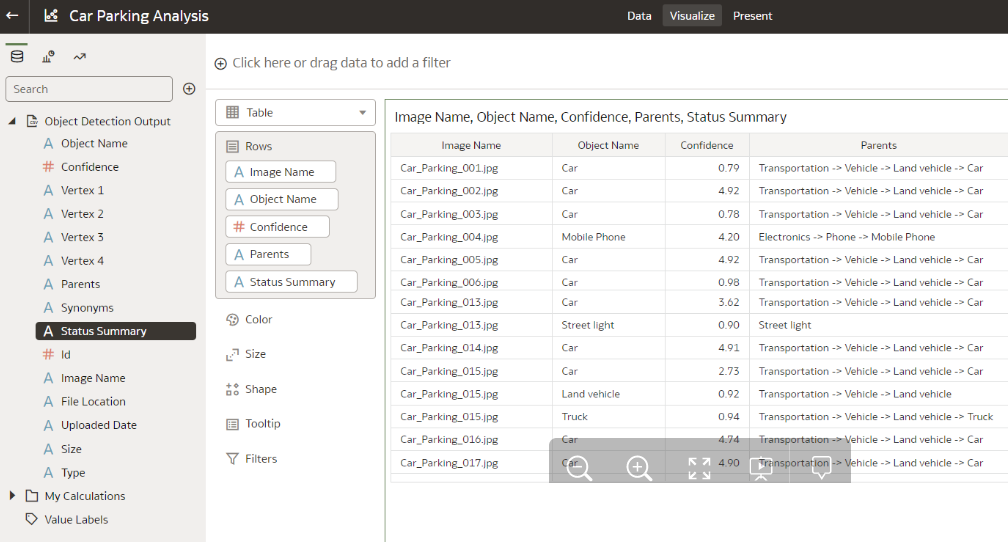Use Oracle Cloud Infrastructure Vision Models in Oracle Analytics
Use pretrained Oracle Cloud Infrastructure (OCI) Vision models to build image recognition and text recognition into your applications without machine learning (ML) or artificial intelligence (AI) expertise.
For example, when you use OCI pretrained Vision models, you can detect objects such as cars and faces in photographs and then blur the images to protect identities of the individuals.
Oracle Analytics supports these models:
- Image Classification.
- Image Face Detection.
- Image Text Detection.
- Object Detection.
Prerequisites:
Note:
OCI face detection with Oracle Analytics can identify a maximum of 250 faces per image.If you have fewer than 20,000 images, you can process them in a single data flow. If you have more than 20,000 images, create a separate data flow to process each bucket (that is, using a separate dataset for each bucket), and use a Sequence to sequentially process multiple data flows. After you've created multiple data flows, on the Oracle Analytics Home page, click Create, and then click Sequence.
To locate the generated dataset, from the Oracle Analytics home page, navigate to Data, then Datasets.
For more detail about the generated results, see Output Data Generated for Face Detection, Object Detection, Image Classification, and Text Detection Analysis Models.