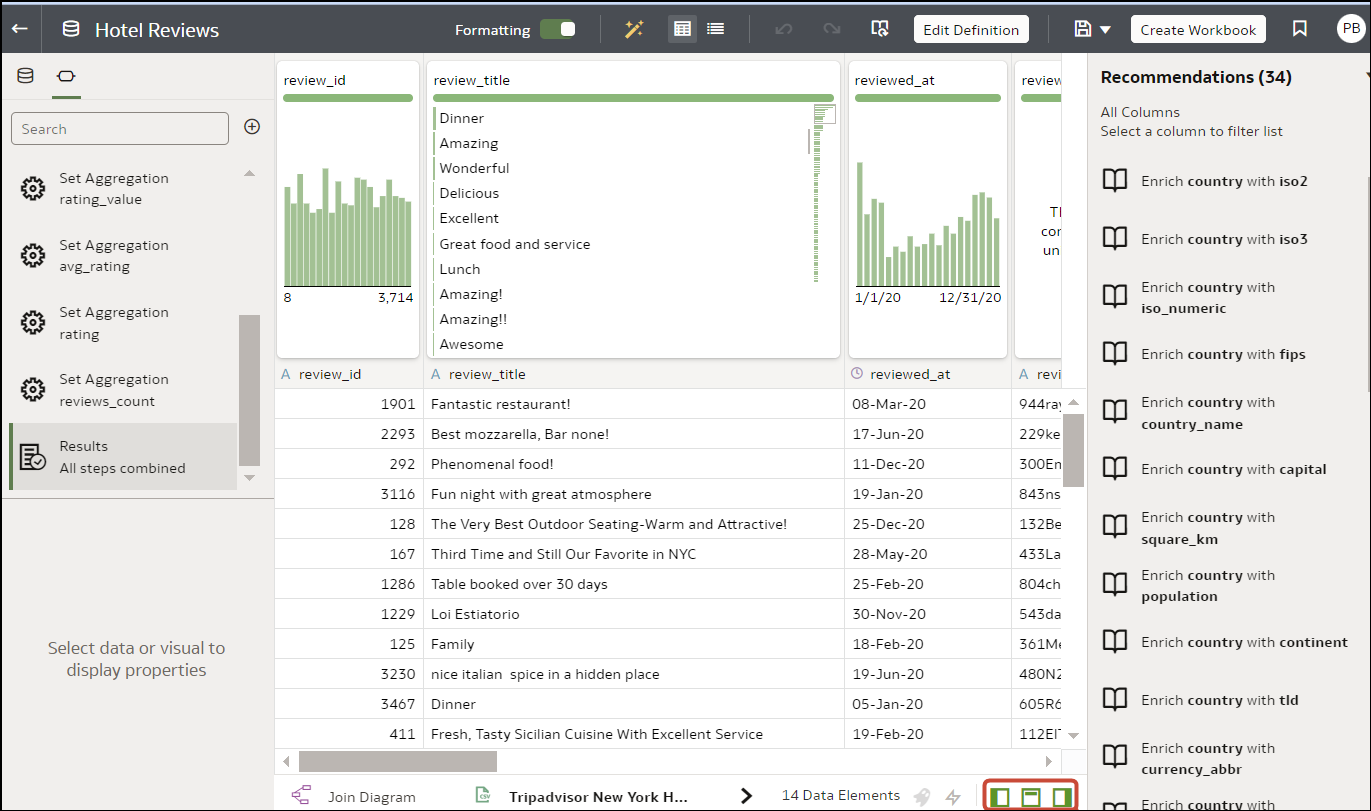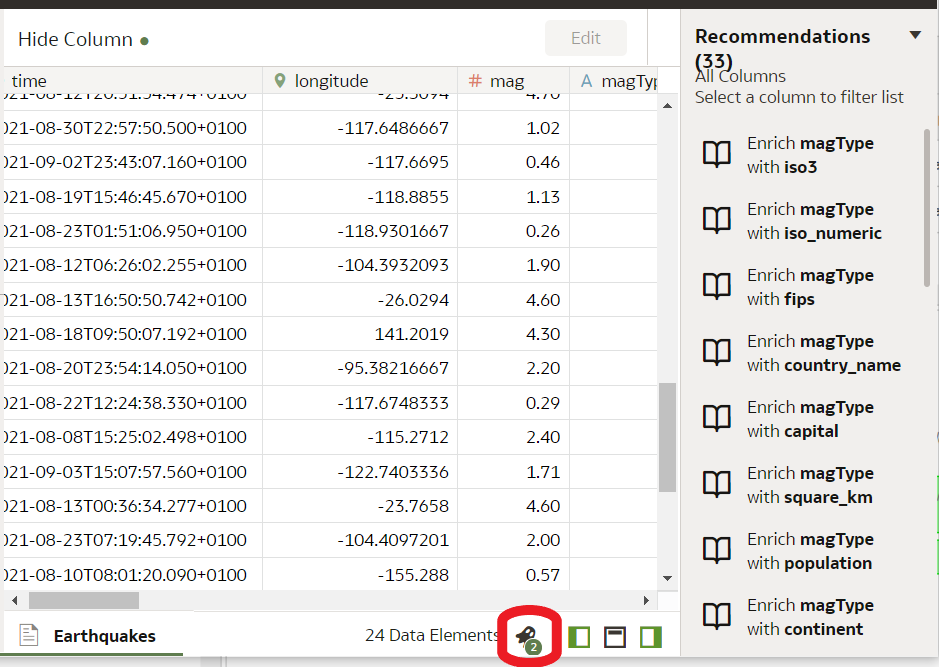Restore a Hidden or Deleted Column
In the Transform editor, you can restore any dataset columns that you hid or deleted.
If you don't see a column's Delete Step in the Preparation Script Panel, then the column might have been removed from the dataset. Use Edit Definition to confirm if the column has been removed instead of deleted. See Remove or Restore a Dataset Table's Columns.