Improve the Time to Display Dashboard Pages with Prompts
You can improve the time that it takes to display dashboard pages by specifying prompt values before users open the dashboards.
Without prompting first, dashboard content executes with default values, which may or may not be the data your users are interested in. Additionally, users have to wait until all the content runs and the dashboard renders completely, or they may have to cancel each object individually.
To save time and reduce the query load on the database and Oracle Analytics Cloud, you can collect the prompt values before analyses content is displayed on dashboard pages. This confirmation in displaying content initially improves the wait time for displaying the page with default prompt selections. The content of analyses isn't displayed on the page until the user responds to prompts. Other objects (such as dashboard prompts, text, and so on) are displayed.
For example, you can prompt for which regions to include before displaying the Brand Revenue analysis on the Sales Performance dashboard page.
When you prompt users for values before displaying analyses, the following occurs:
-
A message is displayed at the top of the page, which indicates that the page isn't fully loaded. The message also instructs the user to select prompt values and click Continue. Clicking Continue displays the content on the page using the prompt values that the user specifies. If the user doesn’t specify any prompt values, then the analysis is displayed with default prompt values.
-
The page displays static information about the objects that haven't yet been displayed. The information includes the object name, an icon that represents the object view, the view name, and the object description (if available).
-
On the Page Options menu (displayed from Page Options on the Dashboard page toolbar), all options except Edit Dashboard are disabled.
-
The Apply button on dashboard prompts isn't displayed. Instead any prompt values are applied automatically when the user clicks Continue.
Prompts are a page-level property, so you need to activate them for each page in the dashboard for which you want to use Prompt before Opening. This allows you to set prompts for some dashboards and not others, which may be an appropriate experience depending on who's using the dashboard and how much data the reports are running against.
- Open the dashboard for editing.
- Click Tools and select Dashboard Properties.
- Locate the page in the Dashboard Pages area and select Prompt before Opening.
- Click OK.
- Click Save.
After the first execution of the dashboard, the Continue button is no longer displayed. You can also specify to select new prompt values without automatically executing the dashboard with each selection.
- Click Tools and select Dashboard Properties.
- For Prompts Apply Buttons, select Use page settings or Show All Apply buttons.
- Click OK.
- Click Edit to open the Edit Page Settings dialog.
- For Prompt Buttons, select Show Apply button.
- Click OK. The dashboard automatically gets the new prompt settings.
- Click Save.
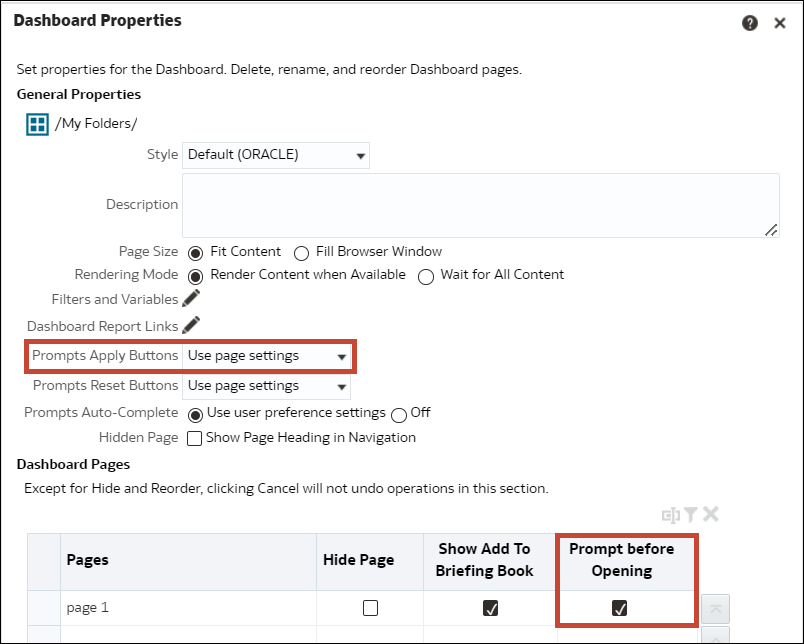
Description of the illustration ceal_set_prompt_before_opening.png
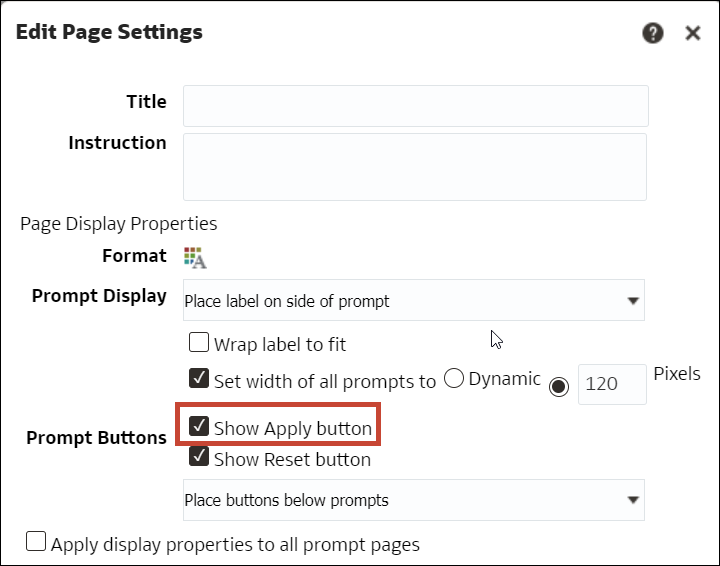
Description of the illustration ceal_prompt_buttons.png
Setting Prompt before Opening for a dashboard page is the best approach for streamlining your experience by reducing unnecessary steps, and for optimizing system performance. It also eliminates unproductive report executions. Because a single report can have more than one query, the system benefit can be significant.
For more information about creating prompts, see Create Prompts.