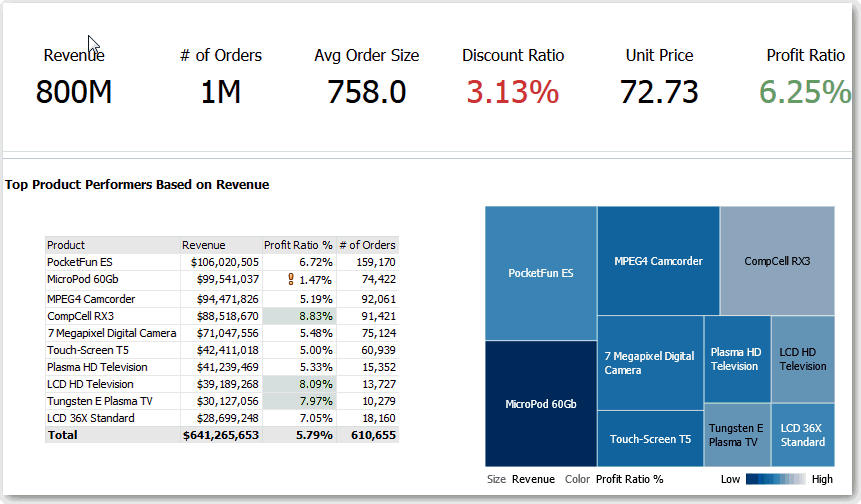Create Your First Dashboard
You can create dashboards to provide personalized views of corporate and external information. A dashboard consists of one or more pages that display results of an analysis.
For example, you can create a Sales Performance dashboard and add content to track your team's revenue. Suppose you create three views for an analysis: performance tile view, a table view, and treemap view. You can create a dashboard that displays these three views. You can include prompts on the dashboard to enable users to specify the values to display in the views. See Create Column Prompts.
- On the Classic Home page, in the Create pane, click Dashboard.
- In the New Dashboard dialog, enter a short name and description for the dashboard.
- Under Location, select where to save the dashboard. Where you
save a dashboard determines whether the dashboard is private to you or shared with
others.
- To save for your personal use and private to you, save the dashboard
in
/My Folders. - To share with others, save the dashboard in
/Shared Folders.To share a dashboard with others and to not list the dashboard in the Dashboard menu in the global header, save the dashboard in any level (such as
/Shared Folders/Company/Sales/Eastern).If you specify a shared folder in which no dashboards have been saved, then a new Dashboards subfolder is created automatically.
For example, if you select a folder named /Shared Folders/Company/Sales in which no dashboards have been saved, a new Dashboards folder is created. The Location entry changes to
/Shared Folders/Sales/Dashboards. (A new Dashboards folder isn’t automatically created if you choose a folder at any other level.)
- To save for your personal use and private to you, save the dashboard
in
- Specify that you want to add content to the new dashboard now.
- Click OK.
The new dashboard, which contains one blank page, is displayed in the Dashboard builder for editing.