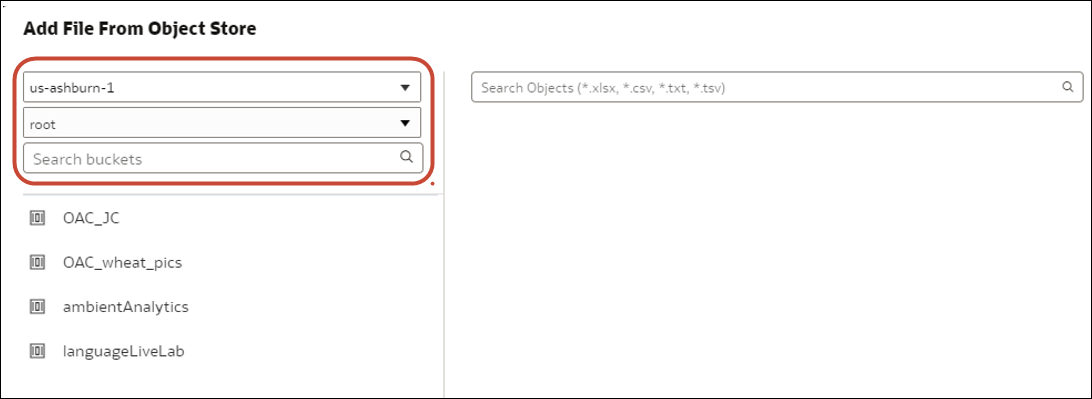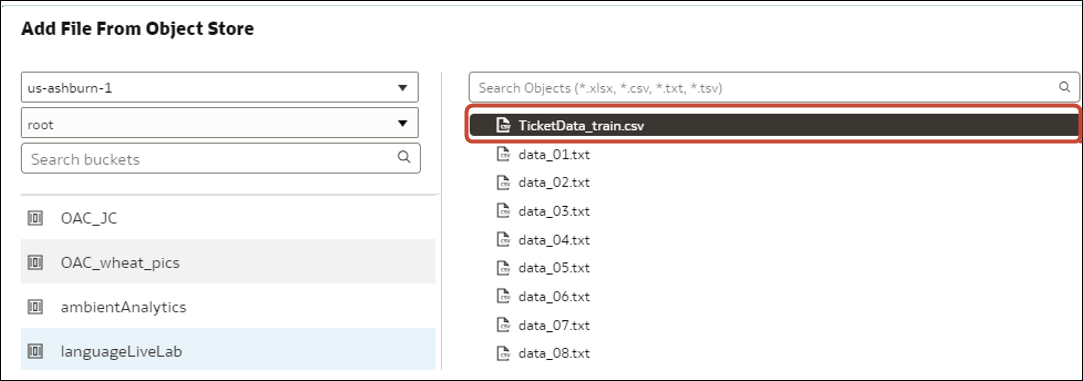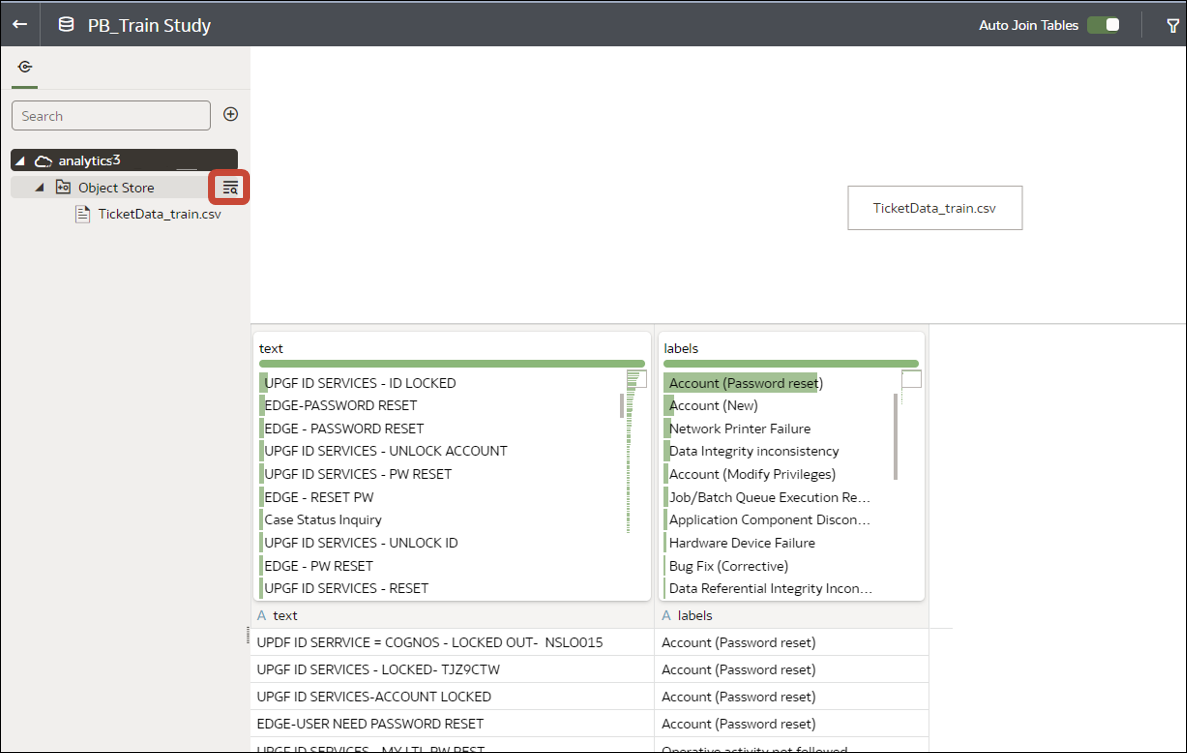Create a Dataset from OCI Object Storage
You can create a dataset from data files stored in OCI Object Storage. For example, you might use spreadsheet files (XLSX), comma-separated values (CSV) files or text files (TXT). You can add data from multiple files and use the dataset designer to associate them using joins.
When you've created your dataset, you can configure it to load incrementally. See Configure a Dataset to Load Incrementally.
Prerequisites:
- Make sure that your data files are stored in a suitable bucket in OCI Object Storage.
- Connect Oracle Analytics to the OCI tenancy where you files are stored. See Create a Connection to Your Oracle Cloud Infrastructure Tenancy.