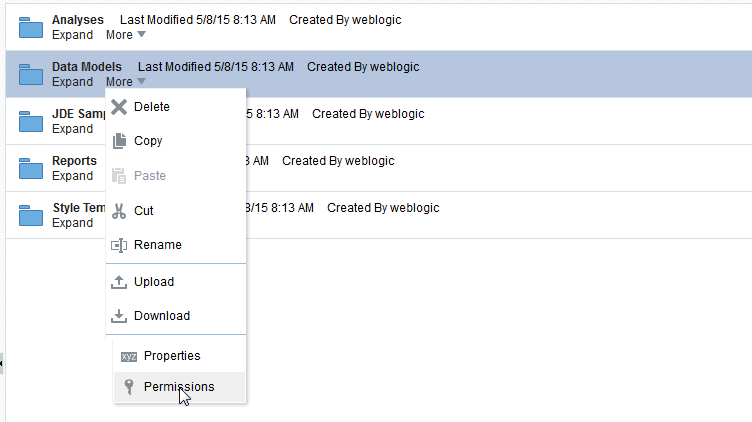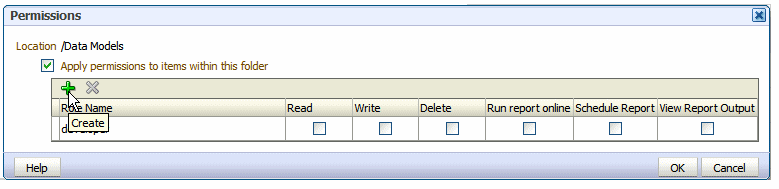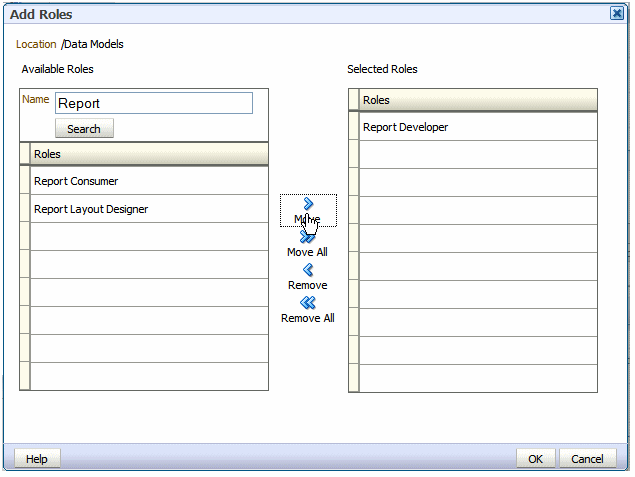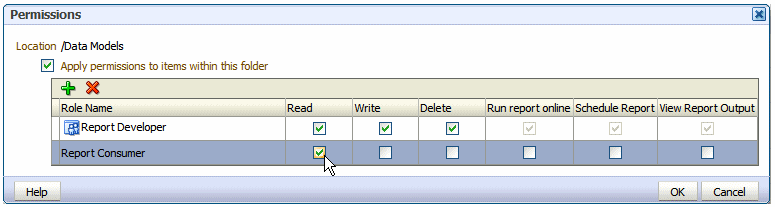Grant Catalog Permissions
For a role to access an object in the catalog, the role must be granted Read permissions on both the object and the folder in which the object resides.
Permissions can be granted at the folder level and applied to all the objects and subfolders it contains, or applied to individual objects.
To grant catalog permissions to a role: