Use a Parameter in the Filter Bar
Adding a parameter to the filter bar allows you to set the parameter value for the whole workbook or an individual canvas.
This
tutorial provides a use case explaining how to use a parameter in the filter bar:
Note:
Adding a parameter as a workbook (pinned) or canvas (unpinned) filter in the filter bar functions as a column selector, it doesn't filter the data.Using a parameter in the filter bar doesn't provide the same features as a standard filter. For example, it doesn't provide the exclude, nulls, or limit values functionalities.
You can also create and bind a parameter to a workbook filter, see Create and Bind a Parameter to a Workbook Filter.
- On your home page, hover over a workbook, click Actions, then select Open.
- In the Data Panel, click Parameters.
- Drag and drop a parameter to the filter bar.
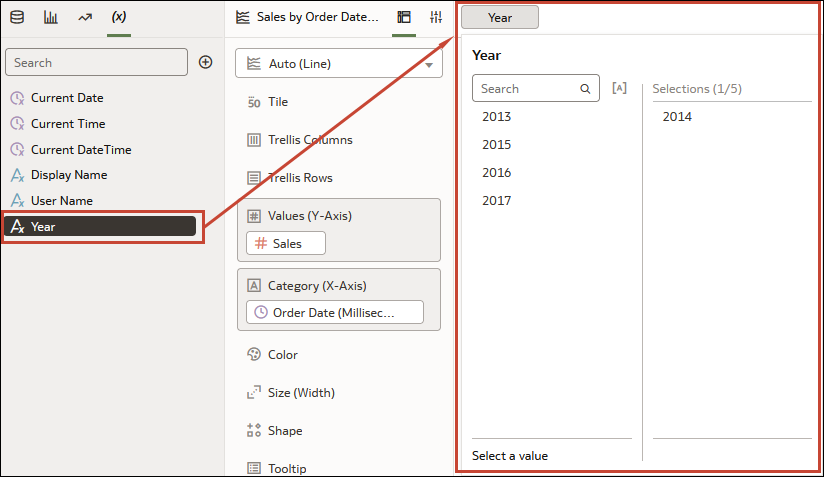
- Click Save.