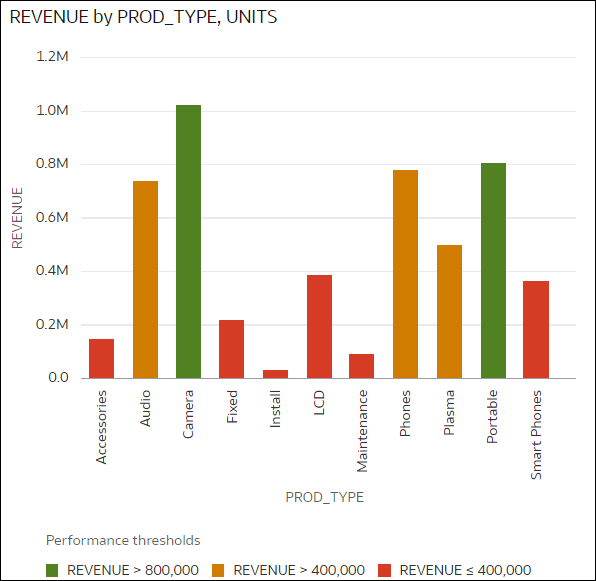Example - Compare a Measure to a Set of Thresholds
This example shows how to use conditional formatting to compare a measure to low, medium, and high thresholds, also known as stoplight formatting.
In this example you highlight the revenue level for product
types such as audio, phones, and accessories. You show the revenues over
800,000 in green, revenues between 400,000 and 800,000 in amber, and
revenues below 400,000 in red.
Here's how to configure this example using the Conditional Formatting dialog.
- In the Name field, enter Stoplight.
- In the Column field, select Revenue.
- In Presets, click 3 Steps Threshold to display a three-step template.
- In the first step, select the greater than symbol > and enter 800,000 as the value.
- In the second step, select the greater than symbol
> and enter 400,000 as the
value.
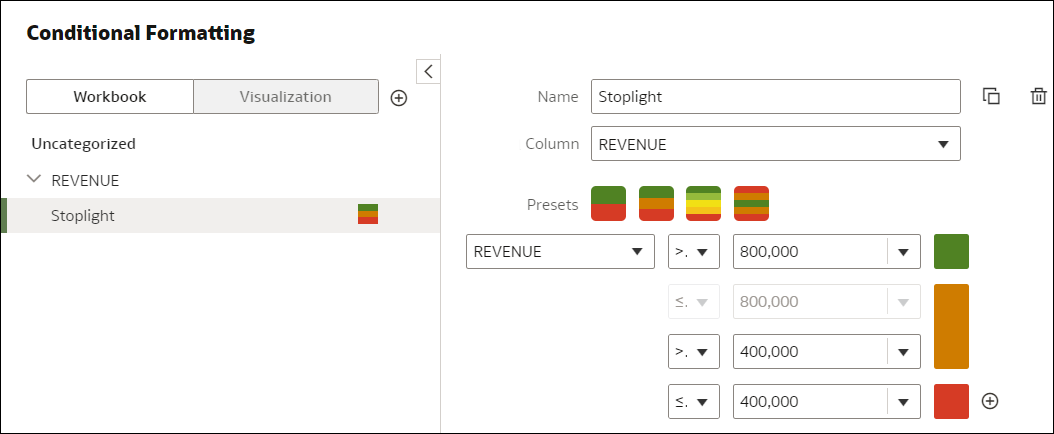
Description of the illustration conditional-format-example-threshold-configuration.png