Create text for a question's hint
You can create question hint text to provide site users with guidelines for data entry. Question Hint text is displayed for site users on the right sidebar when entering data in a form.
- Access the Draft version of a study as described in Open a study's design.
- Access a form and select a question that you want to create hint text for.
- Expand the Details sidebar and work with any of the
following options:
Step Details Select Style and choose a specific style for your text:Note: To undo a style, highlight the text then select the same style option again.- Heading displays the largest font.
- Paragraph displays the font in a regular size.
- Footer displays the text in the smallest size.
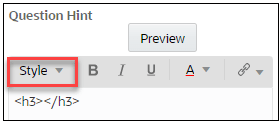
Insert the hint text between the tags and use <br> tags to add line breaks, where applicable.
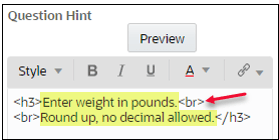 Add emphasis to the text by selecting any of the following options:
Add emphasis to the text by selecting any of the following options:- B for bold text
- I for italicized text
- U for underlined text
Note: To undo formatting, highlight the text then select the formatting option again.
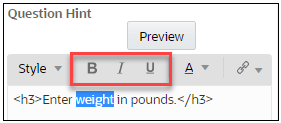 Change the default color:
Change the default color:- Highlight the text whose color you want to change.
- From the Color text drop-down, select a color.
- If you want to use a custom Hex code that isn't available on the Color text drop-down, highlight the Hex code in the text, and replace it with another code.
Note: To undo a color, highlight the text you entered (not the HTML code that specifies the color), and select the same color option from the Color text drop-down. If you inserted a custom HEX code, you will need to delete the text and start over.
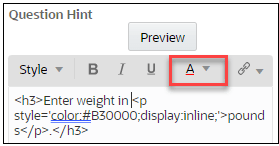 Insert an external link or email link:
Insert an external link or email link:- Place your cursor where you want to insert the link.
- From the Insert hyperlink or email drop-down, select External link or Email link.
- In the newly displayed dialog, enter the required details, and then select Add.
- Confirm the details.
Note:
You can do inline editing at this time or you can delete the link and insert a new one.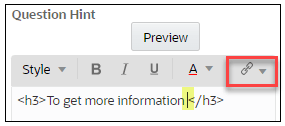
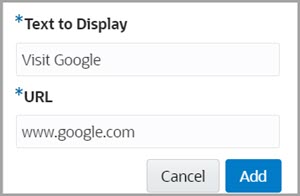
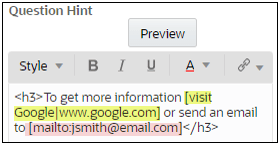
- Select Preview anytime you make a change to the text to view how it'll look like.
Parent topic: Question types and settings