Edit a safety case
To ensure the accuracy of data contained in safety cases, you can modify the contents of a safety case, even after its initial submission.
Only the adverse event data that was entered before the triggering of the Trigger Safety Case rule is integrated to Safety. Whenever additional relevant data is entered for the subject following the initial integration of the safety case, site users can edit the case and add further records or repeating forms.
Here are some things you should bear in mind before performing this task:
- You can only work with the forms study designers have designed for inclusion in the safety case.
- You cannot deselect the safety case's triggering form.
- You can select or deselect specific form instances for repeating forms, two-section, and lab forms.
- Whenever you make changes to the data included in a safety case, the system prompts you to provide a reason for each change.
To perform this task, you must be assigned the Modify a Safety Case permission.
Follow the steps below to edit an existing safety case:
- On the Home page, determine where to work. For more information, see Access study modes and pages.
- Along the top, make sure Subjects is selected.
- On the subjects list, locate the subject whose safety cases you want to modify.
- Select the checkbox to the left of the subject.
- On the right, in the Subject History sidebar, select the Menu icon
 for the safety case you want to work on, and select Edit.
for the safety case you want to work on, and select Edit. - Select one of the following:
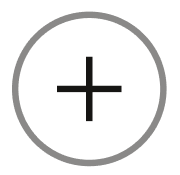 to add data from new forms.
to add data from new forms.
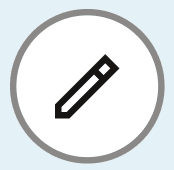 to select or deselect data from existing forms.
to select or deselect data from existing forms.
- Select Submit.
- Select a reason for your change from the Reason for Change drop-down, then select Confirm.
Parent topic: Work with Safety Cases