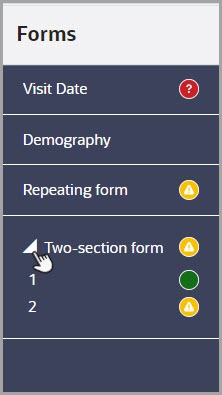Quickly identify forms that require your attention
Simple repeating forms, two-section forms (including lab forms) now display improved status icons in a visit.
Whether you're a site or sponsor user, you can better identify the status of a simple repeating form, a two-section form, or a lab form when you look at the Forms sidebar or in the repeating form table. With the newly improved form status icons, you can quickly visualize whether your form is complete or if there might be issues with the data included in it.
Here's what's new in the User Interface (UI) depending on the type of form that is included in a visit:
Form status icons and their descriptions
The following form status icon descriptions apply to all of the above-mentioned form types: simple repeating forms, two-section forms, and lab forms. This includes forms that contain a Label item.
Note:
To accommodate the consistent display of form status icons across all form types, you can now add a new repeating form row or a new two-section form instance by clicking Add| Form status icon | Description |
|---|---|
Appears when a form's required questions are
completed successfully without any validation errors.
|
|
Appears when at least one of the form's required
questions are incomplete.
|
|
| Appears when at least one field in a form contains a validation error. |
Details for simple repeating forms
- For a simple repeating form, each form status icon is displayed both on the Forms sidebar and on the Number # column next to a repeating form row.
- The icon displayed on the Forms sidebar indicates a
cumulative status of all started repeating form instances. For example, if a
Demography form (designed as a simple repeating form) contains three
completed rows and one repeating form row whose data collection was started,
but not complete, the Incomplete form icon
 is displayed. You can click the form's title to then navigate to
the form and fill-in the empty required fields.
is displayed. You can click the form's title to then navigate to
the form and fill-in the empty required fields.
- When a site user hasn't started filling in repeating form yet, the Forms sidebar doesn't display any status icons. The Number # column next to a repeating form row doesn't display a form status icon either. The same behavior applies when a repeating form's data is cleared.
Details for two-section forms and lab forms
- For a two-section form (including a lab form), each form status icon is displayed on the Forms sidebar, next to the form's title and next to each two-section form instance, as well.
- When a site user hasn't started filling in a two-section form or a lab form yet, the Forms sidebar doesn't display any status icons either next to the form's title or next to any of the two-section or lab form instances. The same behavior applies when data is cleared.
- On the Forms sidebar, if you notice a form icon that indicates incomplete fields or validation errors, you can expand the list of two-section form instances and click the instance number to navigate directly to it.
- The icon displayed on the Forms sidebar indicates a
cumulative status of all started two-section form instances. For example, if
a form instance of a Hematology form (designed as a two-section form) has
any incomplete required fields, the Incomplete form
icon
 is displayed next to the original form's title and the form
instance number.
is displayed next to the original form's title and the form
instance number.
Figure 3-1 How you may see the Forms sidebar