Overview
OPERA Cloud Mobile extends various OPERA Cloud features to smartphone devices. Based on the active OPERA Controls, you can use the housekeeping task companion for your assigned task sheet, update room status, post articles to rooms and manage room maintenance tasks.
Key Features
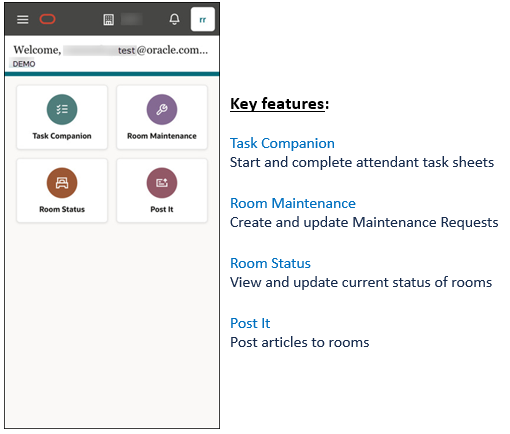
Landing Page
-
OPERA Cloud modules are available according to the OPERA Controls active and tasks are assigned to your roles.
-
A Home button is available in the application bar to return you to the home page from any module.
-
Property / Hub location code icon is displayed in the application bar.
-
Your user initials are displayed in the application bar to take you to the user section in order to Change Language, Change Pin and Sign out.
-
A Notification icon is displayed in the application bar to view emergency and regular notifications .
-
New notification display a dot at the beginning of the message indicating that this is a new notification.
-
You can mark a single notification as read by swiping from right to left and clicking Mark as read button.
-
Mark all notifications as read using the Mark All As Read button,
-
Maximum number of notifications you can see is 15. If a new notification comes then the oldest one moves out.
-
End of Date (Business Date Roll Over' notification to notify you to re-login and after the time mentioned in the notification it will reload the OCM by its own).
-
Hamburger Menu
Find the following menu items
within the hamburger (three-line icon ![]() ) menu at the top right of the screen:
) menu at the top right of the screen:
-
Task Companion: Start and complete attendant task sheets.
-
Room Maintenance: Create and Update Maintenance Requests.
-
Room Status: View and update current status of rooms.
-
Post It : Post articles to rooms.
-
Change Location: For multi-property operations, you can search and select another property location. From the search results, select the Hub or Property and then tap Select.
-
Set Menu Display Order: To change the positioning of modules on landing page so that whenever you login to OPERA Cloud Mobile you see those preferred modules as per the positioning you gave.
-
Clear Application Cache: To clear the cache.
-
Refresh My Roles: If a change is done recently in your roles then by clicking this option you can refresh them and see the updated.
Parent topic: OPERA Cloud Mobile Application - Progressive Web App