33 Activating OPERA Cloud Hub Integration
![]() OPERA Cloud Hub is an integration component for the OPERA Cloud Central solution.
OPERA Cloud Hub integration enables asynchronous OXI (XML) communication
between OPERA Cloud Central Services and (remote) OPERA Cloud Foundation
or OPERA Property properties using OXI integration or other External
Systems type Central Interfaces (OXIHUB). There can be only one Central
Interface configured per Property connecting to an external system.
External system must act as client to push and pull messages from
Cloud Hub.
OPERA Cloud Hub is an integration component for the OPERA Cloud Central solution.
OPERA Cloud Hub integration enables asynchronous OXI (XML) communication
between OPERA Cloud Central Services and (remote) OPERA Cloud Foundation
or OPERA Property properties using OXI integration or other External
Systems type Central Interfaces (OXIHUB). There can be only one Central
Interface configured per Property connecting to an external system.
External system must act as client to push and pull messages from
Cloud Hub.
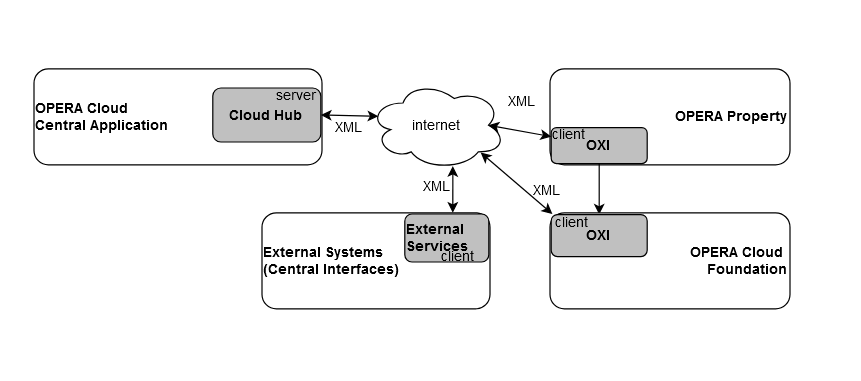
System Requirements
Cloud Hub Integration is provided for OPERA Cloud Central application when ORS functionality is subscribed and activated.
-
OPERA Cloud Central version 24.3 and above.
OPERA PMS or any external system (central interface) which supports OXI specification can connect with Cloud Hub as a Client and Push and Pull the XML messages from Cloud Hub Event Queue.
-
OPERA PMS Application version 5.5.0.34.x with OXI
-
OPERA PMS Application version 5.6.x. with OXI
-
OPERA Cloud PMS Application version 23.x with OXI
-
External Systems(type Central Interface) which supports OXI XML messages
Cloud Hub Activation
Cloud Hub Integration can be activated at Hub location for all Properties of the Chain or at Property location for individual properties. Cloud Hub activation is a two step approach:
-
Activate Auto Configure OXI-OPERA Interface Setup function (for OPERA PMS integration) to create and setup the required Interface setups, Interface Controls and Business Events. This is an optional step if you want to configure interface setups manually or migrate from legacy system.
-
Activate the Cloud Hub Integration for all Properties function for a hub location to activate integration for all properties, with
OXI-OPERAas the system default interface, otherwise active the Cloud Hub Integration function for a property location to activate integration for a specific property, withOXI-OPERAas the system default interface.
Note:
If you plan to activate or inactive Cloud Hub integration for specific properties, always use the property-level Cloud Hub Integration OPERA Control. For more information, see OPERA Controls — General.Cloud Hub Automatic Configuration
The Cloud Hub activation process automates the following configuration:
Interface Setup
An OXI-OPERA interface is created in the OPERA Cloud Exchange
Module. This process includes auto creation of a unique External
Database Code per chain with the list of available Properties when
the Hub location function is activated for specific properties when
the Property location function is activated. It populates External
Property same as the Central Property. You can modify External Property,
XML versions and Data flows. For more information, see Interface Setup
External Database Configuration
Note:
Before Cloud Hub activation, review the external property code and make sure the correct value is updated.Exchange Interface Controls
Interface Controls are classified into Parameters and Settings at the Global level, with system default parameter values applicable to all Properties configured for the central interface. You can modify the required parameters and settings as needed.
Business Event Configuration
Business Events are auto-configured
for OXI-OPERA.
The following data exchange is supported:
Table 33-1 Supported data exchange entities
| Entity | Details | Events | Notes |
|---|---|---|---|
|
Activity |
Activities |
New Update Delete |
|
|
Profiles |
Identification Membership Negotiated Rates Notes Preferences Relationships |
New Update Merge |
|
|
Reservations |
Accompanying Alerts Deposit Rules Item Inventory Membership Notes Preferences Routing Sharers Specials Traces |
New Update Cancel Reinstate Check in Check out No Show Rollback Cancel Reactivate Noshow Reactivate Waitlist |
Routing Codes only for Routing (not transaction codes) |
|
Stay Records |
Stay Records |
Insert Stay Update Stay |
|
|
Blocks |
Group Booking Block Header Block Details Room Allotment |
New Update Delete |
Includes Opportunities when the Opportunities OPERA Control is active. |
|
Catering Events |
New Update Delete |
||
|
Sales Activities |
New Update |
||
|
Rates |
Rates Restrictions |
New Update Delete |
|
|
Housekeeping |
Out of Order |
New Update |
|
|
Configuration |
Rate Class Rate Category Rate Codes Packages Item Class Item Inventory Inventory Control Function Space |
New Update Delete |
|
Cloud Hub Manual Configuration
The following configuration steps must be completed:
Exchange Interface MappingsInterface Mappings for OXI-OPERA are configured with the system default mappings, you can add more data conversions. The defined mappings are applied during messages processing to avoid errors and warnings due to invalid codes for both inbound and outbound flows.
Interface Defaults
Interface default values for Inbound and Outbound messages are optional. To configure defaults for incoming and outgoing messages, see Interface Controls.
Interface Rules
Interface rules determine whether particular UDF data should be updated during data transmission to / from OPERA Cloud. For more information, see Configuring Interface Rules.
Interface Mapping
Interface Mapping defines conversion of OPERA Cloud codes and external system codes at Global (Chain) or Property level for central interfaces. When conversions are defined, the code from an external system is replaced with the OPERA Cloud code for inbound message from the external system; and the OPERA Cloud code is replaced with the code of the external system for outbound message delivered to the external system. For more information, see Configuring Interface Mapping.
OPERA Property OXI Communication Methods
Cloud Hub always acts as Server. The Cloud Hub Event Manager URL must be obtained from Oracle services team during provisioning and configure OXI communication mode as client with the Event Manager URL, along with the chain-level integration user created in Manage Interface User, with Interface Type = CLOUD HUB.
For more information, see Communication Method Setup OXI.
-
Select External System to OPERA.
-
Comm Type: Select HTTP/S.
-
Select Client.
-
URL: Enter OPERA Cloud URL (example: <host>/OPERAIA/OPERA_OXI/CloudHubInterface).
-
Username: Enter the integration username.
-
Password: Enter the password.
-
Click Save.
-
-
-
Select OPERA to External System.
-
Comm Type: Select HTTP/S.
-
Select Client.
-
URL: Enter OPERA Cloud URL (example: https://<host>/OPERAIA/OPERA_OXI/CloudHubInterface ).
-
Username: Enter the integration username
-
Password: Enter the password.
-
Click Save.
-
-
Interface Resync
After activation, data synchronization between OPERA Cloud Central Service and OPERA Property or OPERA Cloud Foundation may be required. Identify the primary / source solution and initiate a resynchronization of data to the target system (example: from OPERA Property to OPERA Cloud Central).
-
For OPERA Property, see Resynchronization of Data OXI.
-
For OPERA Cloud, see Interface Resync.
Message Status Monitoring
OPERA Cloud Exchange
module allows you to manage the Exchange Interface configurations
and Monitor the Outbound and Inbound message processing statuses for
the configured Interfaces. Oracle Hospitality Distribution Channels messages for OXIHUB channel. Grant the Central
Messages Monitoring task to OPERA Cloud roles.
OPERA Cloud Foundation is monitored and managed through OXI Message Status.
Switch Interface
Switch Interface in the OPERA Cloud Central Exchange module allows you to set the default context for Exchange modules. Select a Property and Central Interface “OXI-OPERA” to review the Interface configurations and Messages Status.
Message Status
-
Review and process inbound messages that are received from an external system.
-
Review Outbound messages that are processed and delivered or are ready to be delivered to the External System.
-
Interface and External Property gets defaulted based on the Switch Interface context.
-
Modify the date range (defaults for the recent one day of messages).
-
Refine your search results using additional filters.
-
Review the downloaded XML message using View and Download action.
-
Review the Errors and Warnings.
-
Reprocess all selected messages by search criteria.
-
For more information, see Messages From the External System and Messages From the External System.
Related Topics
Parent topic: Exchange