Viewing topics
The Topics tab shows a table of all the topics that are accessible by the user.
For example, the user can view the first topic Acetaminophen by
selecting the topic's Row Action menu (![]() ) and then clicking View (Figure 2–8).
) and then clicking View (Figure 2–8).
In Oracle Empirica Topics, a user can:
- View or edit topics and actions.
- Add attachments such as files, notes, and URLs.
- View attachments added using the Save to Topic interface.
- View the source information associated with an attachment.
- Change the topic state to move the topic through the workflow.
Figure 2–8 Topics tab in Oracle Empirica Signal
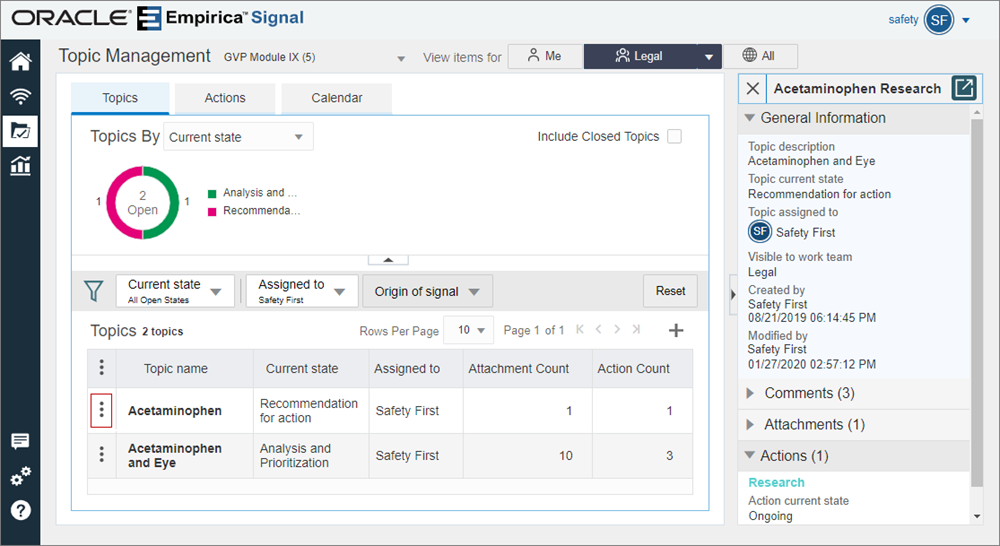
From the Edit Topic page or View Topic page, the user can view attachments for a topic. If the user hovers over the attachment name, additional information about the attachment displays.
Figure 2–9 View Topic and Attachment table in Oracle Empirica Signal
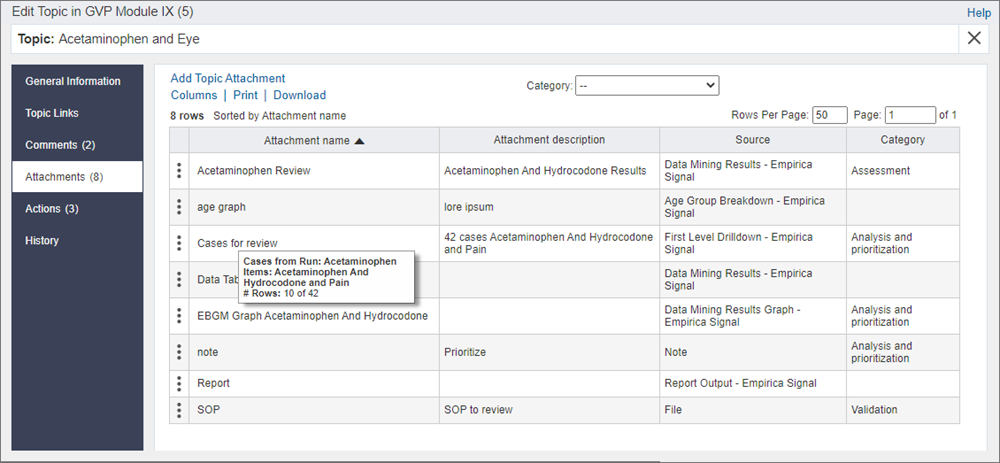
If the user selects View Source Details from the
attachment's Row Action menu (![]() ), the source details are displayed in a pop-up window. This window includes the
topic name, attachment name, and source at the top of the window.
), the source details are displayed in a pop-up window. This window includes the
topic name, attachment name, and source at the top of the window.
Figure 2–10 View Source Details in Oracle Empirica Signal
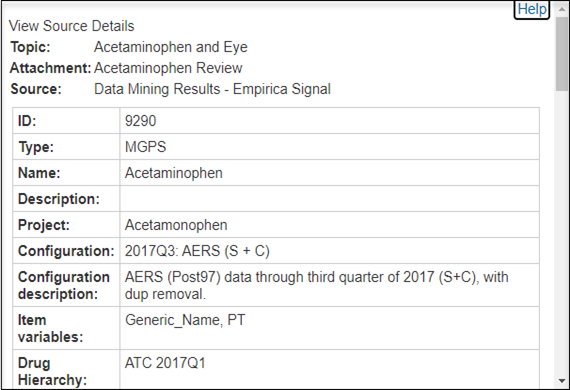
To view the attachment, the user selects View from the
attachment's Row Action menu (![]() ). If the attachment is of type TABLE and there are notes associated with the
table, a Show Notes link is displayed above the table.
). If the attachment is of type TABLE and there are notes associated with the
table, a Show Notes link is displayed above the table.
For TABLE type attachments, you send XML with the metadata and data for the table. For more information, see XML attachment tables.
Figure 2–11 Attachment—View
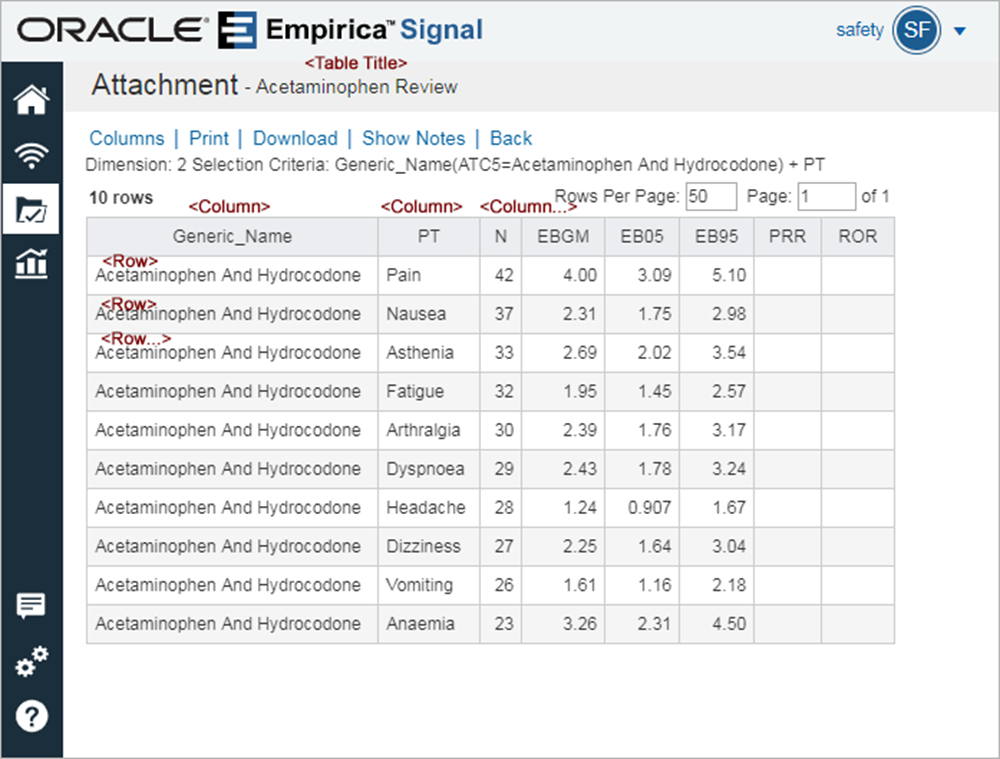
Figure 2–12 Attachment—View and Show Notes
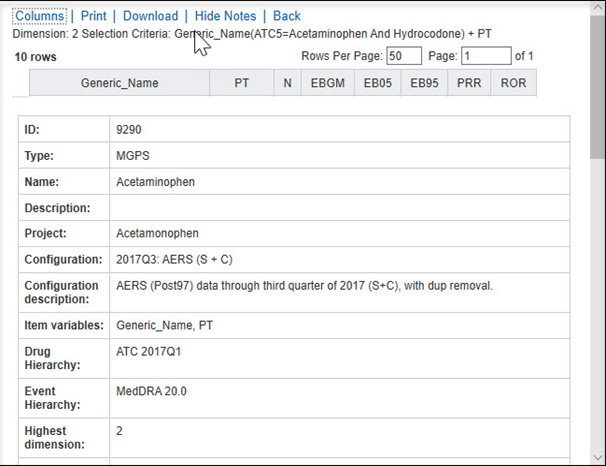
Parent topic: Use cases