4 Installing and Configuring P400 using USB to a Simphony Workstation Running Oracle Linux for MICROS (OLfM)
Verifone P400 support in OLfM has been built into the 310
Linux image (20.0.13.230524) and later. For earlier 310 images and
all other workstation types, use the P400 Linux CAL package available
for download on My Oracle Support. When connected
by a USB cable, the P400 does not need external power or a separate
LAN cable because it shares the LAN connection with the workstation
and gets powered via the USB cable.
Installation Steps
- Ensure the P400 is connected to the workstation via the
USB cable (P/N 7606773) and workstation is connected to Internet via
LAN cable or Wi-Fi. Once powered up, the following screen will appear:
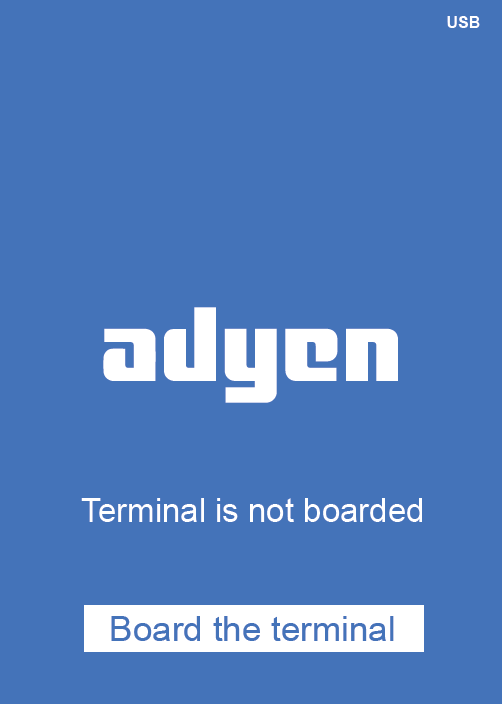
- Verify the P400 default option for USB Gadget is
set to Ethernet RNDIS. If your device has been connected and
boarded in the past, and a service location in the Adyen cloud was
selected, you may need to provide the admin password, before entering
this admin screen.
- On the P400, press the 9 key, and then press the green Confirm key to access the Admin menu.
- Select Network, and then select 3. USB Gadget.
- Select the pull-down arrow to display the USB Gadget options. Scroll through the options to select Ethernet ECM for the Workstation 8. For other workstations, choose the RNDIS option. All workstation platforms, including the Workstation 8 Series, can work with RNDIS. But only the Workstation 8 can work with ECM.
- To configure TCP/IP settings, select 4. USB Ethernet. Use the default setting, including the IP address, network mask,
and default gateway, the preferred DNS, or one appropriate for your
network. Shown below is an example TCP/IP setting from the vendor.
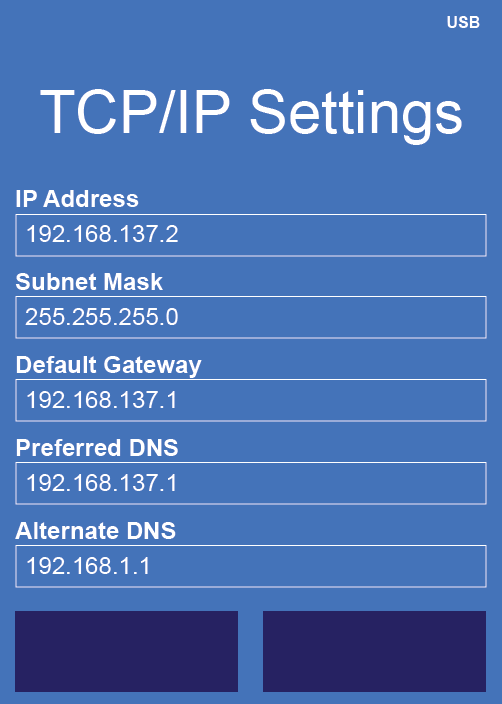
- You must enter an Alternate DNS. This is the DNS server that is accessible by the workstation which this payment device is currently attached to via USB. In this example, the DNS 192.168.1.1 is also used by the workstation. The default Alternate DNS of 8.8.8.8 should work in most cases. Note: DNS host 8.8.8.8 (and 8.8.4.4) is owned and run by Google.