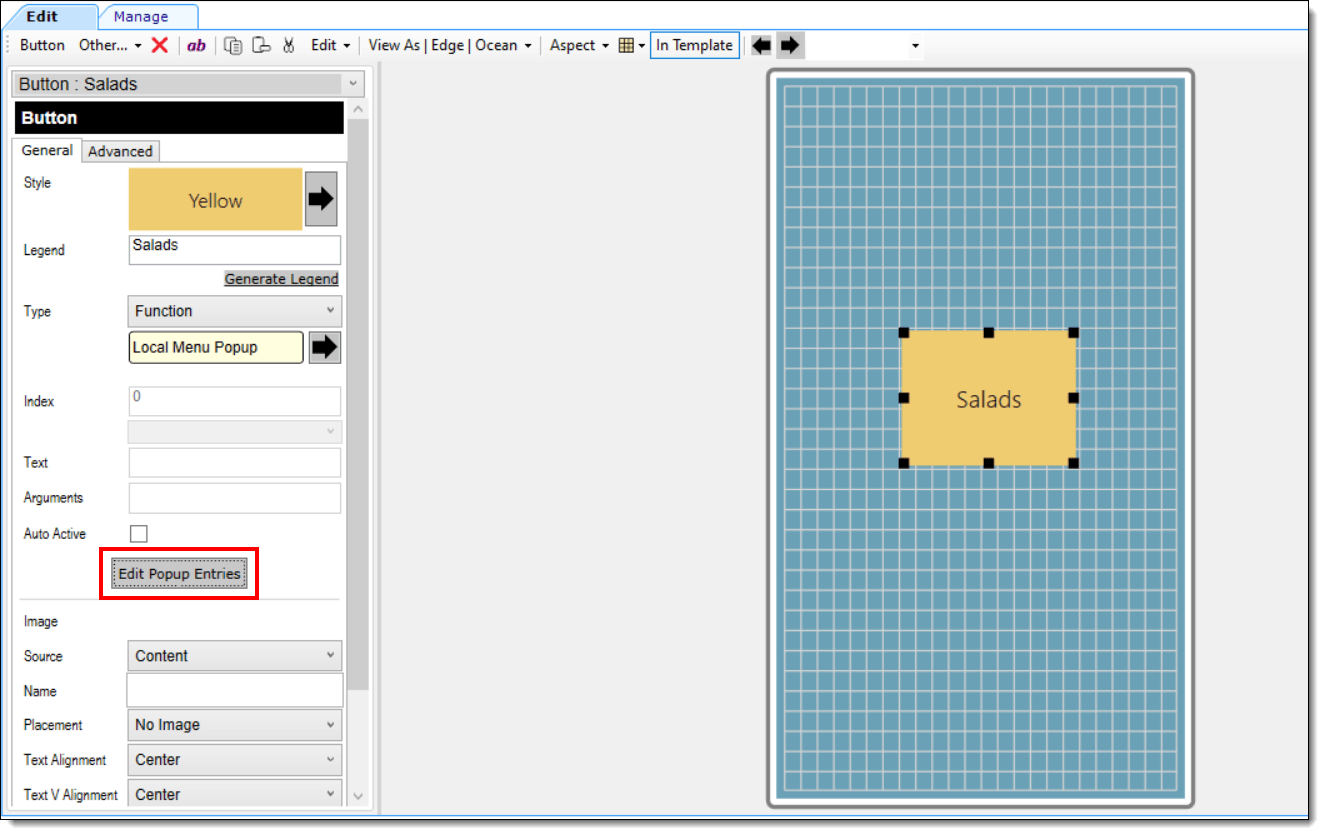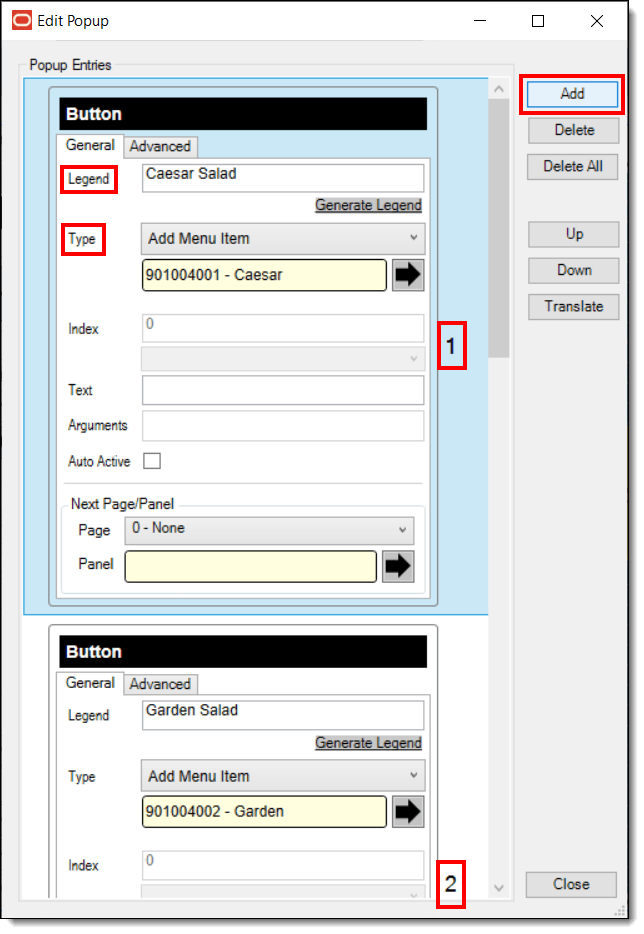Configuring a Local Pop-up Menu for Mobile Workstation Touchscreens
You can configure a local pop-up menu for mobile workstation devices from the EMC’s Page Design module. A Local Pop-up Menu button saves touchscreen page space by eliminating individually hard-coded menu item buttons. You can add multiple menu items to the Local Pop-up Menu. When this button is pressed, all of the items appear in a pop-up window in the same order in which they were configured in the Page Design module.
To configure a Local Pop-up Menu:
Parent topic: Workstation Touchscreen Pages