Handle VIP Checks
If you are using a Kitchen Display System (KDS), the check header for TSR and Bar shows a VIP button. A VIP check means that the guests must be well looked after.
To change a check to VIP status, click VIP. You can switch the VIP status on and off.
Figure 6-1 VIP Button on Workstations and Tablets
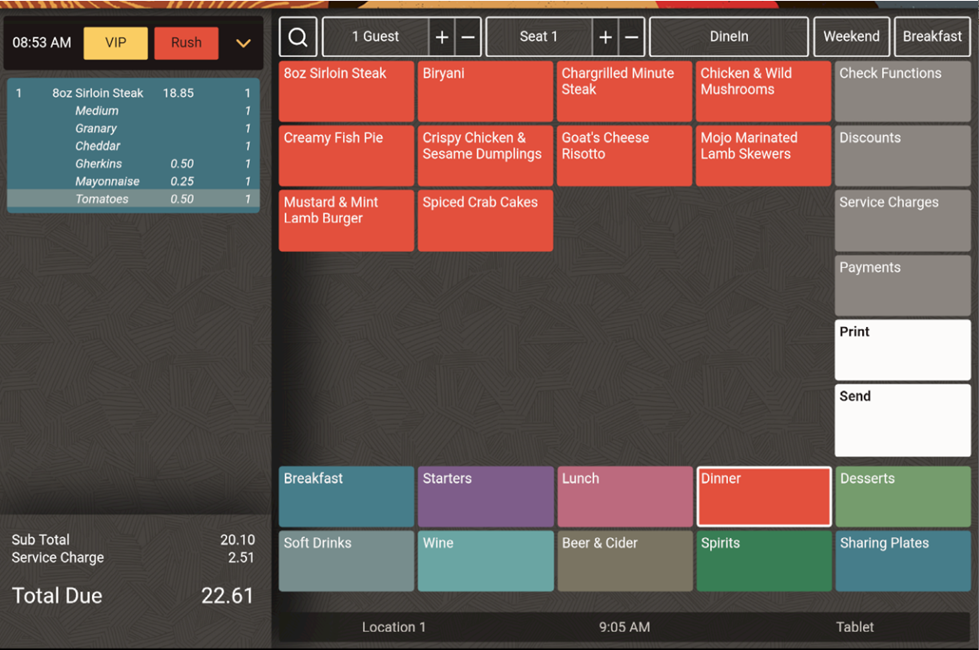
The VIP button changes to gold color, and the check appears in gold on the Home page. If the check name is blank, the name changes to VIP. If the check name was entered, VIP is appended at the beginning of the check name.
Figure 6-2 VIP Check on Workstations and Tablets
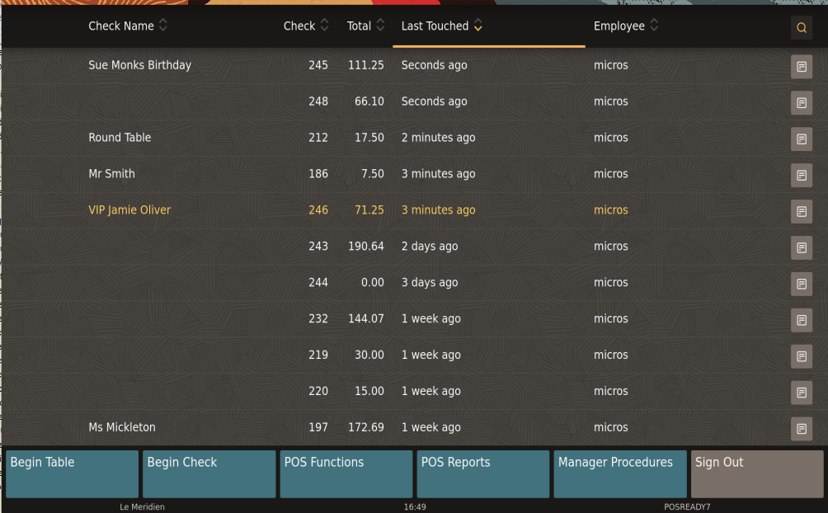
When using the mobile phone and handheld device UI, the VIP and Rush buttons are available only from the check detail area.
Figure 6-3 Mobile Device VIP and Rush Buttons on Mobile Phones and Handheld Devices
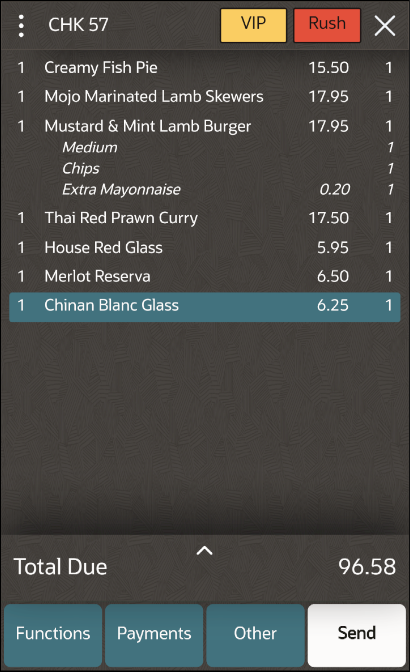
On the TSR Home page, VIP checks appear in gold font.
Figure 6-4 Mobile Device VIP Check on Mobile Phones and Handheld Devices
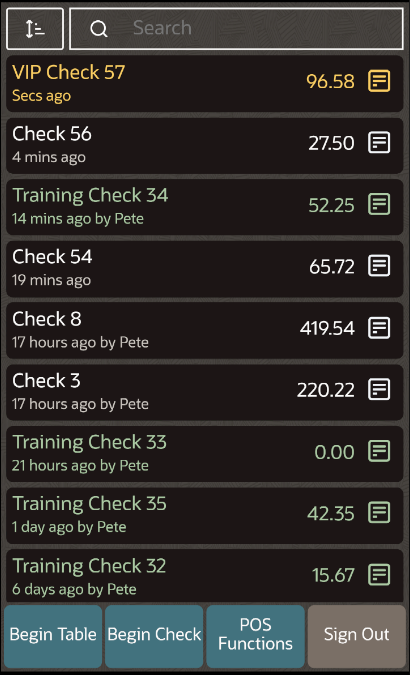
Parent topic: VIP and Rush Checks