Transactions
When using a mobile phone or handheld device, after you click Begin Table or Begin Check, or
after accessing a check using the View Check icon (![]() ) on the home page, a list of menu item categories (SLU Groups) appears.
Select a category to see a list of menu items associated with the
SLU Group. In the following figure, clicking the Starters category opens the list of menu items associated with the Starters
SLU Group.
) on the home page, a list of menu item categories (SLU Groups) appears.
Select a category to see a list of menu items associated with the
SLU Group. In the following figure, clicking the Starters category opens the list of menu items associated with the Starters
SLU Group.
Figure 1-26 TSR Transaction SLU Groups and Menu Items on Mobile Phones and Handheld Devices
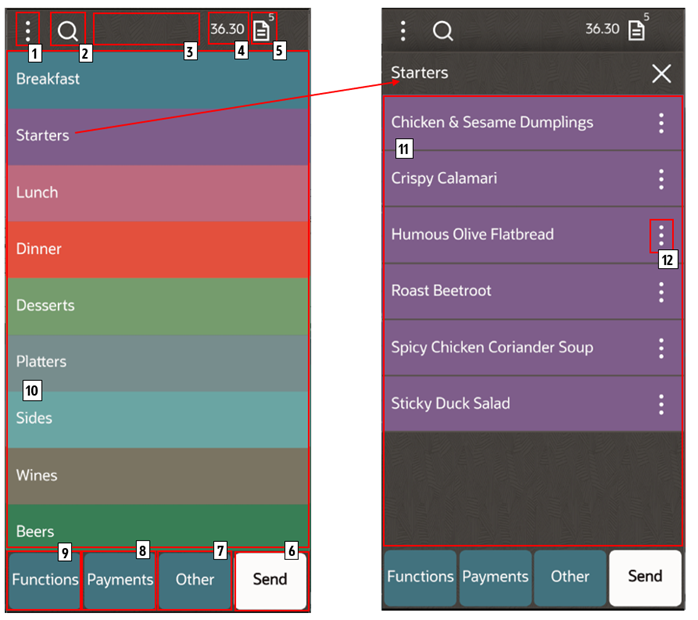
The following table describes the areas called out in the image.
Table 1-14 TSR Transaction Page
| Callout Number | Area | What You Use It For |
|---|---|---|
|
1 |
Check Attributes Icon |
Set the following:
|
|
2 |
Search |
Search for menu items. Click the Search icon ( To clear the search entry, click the blue cross. |
|
3 |
Information line |
The last item sold flashes on this line so that the server can verify the sale. If the server taps the line, the last four items sold appear in a window. |
|
4 |
Total Due |
Shows the total due for the check. |
|
5 |
Check Detail Icon |
The number of items on the check appears next to this icon. Click to view the Check Detail. |
|
6 |
Send |
Send (service total) menu items to the kitchen. |
|
7 |
Other |
View a list of discounts and service charges. Apply a discount, service charge, or payment to a check. Discounts and service charges are configured in the EMC and listed in the relevant menus if assigned to SLU 1. |
|
8 |
Payment Methods |
View a list of payment methods. |
|
9 |
Functions |
Access additional functions that you can use while in a check (for example, voids). The Check Functions chapter contains more information. |
|
10 |
Family Groups |
Select a family group to see menu items for that specific family group (for example, Starters or Lunch). Menu item buttons and the family group button are the same color and cannot be changed. Family group names are automatically displayed in number order. |
|
11 |
Menu Items |
Select a menu item to add it to the check. If sort priority is not used, menu items are listed in alphabetical order. |
|
12 |
Menu Attributes Icon |
After clicking the Menu Attributes icon, you can perform
the following:
|
Parent topic: Table Service Restaurant Operations