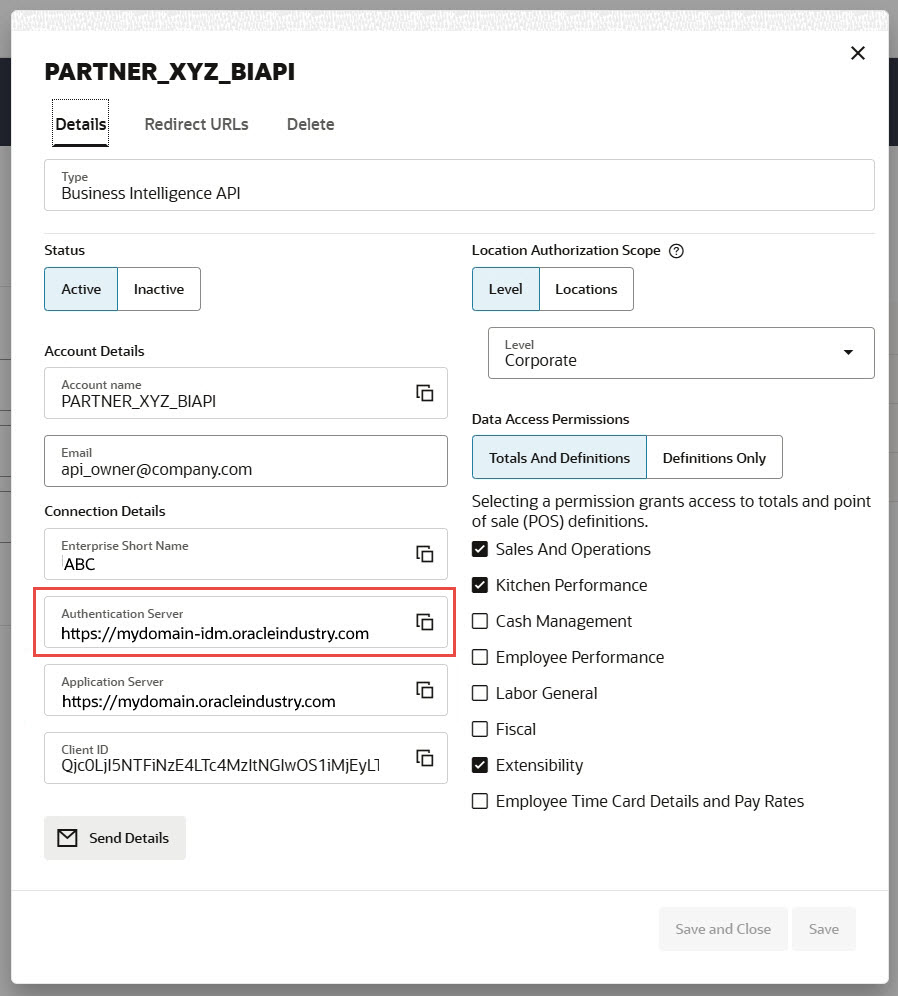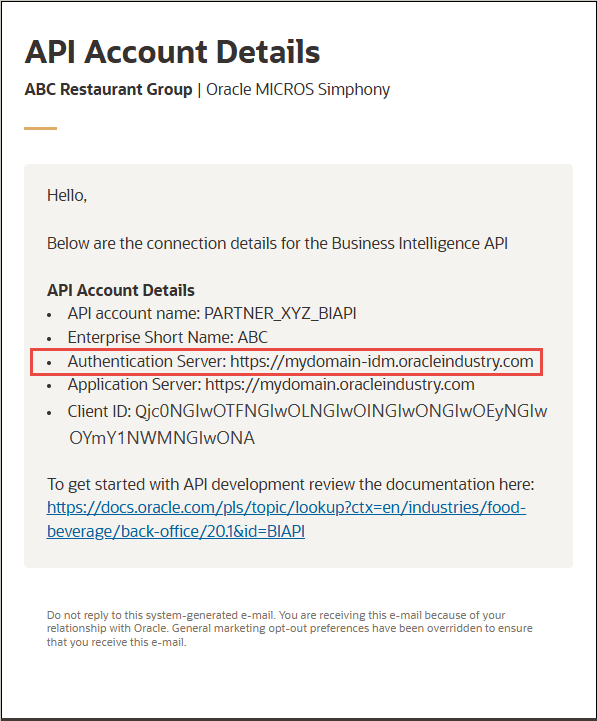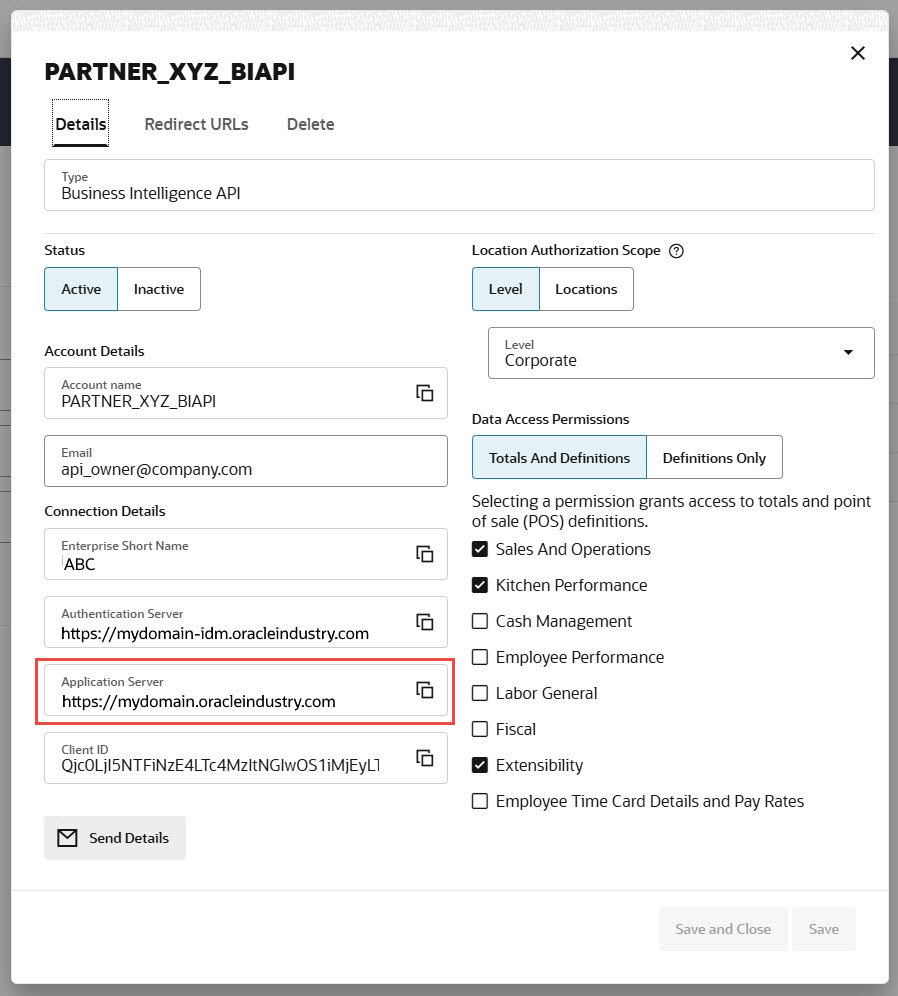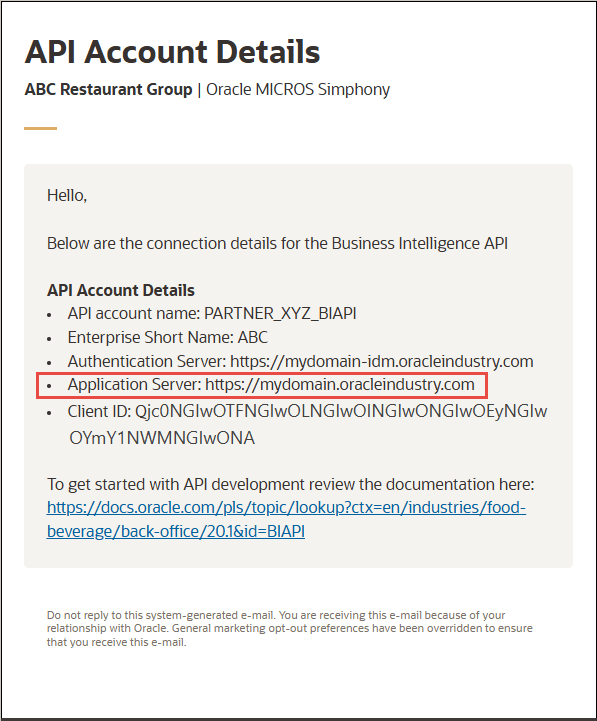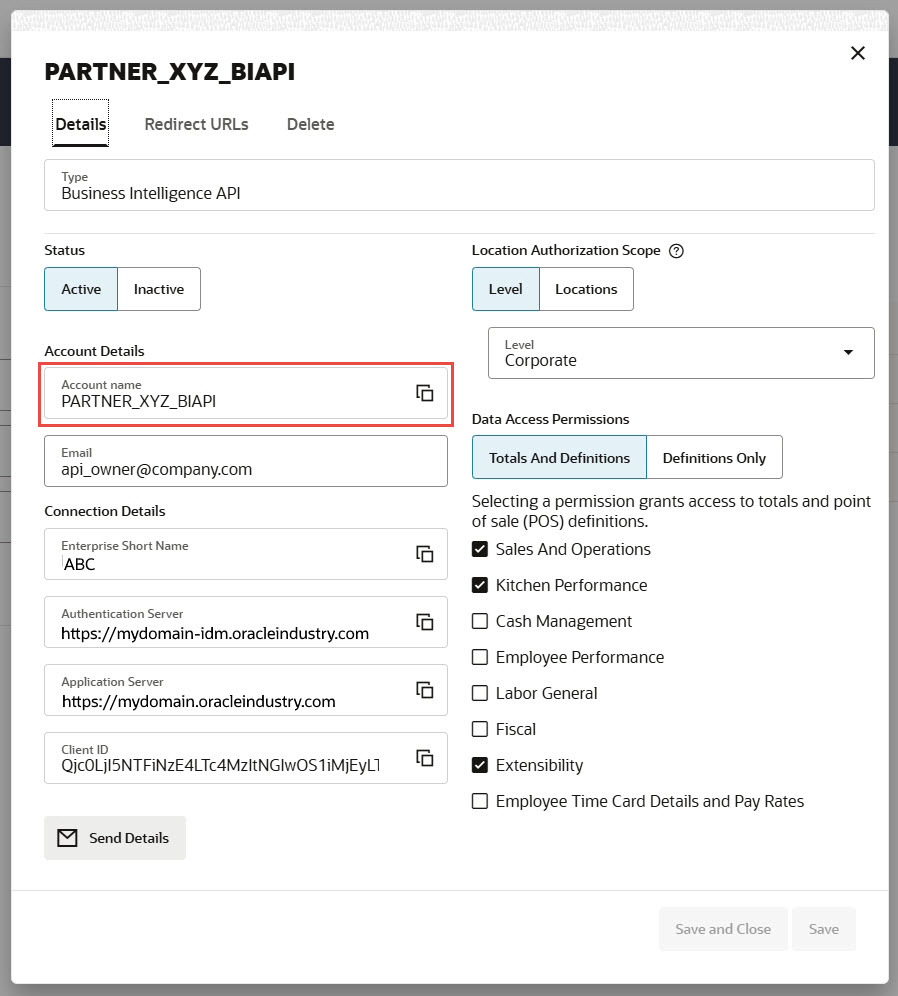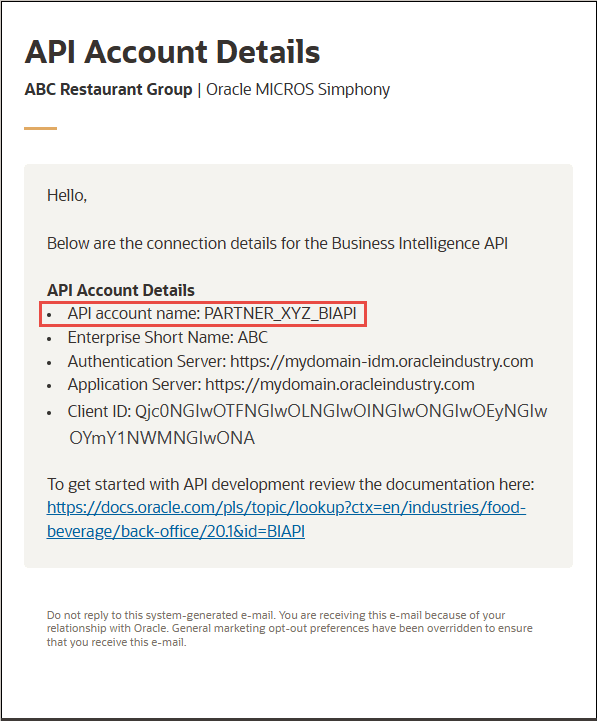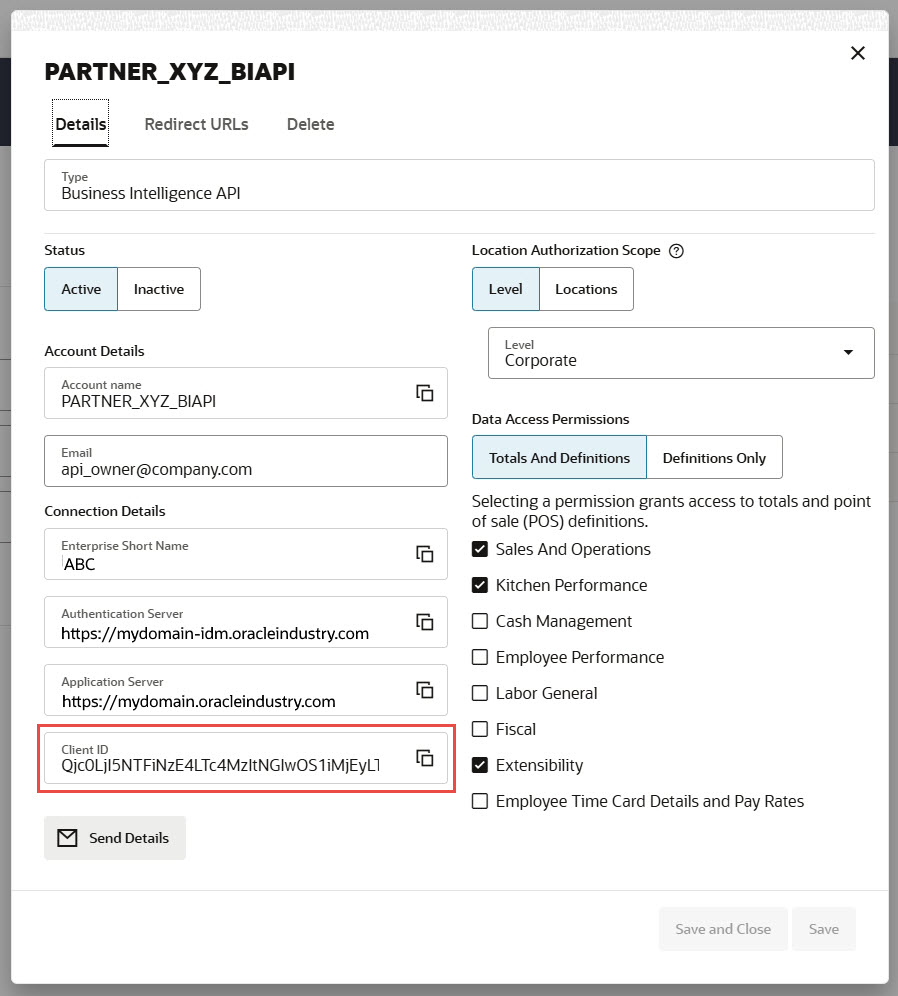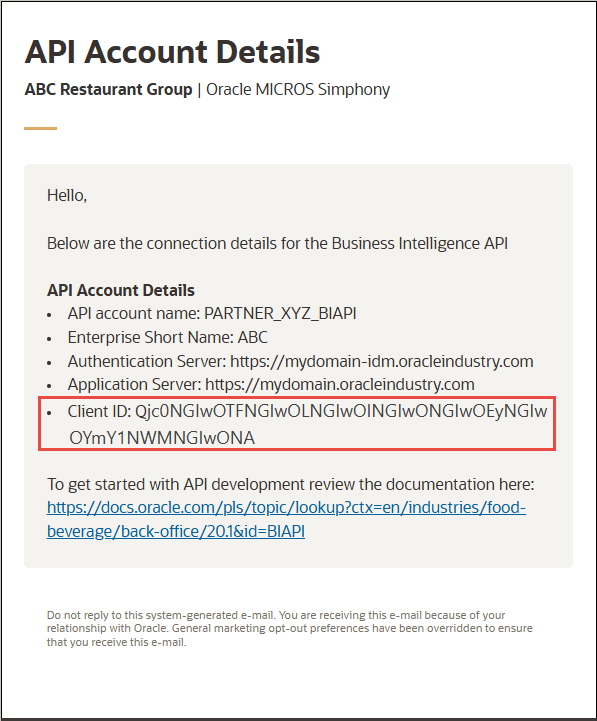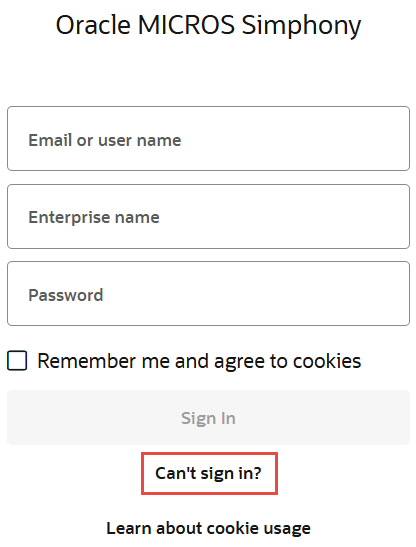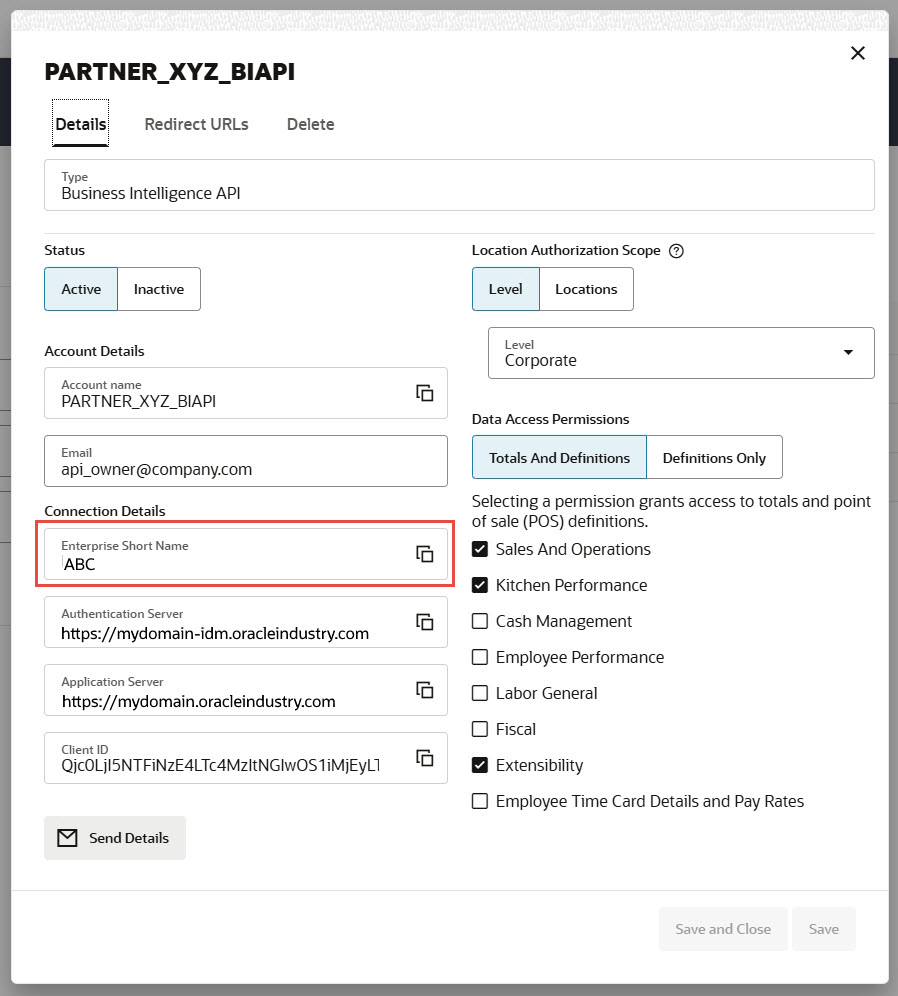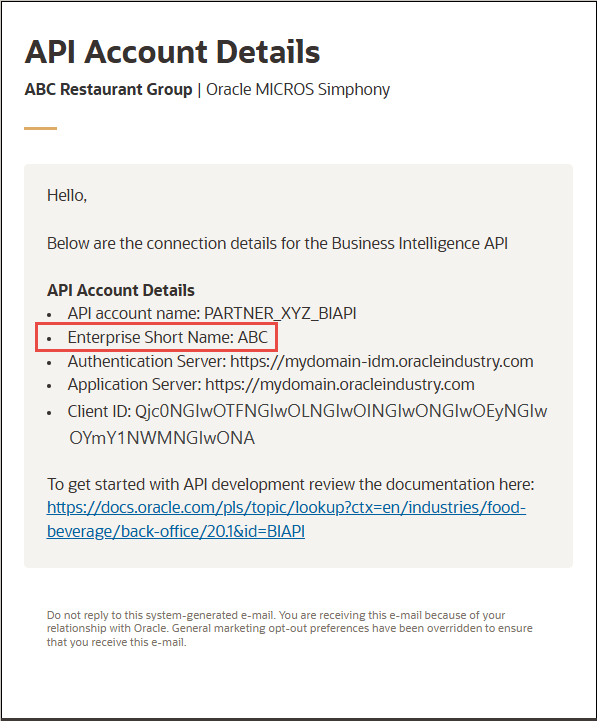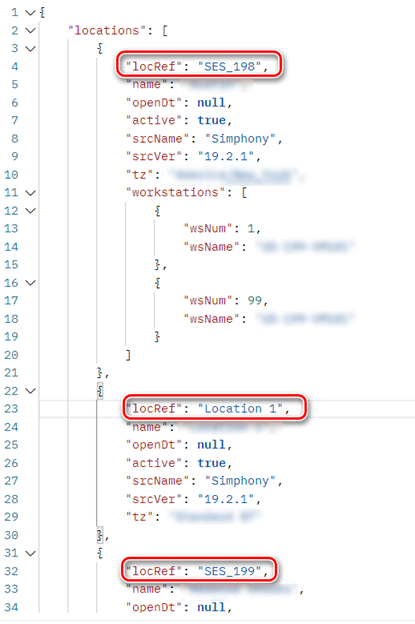Send Requests
Follow these guidelines when sending requests with the Business Intelligence API.
Required Information
The following information is needed for successful authentication and successful requests to the APIs.
Tip:
To see a larger version of an image in the table, right-click the image and open it in a new browser tab.| Information | Location | Set by | Example |
|---|---|---|---|
|
Authentication Server URL (This is the rest_server for the authentication APIs) |
|
Oracle |
|
|
Application Server URL (This is the rest_server for the Business Intelligence data APIs) |
|
Oracle |
|
|
Account Name |
|
Customer |
|
|
Client ID |
|
Autogenerated |
|
|
Password |
You can't use the BI API account to sign in to Reporting and Analytics. |
Customer |
|
|
Enterprise Shortname (This is used as the orgIdentifier in the BI data APIs) |
|
Oracle |
|
|
Location Reference (locRef needed as request parameter in almost all BI data APIs) |
|
Oracle, partner, or customer |
|
URL Structure
Use the following URL structure to access the Business Intelligence API endpoints:
https://rest_server/endpoint-path
-
endpoint-pathis the relative path that defines the REST resource. For a complete list of REST endpoints, see the Tasks section in this REST API document. -
rest_serveris the REST server to contact for your API account.-
For the Authentication APIs, the
rest_serveris the Authentication Server as mentioned in the API account activation email or API account details screen. This URL is specific to your cloud environment. -
For the Business Intelligence data APIs, the
rest_serveris the same as the domain used for Reporting and Analytics once logged in. This URL is specific to your cloud environment.Example: https://mydomain.oracleindustry.com
-
Request Methods
You can perform query operations on a resource by using standard HTTP method requests, as summarized in the following table.
| HTTP Method | Description |
|---|---|
POST |
Get sales and operations totals, point of sale definitions, cash management, kitchen performance, employee performance, fiscal transactions, and control totals. |
Request Media Types
Unless specified otherwise,
the Oracle MICROS Business Intelligence REST API supports application/json.
Headers
The Business Intelligence REST API supports headers that can be passed in the header section of an HTTP request or response.
| Header | Description and Example |
|---|---|
|
|
Media type for the response body. Unless an operation specifies
otherwise, the type is Example: |
|
|
Media type of the request body. Required for POST requests. The following content types are used in the APIs:
|
|
|
All API operations require an OAuth 2.0 based <id_token> for
authentication purposes.
Access tokens are long strings. The following example
has been truncated:
You obtain the access token by using the Authentication service token URL with a client ID, authorization code, code verifier, an appropriate scope, and grant type. See Authenticate. |
Related Topics