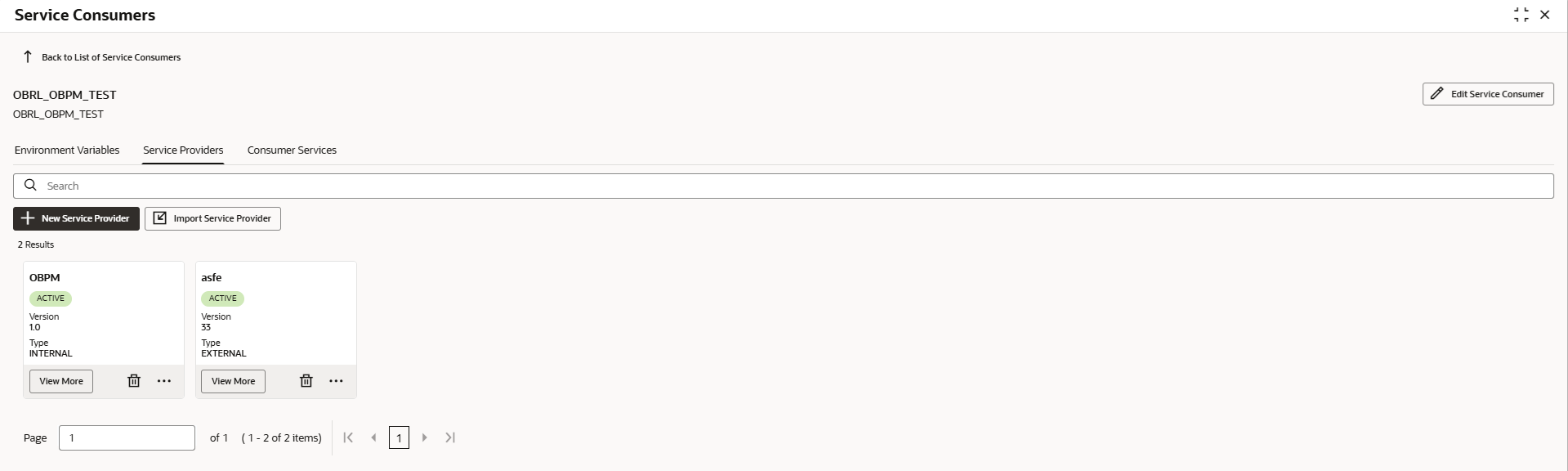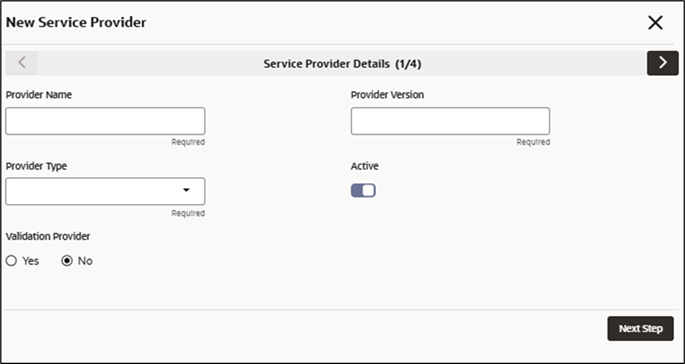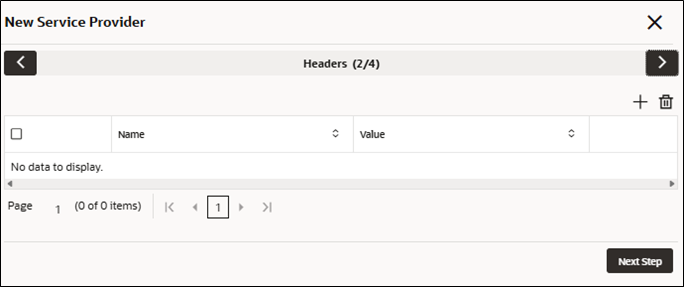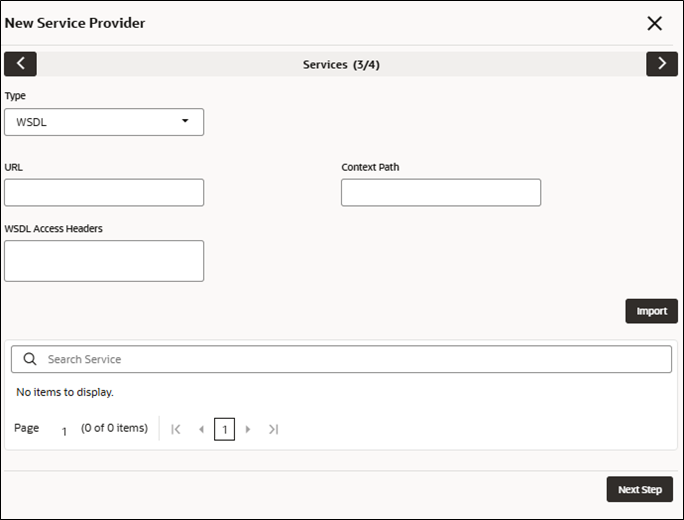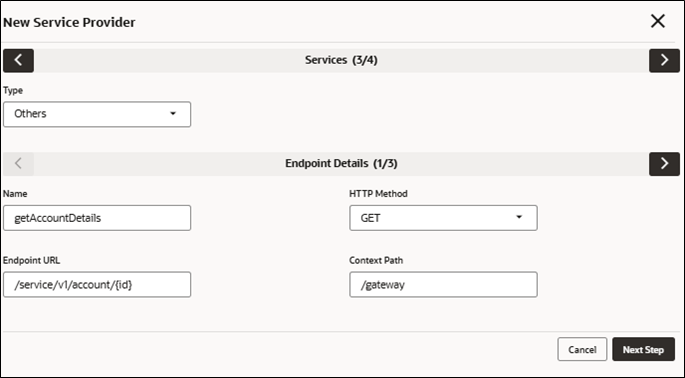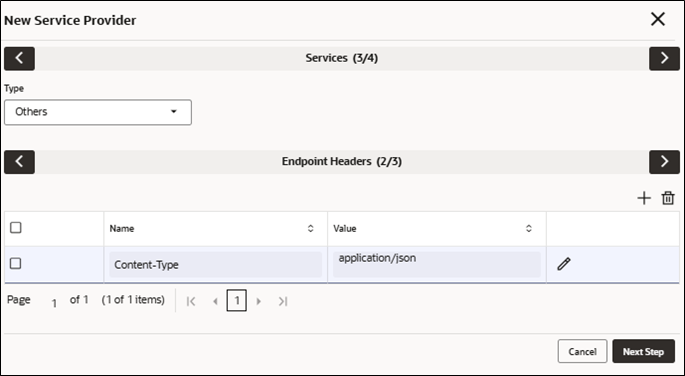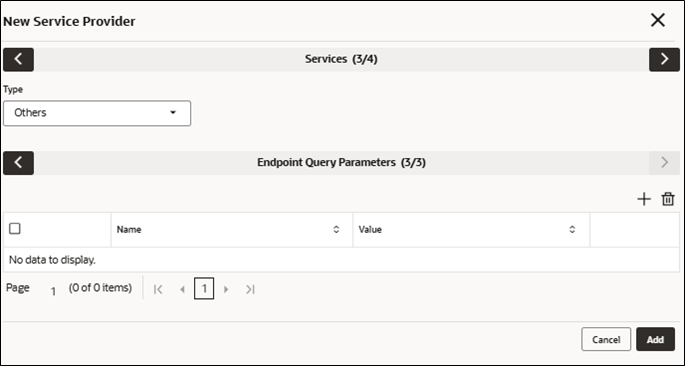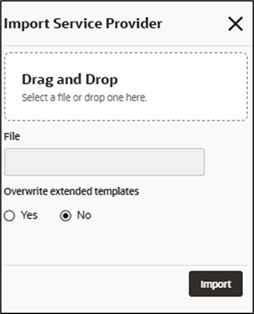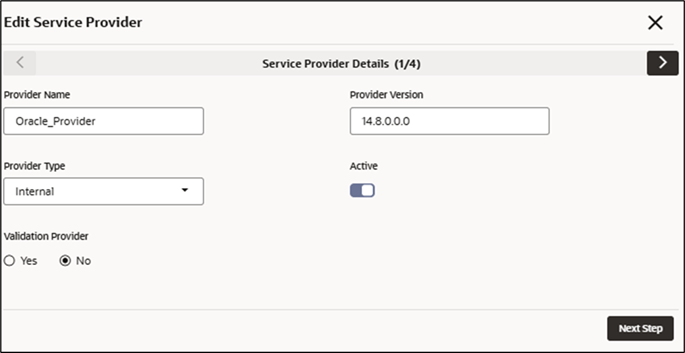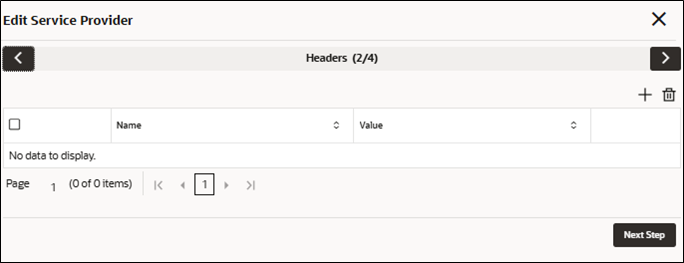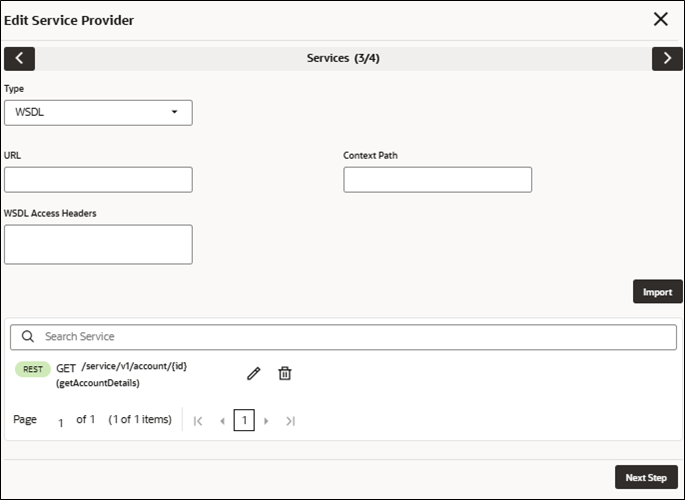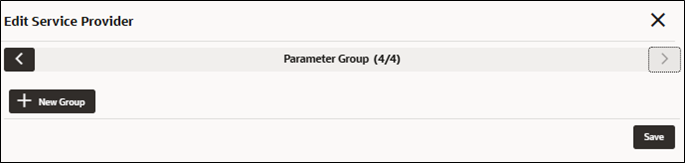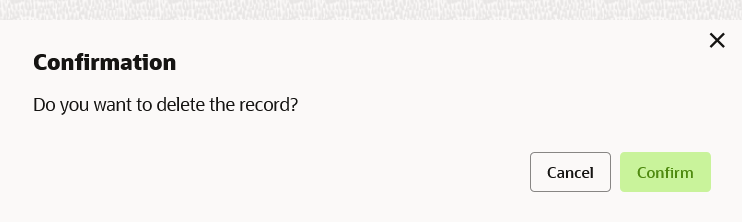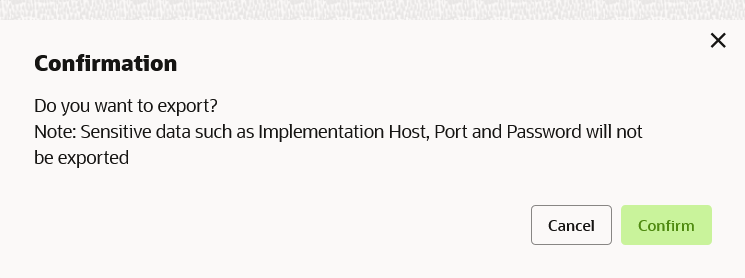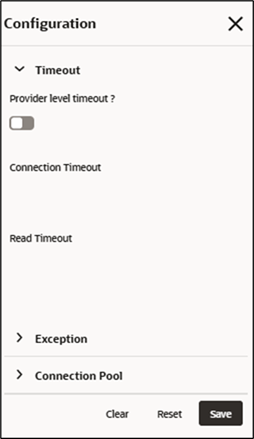4 Service Providers
This topic describes the systematic instructions to configure the service providers.
- On Service Consumers screen, click the required service consumer.The Service Providers screen is displayed.
New Service Provider
The user can create Service Provider manually.
- Click New.The New Service Provider screen is displayed.
Figure 4-2 New Service Provider - Service Provider Details
- Specify the fields on New Service Provider screen.
Note:
The fields marked as Required are mandatory.For more information on fields, refer to the field description table.
Table 4-1 New Service Provider - Service Provider Details - Field Description
Field Description Provider Name Specify the name of the service provider. Note:
- Enter 0 to maximum of 255 characters.
- No numeric value at beginning and no space allowed.
Provider Version Specify the provider version. Note:
- Enter 0 to maximum of 255 characters.
- Only numeric or decimal values are allowed.
Provider Type Select the type of service provider from drop-down list. The available options are:- INTERNAL: Used for Oracle products.
- EXTERNAL: Used for non-Oracle products.
Active Predefined values are Active / Inactive. If provider is marked as inactive, then all related routes will be stopped.
Validation Provider Predefined values are Yes / No. This property is used to mark the service provider to also act as a validator for validating the requests before sending it for further processing.
Headers
A product processor might require some standard headers to be passed along with the request. The user can specify the headers which are required by service endpoints for its all implementations but not present in swagger file.
Note:
Content-type header will be removed from Provider request if header value is NONE.- Click Next Step.The New Service Provider - Headers
- Specify the fields on New Service Provider - Headers
screen.
Note:
The fields marked as Required are mandatory.For more information on fields, refer to the field description table.
Table 4-2 New Service Provider - Headers - Field Description
Field Description Name Specify the name of the header. Value Specify the value of the header. Value can be hardcoded or velocity template.
Services
- WSDL:
The Web Services Description Language (WSDL) is an XML-based interface description language that is used for describing the functionality offered by a web service.
Both SSL and non-SSL WSDL URL are supported.
Context path can be modified for existing WSDL operations.
Note:
If there is a change in wsdl file, then same wsdl file need to be imported again to update the provided service information in Routing Hub. - SWAGGER:
Swagger is an Interface Description Language for describing RESTful APIs expressed using JSON.
Currently, Swagger 2.0 & OpenAPI 3.0 both are supported.
Existing REST endpoints can also be modified or deleted.
Note:
If there is a change in swagger file, then same swagger file need to be imported again in order to update the provided service information in Routing Hub. - Others:
Others option is selected for adding REST API details manually when provider does not have swagger file.
Note:
If there is a change in existing endpoint, then the same endpoint details can be modified using edit option.
- Click Next Step.The New Service Provider - Services
Figure 4-4 New Service Provider - Services
- On New Service Provider - Services screen, specify the
fields.
Note:
The fields marked as Required are mandatory.For more information on fields, refer to the field description table.
Table 4-3 New Service Provider - Services - Field Description
Field Description Type Select the service type from drop-down list. The available options are:- WSDL
- SWAGGER
- OTHERS
URL Specify the service URL of the file location. Note:
This field appears only if the Type is selected as WSDL and SWAGGER.Context Path Context path of below formatted URL
http://host:port/context-path/endpointWSDL Access Headers Specify the headers required for accessing / reading WSDLs. Import Click Import to extract the service information from URL. Note:
This field appears only if the Type is selected as WSDL and SWAGGER.- On New Service Provider screen, for adding REST
endpoint details manually, select the Type as
Others to define the endpoint details.The Endpoint Details screen is displayed.
- Specify the fields on Endpoint Details
screen.
Note:
The fields marked as Required are mandatory.For more information on fields, refer to the field description table.
Table 4-4 Endpoint Details - Field Description
Field Description Name Specify the name of the operation. Note:
This field appears only if the Type is selected as Others.HTTP Method Select the HTTP method from the drop-down list. The available options are:
- GET
- POST
- PUT
- PATCH
- DELETE
Note:
This field appears only if the Type is selected as Others.Endpoint URL Specify the endpoint URL for the operation. Note:
This field appears only if the Type is selected as Others.Content Path Context path of below formatted URL
http://host:port/context-path/endpoint - Click Next Step.The Endpoint Headers screen is displayed.
- Specify the fields on Endpoint Headers
screen.
Note:
The fields marked as Required are mandatory.For more information on fields, refer to the field description table.
Table 4-5 Endpoint Headers - Field Description
Field Description Name Specify the name of the header. Note:
This field appears only if the Type is selected as Others.Value Specify the value of the header. Value can be hardcoded or velocity template.
Note:
This field appears only if the Type is selected as Others. - Click Next Step.The Endpoint Query Parameters screen is displayed.
- Specify the fields on Endpoint Query Parameters
screen.
Note:
The fields marked as Required are mandatory.For more information on fields, refer to the field description table.
Table 4-6 Endpoint Query Parameters - Field Description
Field Description Name Specify the name of the header. Note:
This field appears only if the Type is selected as Others.Value Specify the value of the header. Value can be hardcoded or velocity template.
Note:
This field appears only if the Type is selected as Others. - Click Add for adding it in service list.
Parameter Group
Parameter mapping is used to establish the relationship between parameters of 2 different systems i.e., consumer and provider.
So, you can use consumer’s parameter to find the corresponding parameter of provider and vice versa.
- Click Next.The New Service Provider - Parameter Group screen is displayed.
Figure 4-8 New Service Provider - Parameter Group
'
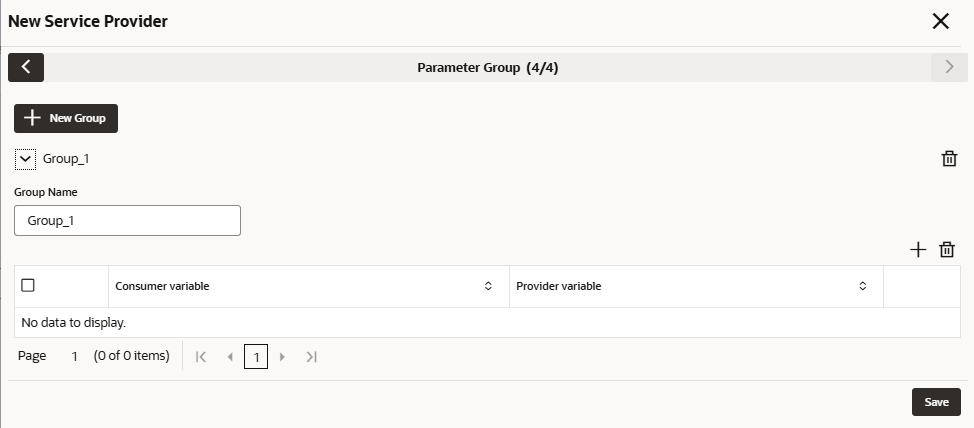
Description of the illustration parameter-group.pngFor fetching provider parameter using consumer parameter, Syntax: $custom.getParameterValueByConsumerKey (groupName, consumerParameter)
For fetching consumer parameter using provider parameter, Syntax: $custom.getParameterValueByProviderKey (groupName, providerParameter)
Import Service Provider
- Click Import.The Import Service Provider screen is displayed.
For more information on fields, refer to the field description table below.
Table 4-7 Import Service Provider - Field Description
Field Description File Select the file using Select button. Note:
Allows only to select one file and accepts JSON and ZIP file.Overwrite extended templates Select the respective radio button to overwrite extended templates. The options are:- Yes - This option overwrites the extended templates in configuration.
- No - This option retains the existing extended templates in configuration.
Note:
This field appears only if the ZIP File is selected. - Click Import to import the selected file.
Note:
The following data needs to be changed after importing provider configuration file:- Implementation Host and Port
- Implementation Authentication Password
View / Edit Service Provider
- On Service Provider tile, click View
More , and click Edit Service
Provider.The Edit Service Provider - Service Provider Details screen is displayed.
Figure 4-10 Edit Service Provider - Service Provider Details
- Click Next Step.The Edit Service Provider - Headers screen is displayed.
Figure 4-11 Edit Service Provider - Headers
- Click Next Step.The Edit Service Provider - Services screen is displayed.
Figure 4-12 Edit Service Provider - Services
- Click Next Step.The Edit Service Provider - Parameter Group screen is displayed.
Figure 4-13 Edit Service Provider - Parameter Group
- Click Save to save the modified provider details.
Delete Service Provider
The user can delete the provider.
- On Service Provider tile, click
Delete icon.The Confirmation screen is displayed.
- Click Confirm to delete the selected Service Provider.
Export Service Provider
The user can export the provider configuration as JSON file.
- On Service Provider tile, click Operation menu (3 dots button), and click Export.The Confirmation screen is displayed.
Note:
The below data cannot be exported:- Implementation Host
- Implementation Port
- Implementation Authentication Password
The above data needs to be configured manually after importing the configuration file. Same has been mentioned in Import section.
- Click Confirm to export the selected Service Provider.
Configuration
End-user can configure the properties for failing the routing hub requests.
- On Service Provider tile, click Operation
menu (3 dots button), and click
Configuration.The Configuration screen is displayed.
For more information on fields, refer to the field description table below
Table 4-8 Configuration Service Provider - Field Description
Field Description Provider level timeout This property is used to override the global timeout values. Note:
Default value is false.Connection Timeout This property is used to set the timeout in making the initial connection i.e. connection handshake. Note:
Value should be in milliseconds.Read Timeout This property is used to set the timeout on waiting to read data. Note:
Value should be in milliseconds.Handle exception This property is used to fail the routing hub request for failed provider requests. Note:
Default value is false.Status Codes This property is used to fail routing hub request for specific status codes of failed provider requests. If not specified, then routing hub request will fail for all 4xx and 5xx status codes of failed provider requests. Inactivity Period This property is used to specify connection inactivity time for re-validating connections in connection pool. Value should be in milliseconds.
Keep-Alive duration This property is used to keep connection alive for that specific time in connection pool before closing it. Value should be in milliseconds.
Request Audit
- On Service Provider tile, click Operation menu (3 dots button), and click Request Audit.The Request Audit screen is displayed.
Note:
Refer to Request Audit topic for the screen and field description.
Clear Cache
The user can clear the SOAP client cache for the service providers.
- On Service Provider tile, click Operation menu (3 dots button), and click Clear Cache.