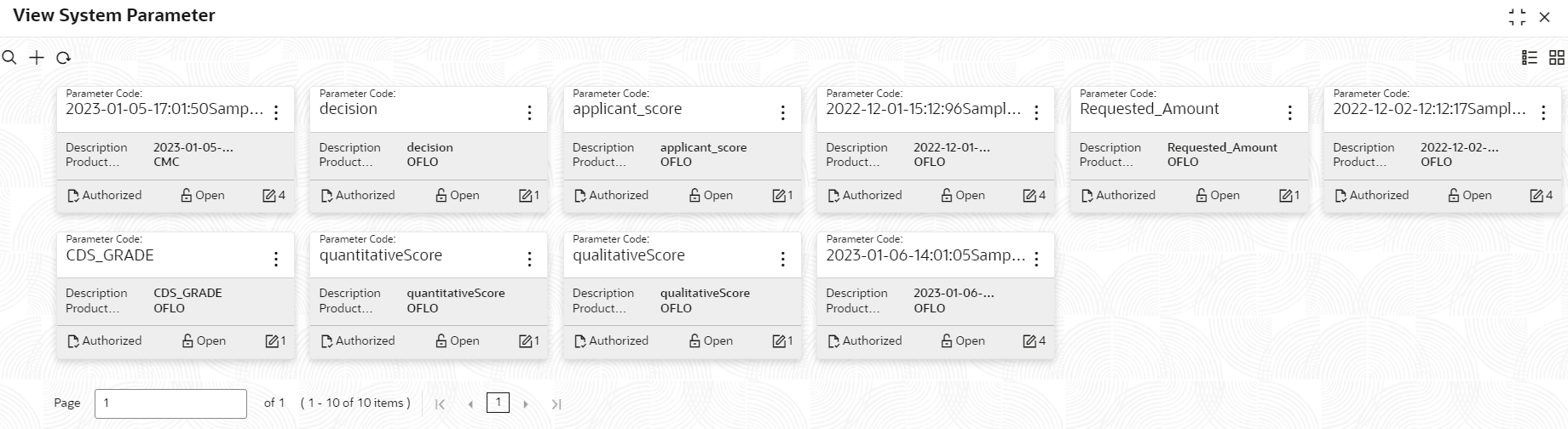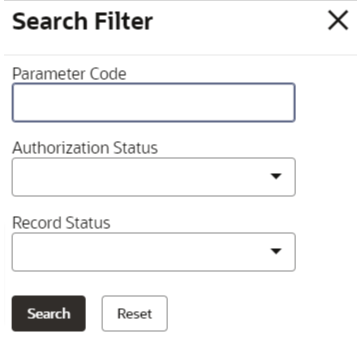3.4.2 View System Parameter
This topic describes the systematic instructions to view the list of configured system parameter.
The user can configure the system parameter using the Create System Parameter screen. The status of the created system parameter is displayed as Unauthorized and Open. Once the checker authorizes the system parameter, the status is updated to Authorized and Open.
Specify User ID and Password, and login to Home screen.
- On Homescreen, click Core Maintenance, under Core Maintenance, click Credit Decision.
- Under Credit Decision, click Maintenance, under Maintenance, click System Parameter, under System Parameter, click View System Parameter.The View System Parameter screen displays.
For more information on fields, refer to the field description table.
Table 3-2 View System Parameter - Field Description
Field Description Parameter Code Displays the parameter code. Description Displays the description of the parameter code. Product Processor Displays the product processor of the parameter. Authorization Status Displays the authorization status of the record. The options are:- Authorized
- Rejected
- Unauthorized
Record Status Displays the status of the record. The options are:- Open
- Closed
Modification Number Displays the number of modification performed on the record. - On View System Parameter screen, click
 icon.The View System Parameter - Search screen displays.
icon.The View System Parameter - Search screen displays. - On View System Parameter - Search screen, specify the Search Filter to fetch the required system parameter.
For more information on fields, refer to the field description table.
Table 3-3 View System Parameter - Search – Field Description
Field Description Parameter Code Specify the parameter code. Authorization Status Select the authorization status from the drop-down list. The available options are:- Authorized
- Rejected
- Unauthorized
Record Status Select the record status from the drop-down list. The available options are:- Open
- Closed
- Click Search to display the required system parameter.
- On View System Parameter screen, click
 icon to Unlock, Delete, Authorize or View the created parameters.
icon to Unlock, Delete, Authorize or View the created parameters. - Click Unlock to modify the created system parameter.The System Parameter Maintenance - Modify screen displays.
Figure 3-6 System Parameter Maintenance - Modify
For more information on fields, refer to the field description table.
Table 3-4 System Parameter Maintenance - Modify - Field Description
Field Description Parameter Code Displays the created parameter code. Parameter Description Displays the created parameter description. Product Processor Specify the product processor of the created parameter. Value Specify the value for the created parameter. - Click Save to update the modified fields.
- Click View to view the created system parameter.The System Parameter Maintenance - View screen displays.
Figure 3-7 System Parameter Maintenance - View
For more information on fields, refer to the field description table.
Table 3-5 System Parameter Maintenance - View - Field Description
Field Description Parameter Code Displays the created parameter code. Parameter Description Displays the created parameter description. Product Processor Displays the product processor of the created parameter. Value Displays the value for the created parameter.
Parent topic: System Parameter