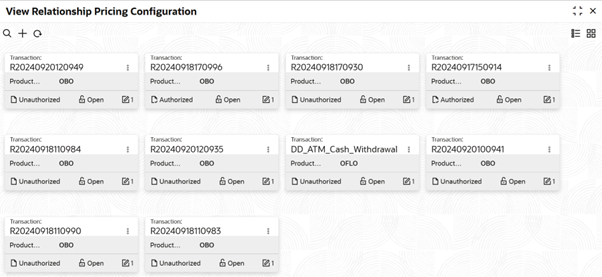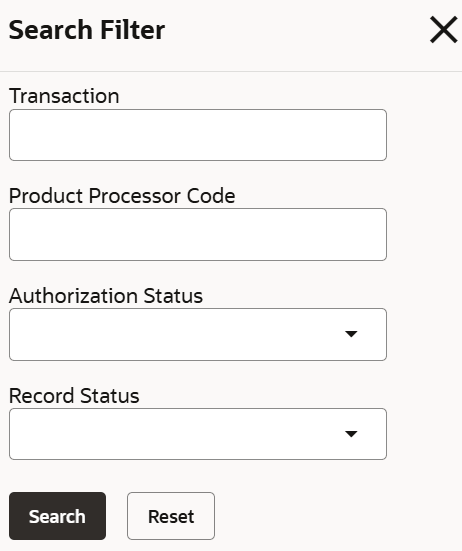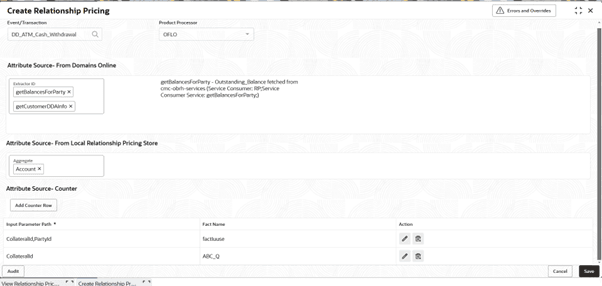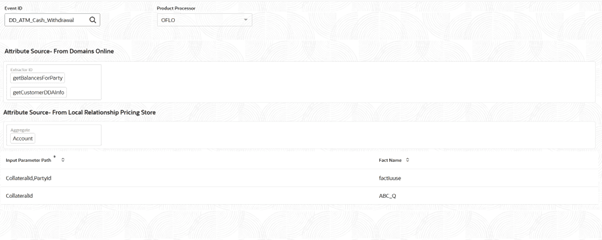3.20.4.2 View Relationship Pricing Configuration
This topic describes the systematic instructions to view the Relationship Pricing Configuration.
- On Homescreen, click Core Maintenance, under Core Maintenance, click Credit Decision.
- Under Credit Decision, click
Maintenance, under
Maintenance, click Relationship Pricing
Configuration, under Relationship Pricing
Configuration , click View Relationship Pricing
Configuration.The View Relationship Pricing Configuration screen is displayed.
Figure 3-153 View Relationship Pricing Configuration
For more information on fields, refer to the field description table.
Table 3-131 View Relationship Pricing Configuration - Field Description
Field Description Event/Transaction Displays the transaction. Product Processor Displays the product processor selected. Authorization Status Displays the authorization status of the record. The options are:- Authorized
- Rejected
- Unauthorized
Record Status Displays the status of the record. The options are:- Open
- Closed
Modification Number Displays the number of modification performed on the record. - On View Relationship Pricing Configuration screen, click
 icon.The View Relationship Pricing Configuration - Search screen is displayed.
icon.The View Relationship Pricing Configuration - Search screen is displayed.Figure 3-154 View Relationship Pricing Configuration - Search
- On View Relationship Pricing Configuration - Search
screen, specify the Search Filter to fetch the required
relationship pricing configuration.
For more information on fields, refer to the field description table.
Table 3-132 View Relationship Pricing Configuration - Search – Field Description
Field Description Transaction Specify the transaction. Product Processor Select the product processor. Authorization Status Select the authorization status from the drop-down list. The available options are: - Authorized
- Rejected
- Unauthorized
Record Status Select the record status from the drop-down list. The available options are:- Open
- Closed
- Click Search to display the required relationship pricing configuration.
- On View Relationship Pricing Configuration screen, click
 icon to Unlock, Delete,
Authorize or View the created
configurations.
icon to Unlock, Delete,
Authorize or View the created
configurations. - Click Unlock to modify the created relationship pricing
configuration.The Relationship Pricing Configuration - Modify screen is displayed.
Figure 3-155 Relationship Pricing Configuration - Modify
For more information on fields, refer to the field description table.
Table 3-133 Relationship Pricing Configuration - Modify - Field Description
Field Description Event/Transaction Displays the event/transaction Product Processor Displays the product processor. Attribute Source - From Domains Online Displays the attribute source - from domains selected. Attribute Source - From Local Relationship Pricing Store Displays the attribute source - from local Relationship Pricing store selected. Attribute Source – Counter Displays the attribute source - counter selected. - Click Save to update the modified fields.
- Click View to view the created relationship pricing
configuration.The Relationship Pricing Configuration - View screen is displayed.
Figure 3-156 Relationship Pricing Configuration - View
For more information on fields, refer to the field description table.
Table 3-134 Relationship Pricing Configuration - View - Field Description
Field Description Event/Transaction Displays the event/transaction. Product Processor Displays the product processor. Attribute Source - From Domains Online Displays the attribute source - from domains selected. Attribute Source - From Local Relationship Pricing Store Displays the attribute source - from local Relationship Pricing store selected. Attribute Source – Counter Displays the attribute source - counter selected.
Parent topic: RP Online Configuration