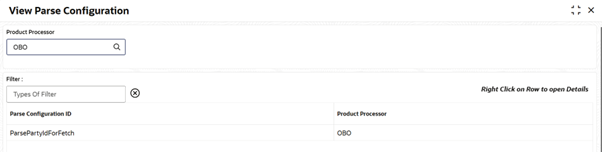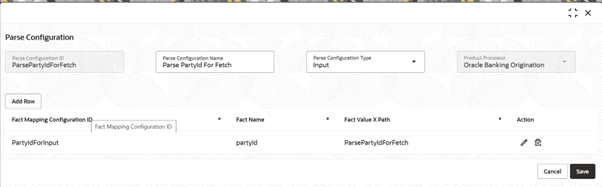3.20.2.2 View Parse Configuration
This topic describes the systematic instructions to view the parse configuration.
The user can configure the Create Parse Configuration screen. The status of the created parse configuration is displayed as
Unauthorized and Open. Once the checker authorizes the parse configuration, the status
is updated to Authorized and Open.
- On Homescreen, click Core Maintenance, under Core Maintenance, click Credit Decision.
- Under Credit Decision, click
Maintenance, under
Maintenance, click Parse
Configuration, under Parse Configuration
, click View Parse Configuration.The View Parse Configuration screen is displayed.
For more information on fields, refer to the field description table.
Table 3-123 View Parse Configuration - Field Description
Field Description Product Processor Select the product processor from the drop-down list for which configuration is being created Parse Configuration ID Specify the unique parse configuration ID. - On View Parse Configuration screen, specify the Search Filter to fetch the required parse configuration.
- Right click on the table and select View Details to view
the parse configuration.The Parse Configuration - View screen is displayed.
For more information on fields, refer to the field description table.
Table 3-124 Aggregate Maintenance - View - Field Description
Field Description Parse Configuration ID Displays the parse configuration ID. Parse Configuration Name Displays the parse configuration name. Parse Configuration Type Displays the configuration type. User can modify the same.
Product Processor Displays the processor. Fact Mapping Configuration ID Displays the mapping configuration ID. Fact Name Displays the fact name. Fact Value X Path Displays the xpath of the fact value.
Parent topic: Parse Configuration