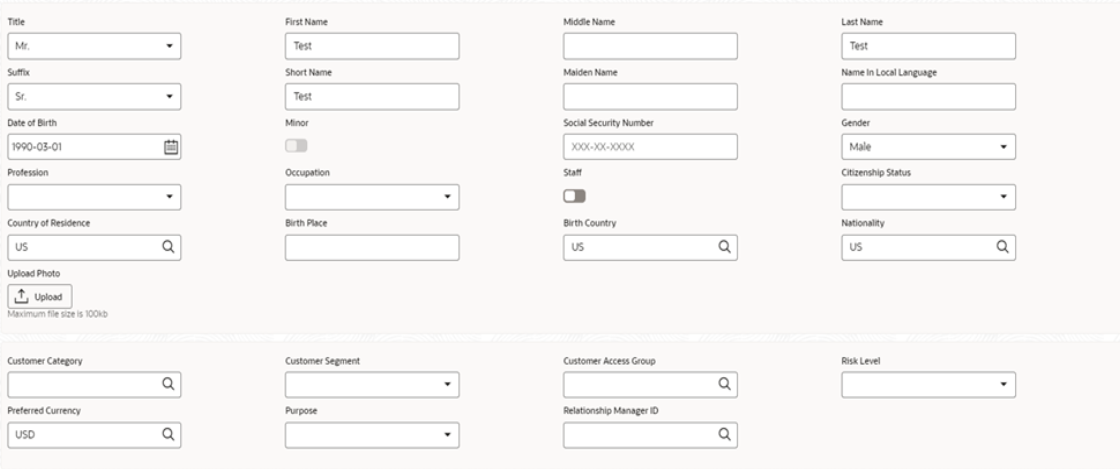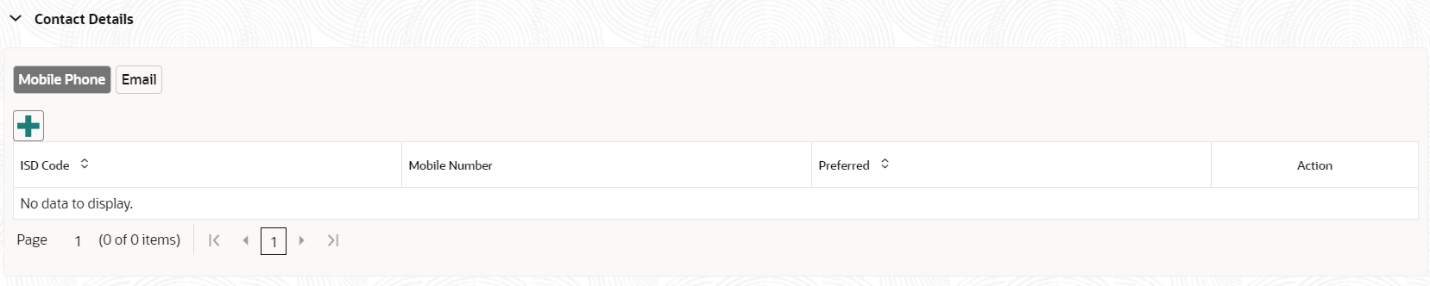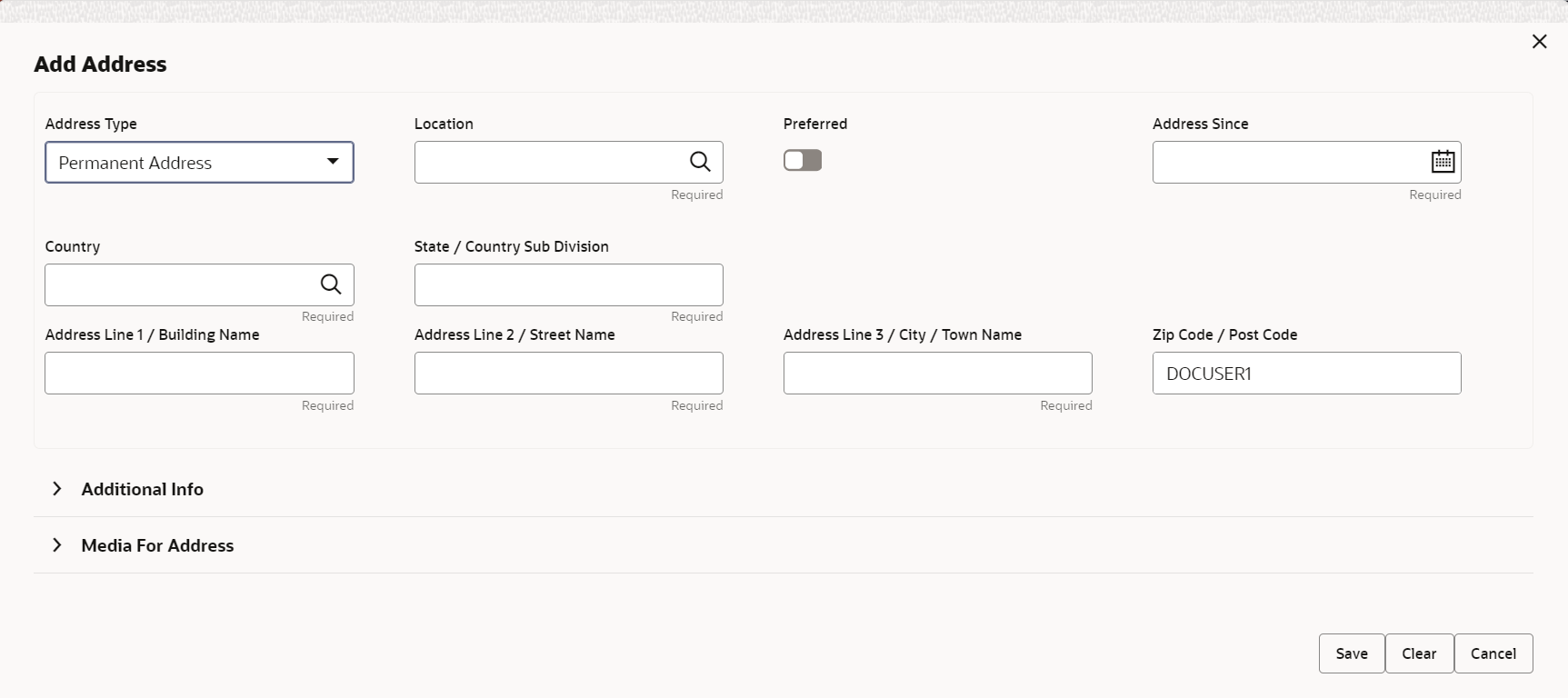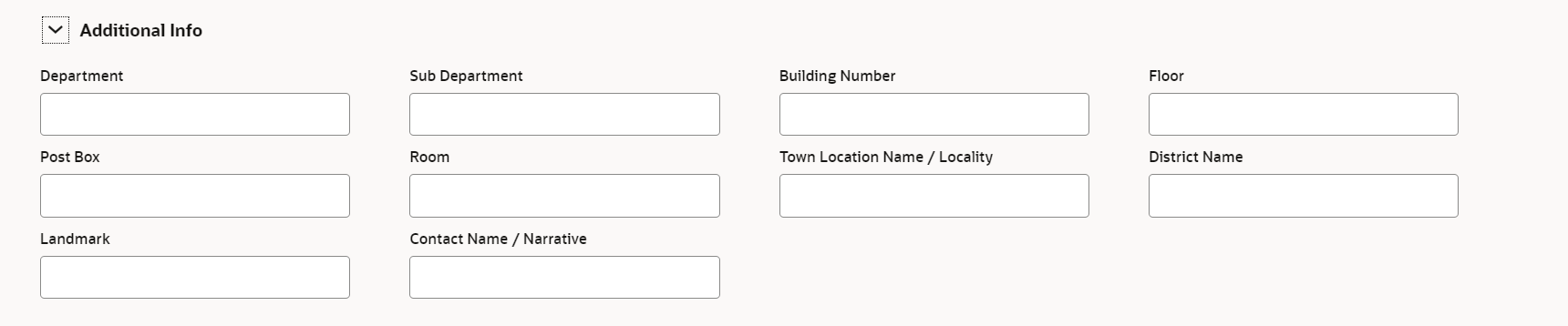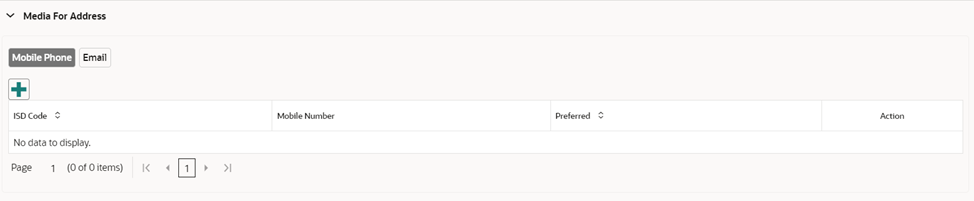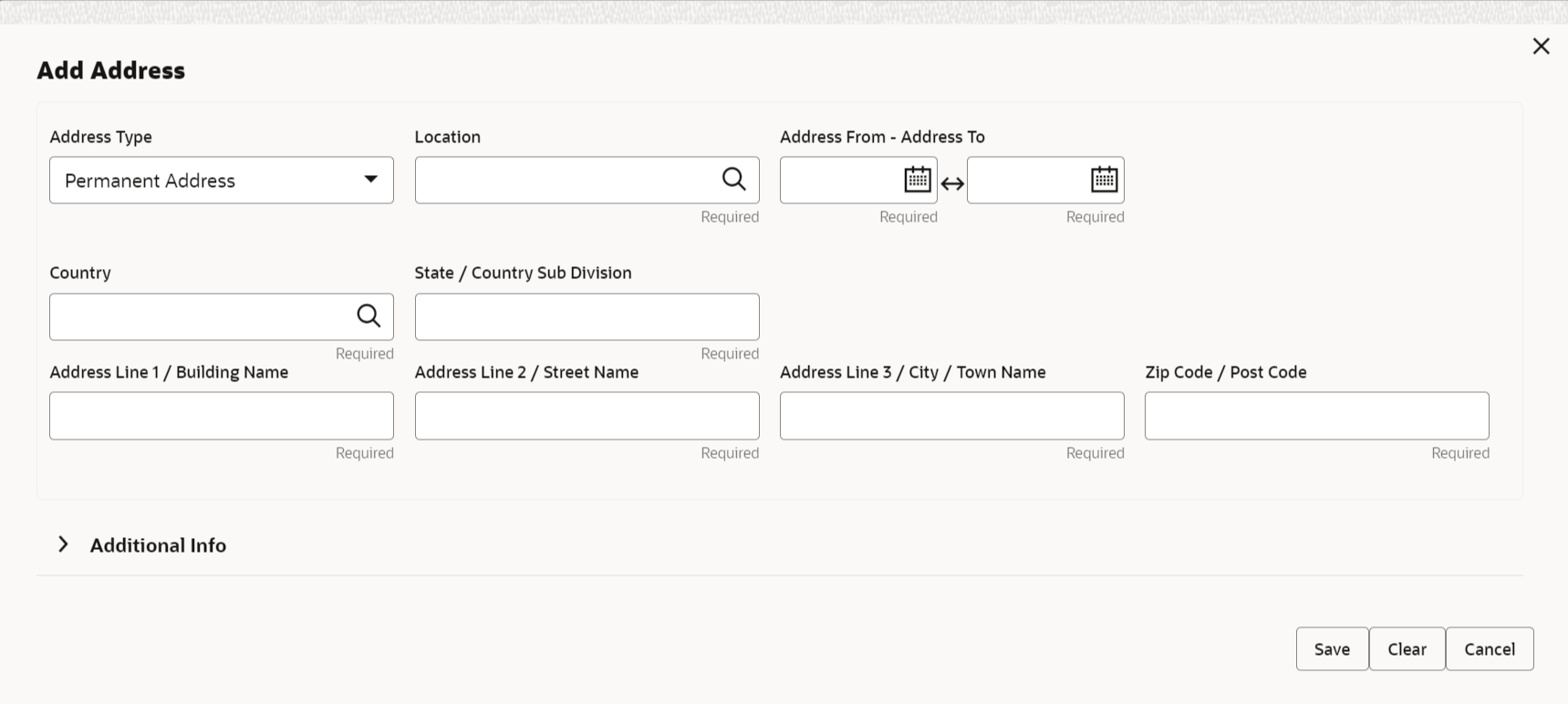- Retail Onboarding User Guide
- Party Management
- Retail Onboarding
- Onboarding Initiation
- Onboarding Initiation - Basic Details
1.1.1.1 Onboarding Initiation - Basic Details
The basic detail section offers fundamental information about the party, encompassing demographic details, address information, contact details, and other pertinent data.
Note:
The fields marked as Required are mandatory.Basic details screen captures the following data segments for personal details to onboard the customer.
Table 1-3 Data Segment - Description Note: Multiple previous address for each of the address type can be captured in previous address. Minimum address history will be required, if configured, as per Address Management Maintenance.
Note:
Sl.No
Data Segment Name
Mandatory / Optional / Conditional
Description
1
Basic Info and Citizenship
Mandatory
Data Segment to capture basic personal information of the party.
2
Contact Details
Optional
Data Segment to capture contact details of the party such as Mobile, Email, Phone etc.
3
Current Address
Conditional
Data Segment to capture current address of the party such as current communication address, current residential address, etc.
4
Previous Address
Optional
Data Segment to capture previous addresses of the party such as previous communication address, previous residential address, etc.
5
ID Details
Mandatory
Data Segment to capture Identity details of the party such as Passport, Driving License, etc.
6
Tax Declaration
Mandatory
Data Segment to capture Tax Details of the party such as Form W8-BEN, W9 etc.
- On Initiation - Basic Details screen, click and expand the Basic Info and Citizenship section.The Basic Info and Citizenship screen displays.
Note:
Basic details provided in the Quick Initiation screen are automatically populated on this screen. - On the Basic Info and Citizenship segment, specify the details of the customer. For more information on fields, refer to the field description table.
Note:
The drop-down values are configurable through Entity Code Maintenance. Refer Entity Maintenance in Party Configuration Guide.Table 1-4 Basic Info and Citizenship – Field Description
Field Name Description Salutation Select the title from the list of values. The available options are: - Mr.
- Mrs.
- Ms.
- Miss.
- Dr.
Title Select the title from the list of values. The available options are: - Mr.
- Mrs.
- Ms.
- Miss.
- Dr.
Note:
The list of values can be configured through Entity Maintenance.First Name Displays the first name of the customer. Middle Name Displays the middle name of the customer. Last Name Displays the last name of the customer. Suffix Select suffix for the party name from the list of values. The available options are: - Sr.
- Jr.
- II
- III
- IV
- V
Note:
The list of values can be configured through Entity Maintenance.Title Select the title from the drop-down list. The available options are: - CFP
- MD
- PHD
- CA
- EDD
Short Name Specify the short name of the customer. Maiden Name Displays the maiden name of the customer. Name in Local Language Specify the name is local language (as applicable at the country of implementation). Date of Birth Displays the date of birth of the customer. National ID Provide national ID of the party. Gender Displays the gender from the drop-down values. The available options are: - Male
- Other
- Do Not Wish to Disclose
- Female
Note:
The list of values can be configured through Entity Maintenance.Marital Status Select the marital status from the drop-down values. The available options are: - Married
- Unmarried
- Widow
- Legally Separated
Note:
The list of values can be configured through Entity Maintenance.Profession Select the profession of the party from the drop-down list. Occupation Select the occupation type from the drop-down values. - Own Business
- Employed
Note:
The list of values can be configured through Entity Maintenance.Staff Click the toggle status, of the party is a staff. Resident Status Select the residential status from the drop-down values. The available options are: - Resident Alien
- Non Resident Alien
- Citizen
Note:
The list of values can be configured through Entity Maintenance.Country of Residence Displays the country of residence. Birth Place Specify the birth place of the party. Birth Country Click Search icon, and select the birth country from the list of values. Note:
The list of values can be configured through Common Core Maintenance for the country code.Nationality Click Search icon, and select the nationality from the list of values. Note:
The list of values can be configured through Common Core Maintenance for the country code.Citizenship by Select the citizenship from the drop-down values. The available options are: - Birth
- Acquire
- Others
- Residence
Note:
The list of values can be configured through Entity Maintenance.Upload Photo Upload the photo of the customer. KYC Verified Specify the KYC Compliance or Non-Compliance, if KYC is executed before party onboarding. Note:
- KYC Status as per standalone KYC record supersedes and overwrite Is KYC verified.
- If KYC Status as per Standalone KYC record is available KYC Verified cannot be setup manually.
Customer Category Displays the category of the customer. Note:
The list of values can be configured through Common Core Maintenance for the customer category.Customer Segment Select the customer segment from the drop-down values. Customer Access Group Click Search icon and select the customer access group for the party. Note:
- User should have required access to onboarding a party within a customer access group.
- For more details, refer to the Oracle Banking Party Configurations User Guide.
- The list of values can be configured through Common Core Maintenance for the customer access group.
Risk Level Select the risk level of the party from the drop-down values. The available options are: - Level1
- Level2
- Level3
Note:
The list of values can be configured through Entity Maintenance.Preferred Language Select the preferred language from the drop-down values. Note:
The list of values can be configured through Common Core Maintenance for the language code.Preferred Currency Click Search icon and select the preferred currency from the list of values. Note:
The list of values can be configured through Common Core Maintenance for the currency code.Purpose Select the purpose from the drop-down values. The available options are: - Loan Repayment
- Salary Transfer
- Savings
- Transactional
- Investment
Note:
The list of values can be configured through Entity Maintenance.Relationship Manager ID Click Search icon, and select the relationship manager ID from the list of values. Note:
The list of values will be as per user configuration in security management.Origin Code Select the origin code from the drop-down values. The available options are: - Single Occupational
- Single Associational
- Multiple Common Bond
- Community
Sub-Origin Code Select the sub-origin code from the drop-down values. The available options are: - Spouses
- Employees of Credit Union
- Pensioners
- Volunteers
- Immediate family
Duplicate Merge Click the toggle status, if party is eligible to be merged with another party due to being identified as a duplicate. Referral Source Select the referral source from the drop-down values. The available options are: - Website
- Social Media
- News/Magazine
- Coworker Friend
- Family Member
- Employer
- Other
Membership Start Date Specify the Input membership start date of the party with financial institution. Customer Status Select Customer Status from the drop-down values. The available options are: - Active
- Prospect Customer
- Prospect
Sponsorship Select Sponsorship from the drop-down values. The available options are: - Grandparents
- Siblings
- Spouse
Contact Date Specify the customer last contact date. Field is only available during view process. Contact Time Customer last contact time. Field is only available during view process Activity Last activity executed by customer Field is only available during view process Source System Source system through which last contact details are updated. Field is only available during view process Last System Update Last system initiated amendment date. Field is only available during view process Last Customer Update Date Last customer initiated amendment date. Field is only available during view process Ref No. Reference number of last customer contact. Field is only available during amendment process Remarks Remarks for last customer contact. Field is only available during amendment process Frozen Flag to identify if party status is frozen. Field is only available during amendment process Bankrupt Flag to identify if party status is bankrupt. Field is only available during amendment process Whereabouts Unknown Flag to identify if party status is whereabouts unknown. Field is only available during amendment process Deceased Flag to identify if party status is deceased. Field is only available during amendment process Date of Deceased Date of Deceased, if Deceased flag is enabled. Field is only available during amendment process Date of Delete Flag Input the date, party is marked for deletion. Field is only available during amendment process Facebook Select the address of the Facebook profile. Twitter Select the address of the Twitter profile. Instagram Select the address of the Instagram profile. LinkedIn Select the address of the LinkedIn profile. Blog Select the address of the Blog profile. Tumblr Select the address of the Tumblr profile. Note:
Refer to the Oracle Banking Party Configurations User Guide for entity maintenance. - Click and expand the Contact Details data Segment.The Contact Details screen displays.
- On the Contact Details screen, under the Mobile Phone and Email tabs, specify the details. For more information on fields, refer to the field description below.
Table 1-5 Media (Mobile Phone) – Field Description
Field Description ISD Code Specify the ISD code for the mobile number of the customer. Contact Sub-type Select contact sub-type from the drop-down values. The available options are: - Residence
- Business
- Mobile
- Others
Mobile Number Specify the mobile number of the customer. Preferred Specify the preferred mobile number, in case more than one mobile number is captured. Note:
Only one mobile number should be marked as preferred.Table 1-6 Media (Email) – Field Description
Field Description Email Id Specify the email id of the customer. Email ID should be as per email id format. Contact Sub-type Select contact sub-type from the drop-down values. The available options are: - Personal
- Work
Preferred Specify the preferred email id, in case more than one email id is captured. Note:
Only one email should be marked as preferred.Note:
Refer to the Oracle Banking Party Configurations User Guide for entity maintenance. - Click and expand the Current Address section.
- Click on the + button to add the address details.The Add Address screen displays.
- On the Add Address segment, specify the fields. For more information on fields, refer to the field description table.
Table 1-7 Add Address – Field Description
Field Description Address Type Select the address type from the drop-down list. The available options are: - Residential Address
- Communication Address
Note:
Address type can be configured as mandatory using Address Management. Refer to the Oracle Banking Party Configurations User Guide for more details.Location Click Search and select the preferred location from the list of values. Note:
The list of values can be configured through Common Core Maintenance for Location Code.Preferred Click the toggle to specify the preferred to be used for communication. Note:
If more than one address is captured for the same address type, at-least one address should be marked as preferred.Address Since Specify address start date. Country Click 
icon and select the country from the list of values.Note:
The list of values can be configured through Common Core Maintenance for Country Code.State / Country Subdivision Specify State or Country Sub-division. The field will be populated only when country is selected. Note:
The list of states will be available based on state configuration for the selected country. Refer to the Common Core User Guide for state maintenance.Address Line 1 / Building Name Specify Address Line 1 or Building Name. Address Line 2 / Street Name Specify Address Line 2 or Street Name. Address Line 3 / City / Town Name Specify Address Line 3 or City Name or Town Name. Zip Code / Post Code Specify Zip Code or Post Code. Address Source Select the address type from the drop-down list. The available options are: - Customer
- Research
- Other
Note:
Refer to the Oracle Banking Party Configurations User Guide for entity maintenance. - Expand the Additional Info section on the Add Address segment.The Additional Info data segment is displayed.
- Specify the details in the Additional Info segment. For more information on fields, refer to the field description table.
Table 1-8 Additional Info – Field Description
Field Description Department Specify the name of the department for the customer. Sub Department Specify the sub-department for the customer. Building Number Specify the building number. Floor Specify the floor for the given address. Post Box Specify the post box. Room Specify the room for the given address. Town Location Name / Locality Specify Town Location or Locality Name. District Name Specify the district name. Landmark Specify the near Landmark to address. Contact Name / Narrative Specify Contact Name or Narrative for the address Note:
Refer to the Oracle Banking Party Configurations User Guide for entity maintenance. - On the Add Address screen, in the Media For Address segment, specify the details under the Mobile Phone tab.
- On the Mobile tab, click + icon.The Add Mobile Number pop-up screen is displayed.
- Specify the details in the Add Mobile Number pop-up screen. For more information on the fields, refer to the field description table.
Table 1-9 Media (Mobile Phone) – Field Description
Field Description ISD Code Specify the ISD code for the mobile number of the customer. Mobile Number Specify the mobile number of the customer. Preferred Specify the preferred mobile number, in case more than one mobile number is captured. - On the Add Address screen, in the Media segment, specify the details under the Email tab.
- On the Email tab, click + icon.The Add Email pop-up screen is displayed.
- Specify the details in the Add Email pop-up screen. For more information on the fields, refer to the field description table.
Table 1-10 Media
Field Description Email Id Specify the email id of the customer. Preferred Specify the preferred email id, in case more than one email id is captured. Note:
Refer to the Oracle Banking Party Configurations User Guide for entity maintenance. - On the Basic Details screen, click and expand Previous Address segment.The Previous Address screen is displayed.
- On the Previous Address screen, click + icon.The Add Address pop-up screen is displayed.
- On the Add Address pop-up screen, specify the fields. For more information on the fields, refer to the field description table.
Table 1-11 Add Address – Field Description
Field Description Address Type Select the address type from the drop-down list. The available options are: - Residential Address
- Communication Address
Note:
Address type can be configured as mandatory using Address Management. Refer to the Oracle Banking Party Configurations User Guide for more details.Location Click Search and select the preferred location from the list of values. Note:
The list of values can be configured through Common Core Maintenance for Location Code.Address From Specify address start date. Address To Specify address end date. Country Click Search icon and select the country from the list of values. Note:
The list of values can be configured through Common Core Maintenance for Country Code.State / Country Sub-Division Specify State or Country Sub-division. Address Line 1 / Building Name Specify Address Line 1 or Building Name. Address Line 2 / Street Name Specify Address Line 2 or Street Name. Address Line 3 / City / Town Name Specify Address Line 3 or City Name or Town Name. Zip Code / Post Code Specify Zip Code or Post Code. Address Source Select the address source from the drop-down list. The available options are: - Customer
- Research
- Other
Note:
Refer to the Oracle Banking Party Configurations User Guide for entity maintenance. - On the Add Address pop-up screen, click and expand Additional Info segment. For more information, refer to the Additional Info segment in this Basic Info screen.
- On the Basic Details screen, click and expand ID Details segment.The ID Details screen is displayed.
- On the ID Details segment, click
 icon.The Add ID Details pop-up screen is displayed.
icon.The Add ID Details pop-up screen is displayed. - On the Add ID Details pop-up screen, specify the fields. For more information on fields, refer to the field description table.
Table 1-12 ID Details - Field Description
Field Description ID Type
Select type of identification from the drop-down list.- State Issued Driver
- Passport
- State Issued Non-Driver ID
- Birth Certificate
- Social Security Card
- Military ID
- Matricula Card
- Employment Authorization Card
- Permanent Resident Card (Green Card)
Note:
The list of values can be configured through Entity Maintenance.ID Status
Select Status of Identification from drop down list.- Available
- Applied For
Note:
List of values can be configured through Entity Maintenance.Unique ID Specify unique ID number as per the ID type. Place of issue Specify place of issue of ID. Valid From Specify valid from date of ID. Valid Till Specify validity end date of ID. Remarks Specify remarks for ID. Preferred Select, if ID type is preferred. Note:
Only one ID record should be marked as preferred.Note:
Refer to the Oracle Banking Party Configurations User Guide for entity maintenance. - Click and expand Tax Declaration section.The Tax Declaration screen is displayed.
- Click on the
 button to specify the details.The Add Tax pop-up screen is displayed.
button to specify the details.The Add Tax pop-up screen is displayed. - On Add Tax pop-up screen, specify the fields. For more information on fields, refer to the fields description table.
Table 1-13 Add Tax – Field Description
Field Description TIN Type Select the type of tin from the drop-down list. The available options are: - sssSocial Security Number
- Employer Identification Number
- Adoption Tax Identification
- Individual Tax Identification Number
TIN Status Select tin status from the drop-down list. The available options are: - Non-Resident Alien
- Certified
- Certified – Due for recertification
- Uncertified – No W8-BEN Received
- Uncertified – Recertification past due
- Resident Alien/Citizen
- Certified
- TIN Applied for
- Missing Tin
- Incorrect TIN
- TIN Captured but Not Certified
Tax Identification Number Specify unique Tax Identification Number as issued by the tax authority. Foreign Tax Identification Number Specify the Tax Identification Number assigned to the user by a foreign tax authority. Form Type The form type is defaulted based on the resident status field as below. Resident Alien = W9
Citizen = W9
Non Resident Alien = W8
Note:
If the resident status entity codes are configured other than above mentioned values, form type will be available for the user selection.Form Start Date Displays the current branch date and it can be modified. Form End Date - The date will be auto-calculated for Form W8 as current year plus 3 years.
- The till date is not applicable for Form W9.
Note:
If resident status entity codes are configured other than above mentioned values, the valid from date will be available for user to select.Certification Date Specify the date on which the W-8 form was signed and certified. Backup Withholding Exemption Indicate whether the party is exempt from backup withholding. This field is used to determine if the party is exempt from backup withholding, which is a federal tax withheld from certain payments if the IRS has not received a proper tax identification number or if certain conditions are met. Claiming this exemption ensures that no backup withholding tax is applied to applicable payments.
Backup Withholding Code Select backup withholding code from the drop-down list. The available options are: - Missing TIN (A Type): TIN not provided or not certified.
- Invalid TIN (B Type): Incorrect TIN numbers, mismatch with IRS records, missing digits.
- IRS Induced (C Type): IRS notification of customer underreporting.
- Customer Induced (D Type): Customer failed to certify non-subject status or C Notice receipt.
- W-8 Expired: Expired Form W-8BEN.
Tax Country Code Specify the country of tax. Tax Province Code Specify the tax state/province code based on tac country code Certification Code Select certification code from the drop-down list. The available options are: - Form W2
- Form W1099
Backup Withholding Stop Page Select backup withholding stop code from the drop-down list. The available options are: - CP544
- 147
Type of Notice Select type of notice from the drop-down list. The available options are: - Notice B (First)
- Notice B (Second)
- Notice C (First)
Notice Received Date Specify Date of Notice received. Notice Sent Date Specifiy Date of Notice sent to party Compliance Date Specify last date of compliance by party on the notice. Note:
Refer to the Oracle Banking Party Configurations User Guide for entity maintenance. - Click Next to move to the Relationships screen.
Parent topic: Onboarding Initiation